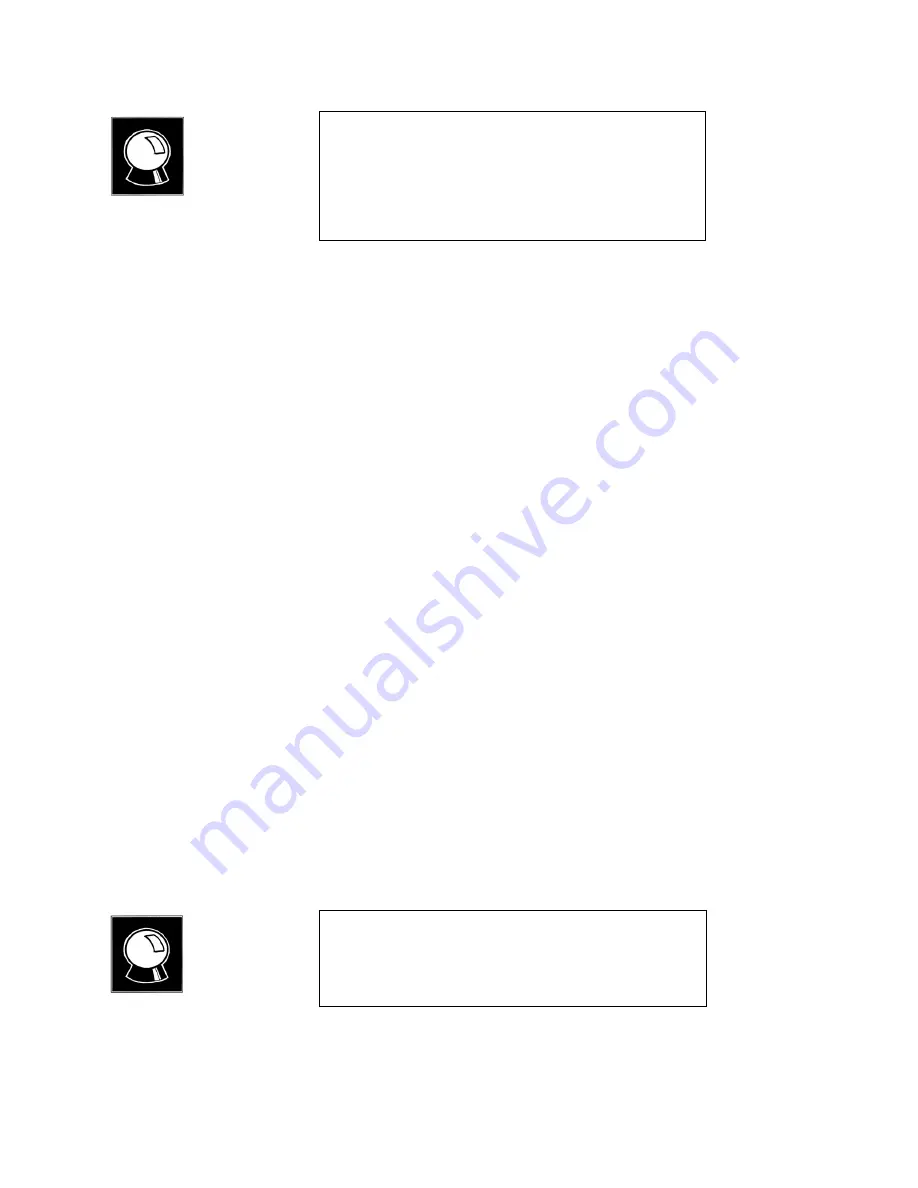
Section 8 DETAILED MENU REFERENCE
152
The AUTO- DIAL menu allow you to confirm all parameters of an auto- dial
setup by using the Display menu item. To access the Display menu item, use
the < SELECT
#
> button. The parameter displayed, on the third row of the LCD display,
is changed by pressing the <YES (+)> and <NO (- )> buttons. Parameters that may be
displayed are:
•
Display Options
•
NAME
This displays the name of the auto- dial setup currently selected.
•
NUM1
This displays the first of the recipient’s numbers used by the auto- dial setup
currently selected.
•
NUM2
This displays the second of the recipient’s number used by the auto- dial setup
currently selected.
•
MODE
This displays the transmit encode scheme, the receive decode scheme, the
transmission rate, and the sampling rate used by the auto- dial setup currently
selected.
Drop Menu
From this menu, calls placed using the DIAL and AUTO- DIAL menus are terminated
and functions only when the terminal adapter is installed.
CURIOSITY NOTE!
The time to connect when using the Auto Dial function will
appear to vary. The reason for this phenomenon is that Zephyr
first must set the Xmt, Rcv, and Rates information and this can
take up to 10 seconds. If this information is already set the
same as the stored setup, then Zephyr immediately dials the
call.
CURIOSITY NOTE!
The status of the Drop options will vary depending on the
current Xmt and Rcv modes. If both Xmt and Rcv are set to a
STEREO mode, it will display BOTH. Otherwise it will display
LINE 1 if both lines are in use.
Summary of Contents for Zephyr
Page 13: ...Table of Contents 13 SECTION 1 QUICK RESULTS ...
Page 26: ...Section 2 INTRODUCTION 26 This page intentially left blank ...
Page 27: ...Section 2 INTRODUCTION 27 SECTION 2 INTRODUCTION ...
Page 38: ...Section 2 INTRODUCTION 38 This page intentionally left blank ...
Page 39: ...39 SECTION 3 ZEPHYR AT A GLANCE ...
Page 52: ...Section 4 INSTALLATION BASIC OPERATION 52 This page intentionally left blank ...
Page 53: ...Section 4 INSTALLATION BASIC OP 53 SECTION 4 INSTALLATION BASIC OPERATION ...
Page 84: ...Section 4 INSTALLATION BASIC OPERATION 84 ...
Page 85: ...Section 5 ISDN 85 SECTION 5 ISDN ...
Page 105: ...Section 6 NON ISDN NETWORKS 105 SECTION 7 AUDIO CODING ...
Page 118: ...Section 7 AUDIO CODING PRINCIPLES 118 This page intentionally left blank ...
Page 119: ...Section 8 DETAILED MENU REFERENCE 119 SECTION 8 DETAILED MENU REFERENCE ...
Page 157: ...Section 9 REMOTE CONTROL 157 SECTION 9 REMOTE CONTROL ...
Page 176: ...Section 9 REMOTE CONTROL 176 This page intentionally left blank ...
Page 177: ...Section 10 ADVANCED PROBLEM SOLVING 177 SECTION 10 ADVANCED PROBLEM SOLVING ...
Page 196: ...Section 10 ADVANCED PROBLEM SOLVING 196 This page intentionally left blank ...
Page 197: ...Section 11 TECHNICAL INFORMATION 197 SECTION 11 DETAILED TECHNICAL INFORMATION ...
Page 219: ...Section 12 SCHEMATICS 219 SECTION 12 SCHEMATICS ...
Page 221: ...Section 13 MANUFACTURER S DATA SHEETS 221 SECTION 13 MANUFACTURER S DATA SHEETS ...
Page 223: ...Section 14 SPECIFICATIONS WARRANTY 223 SECTION 14 SPECIFICATIONS AND WARRANTY ...
Page 228: ...228 This page intentionally left blank ...
Page 229: ...Section 15 APPENDICES 229 SECTION 15 APPENDICES ...
















































