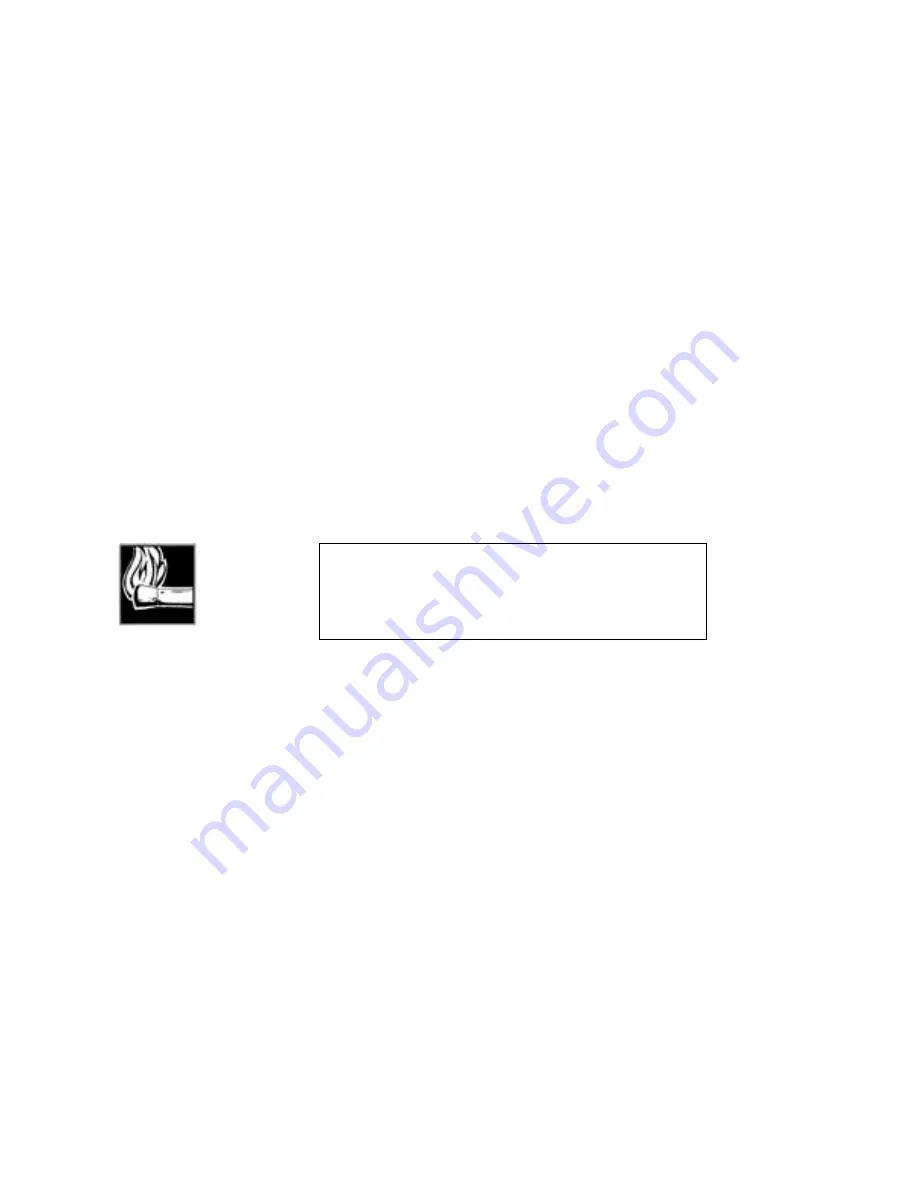
Section 8 DETAILED MENU REFERENCE
154
Phone Speaker
This menu item adjusts the volume of the phone speaker, located on the front panel
behind the dialing keypad. This speaker provides a tone when ISDN channels are
connected or dropped. Additionally, it can be used to monitor calls with POTS phones,
although you must use the rear panel input to send audio down the telephone line. It
also provides a ringing- in sound when auto- answer is off.
The phone speaker has a range from zero to 9. A setting of zero turns the
speaker off. Turning off the phone speaker also disables the call status sounds which
indicate calls have been rejected, completed, etc.
Changing the phone speaker volume is accomplished by choosing the item in the
VOLUME menu and using the <YES (+)> and <NO (- )> buttons to raise or lower the
number displayed. Confirmation of the change is not required.
Send
This menu item adjusts the nominal input level of the audio sent from the local Zephyr
to the remotely connected unit. Level is first nominally set to microphone (MIC) or line
level using the button on the rear panel between the analog send audio connectors.
The SEND menu item controls a 20dBu attenuator and displays a range from +4dBu
(most attenuation) to - 15dBu (least attenuation).
Changing the send audio input level is accomplished by choosing the item in the
VOLUME menu and using the <YES (+)> and <NO (- )> buttons to raise or lower the
number displayed. Confirmation of the change is not required.
Help Menu
The HELP menu may be accessed at any time, from the UTILITY, DIAL, AUTO- DIAL,
DROP, and VOLUME menus. When the <HELP> button is pressed, the LCD display
provides information on the item that was previously displayed. When HELP
information exceeds the available space on the LCD screen, press the < SELECT
#
>
button to show more information. The < SELECT
$
> button may be used to review.
To return from the menu in which you were working, press the appropriate menu
button. Pressing the <HELP> button a second time serves an “escape” function that
returns the LCD to Zephyr’s main screen.
The HELP menu may also be accessed from the Zephyr main screen. From this location,
it provides an explanation of the display information on the main screen and some
basic trouble- shooting tips.
The HELP menu has three special functions. These are activated by a button from the
keypad while the help screen for the status screen is displayed. The special functions
are:
HOT TIP!
This menu item displays the nominal input level. As you lower
the value, the input level is raised. This is demonstrated by the
activity of the SEND meters. See the Appendix for additional
information on levels.
Summary of Contents for Zephyr
Page 13: ...Table of Contents 13 SECTION 1 QUICK RESULTS ...
Page 26: ...Section 2 INTRODUCTION 26 This page intentially left blank ...
Page 27: ...Section 2 INTRODUCTION 27 SECTION 2 INTRODUCTION ...
Page 38: ...Section 2 INTRODUCTION 38 This page intentionally left blank ...
Page 39: ...39 SECTION 3 ZEPHYR AT A GLANCE ...
Page 52: ...Section 4 INSTALLATION BASIC OPERATION 52 This page intentionally left blank ...
Page 53: ...Section 4 INSTALLATION BASIC OP 53 SECTION 4 INSTALLATION BASIC OPERATION ...
Page 84: ...Section 4 INSTALLATION BASIC OPERATION 84 ...
Page 85: ...Section 5 ISDN 85 SECTION 5 ISDN ...
Page 105: ...Section 6 NON ISDN NETWORKS 105 SECTION 7 AUDIO CODING ...
Page 118: ...Section 7 AUDIO CODING PRINCIPLES 118 This page intentionally left blank ...
Page 119: ...Section 8 DETAILED MENU REFERENCE 119 SECTION 8 DETAILED MENU REFERENCE ...
Page 157: ...Section 9 REMOTE CONTROL 157 SECTION 9 REMOTE CONTROL ...
Page 176: ...Section 9 REMOTE CONTROL 176 This page intentionally left blank ...
Page 177: ...Section 10 ADVANCED PROBLEM SOLVING 177 SECTION 10 ADVANCED PROBLEM SOLVING ...
Page 196: ...Section 10 ADVANCED PROBLEM SOLVING 196 This page intentionally left blank ...
Page 197: ...Section 11 TECHNICAL INFORMATION 197 SECTION 11 DETAILED TECHNICAL INFORMATION ...
Page 219: ...Section 12 SCHEMATICS 219 SECTION 12 SCHEMATICS ...
Page 221: ...Section 13 MANUFACTURER S DATA SHEETS 221 SECTION 13 MANUFACTURER S DATA SHEETS ...
Page 223: ...Section 14 SPECIFICATIONS WARRANTY 223 SECTION 14 SPECIFICATIONS AND WARRANTY ...
Page 228: ...228 This page intentionally left blank ...
Page 229: ...Section 15 APPENDICES 229 SECTION 15 APPENDICES ...
















































