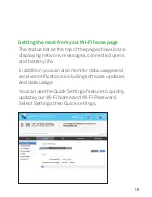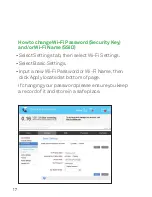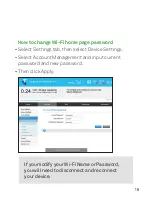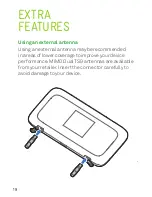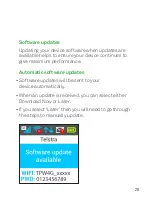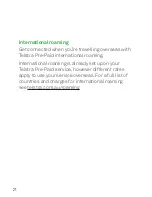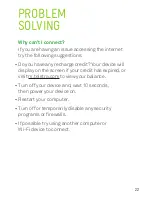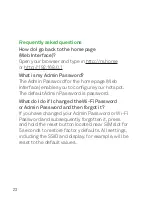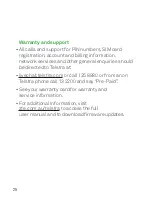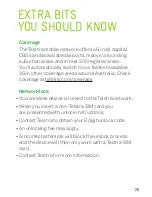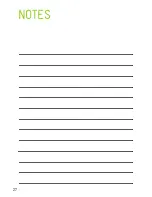22
PROBLEM
SOLVING
Why can’t I connect?
If you are having an issue accessing the internet
try the following suggestions:
• Do you have any recharge credit? Your device will
display on the screen if your credit has expired, or
visit m.telstra.com to view your balance.
• Turn off your device and, wait 10 seconds,
then power your device on.
• Restart your computer.
• Turn off or temporarily disable any security
programs or firewalls.
• If possible try using another computer or
Wi-Fi device to connect.