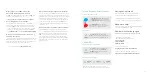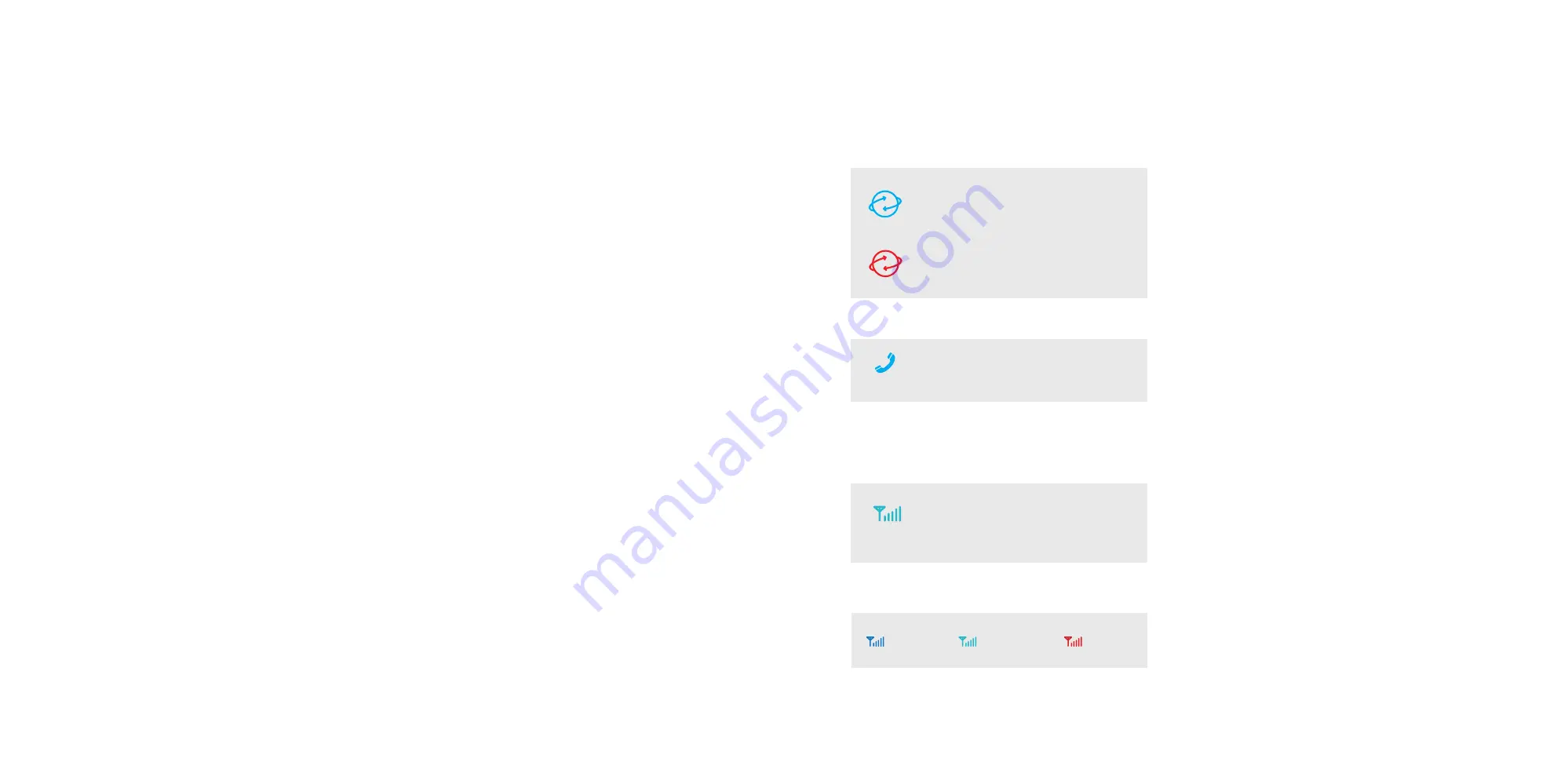
33
What happens to the
nbn
™
Connection
Device and other equipment if I move?
All
nbn
™
supplied equipment is the property of
nbn
™
and
should not be removed from your home.
I rely on a safety-critical device, do I need to
do anything before I install the nbn?
If you use a medical alarm, fire alarm or lift emergency
phone, contact your device provider to check it will work
on your new
nbn
™
service, or whether you’ll need to find
an alternative solution, such as a wireless / mobile alarm
solution. You should register these devices with
nbn
by
calling
1800 227 300
or visiting
nbn.com.au/compatibility
Will my monitored security alarm work on my
new
nbn
™
connection?
It’s possible your monitored security alarm will work on your
nbn
™
powered plan; however, you should check with your
alarm provider before switching. You should also test your
alarm on the day your new plan is activated.
For more information, visit
nbn.com.au/alarms
Will my devices work during a power blackout?
Devices connected to your
nbn
™
powered plan will not work
during a power blackout, so you should consider having an
alternative form of communication handy, such as a charged
mobile phone. If you have a safety-critical device like a
medical alarm, fire alarm or lift emergency phone, speak
to your device provider before you install the
nbn
™
about
alternative solutions to keep your service active during a
power blackout.
Where should I put my
nbn
™
Connection Device?
Put your
nbn
™
Connection Device out of direct sunlight,
in a cool, dry, ventilated area (not in a damp area such as
a kitchen, laundry or under a window). Do not cover your
nbn
™
connection device. In some cases, you may need to
use a double adaptor, extension cord or power board to
reach your nearest power outlet. Avoid using an extended
telephone cable in its place, as this can slow the speed of
your connection.
Fixed connection online
Phone LED
Backup signal strength
Having set-up issues?
Check the diagram and the steps in this guide to
make sure your cables are plugged in correctly.
Try turning off the Telstra Business Smart Modem
™
for at least 2 minutes before turning it back on again.
Need more help?
Please contact us on the phone number provided from
our connection management team.
Numbers in other languages:
telstra.com.au/contact-us/multilingual-services
Please note: To configure your
Telstra Business Smart Modem visit:
http://192.168.15.1
username: admin
password: telstra
To recycle your old modem:
recyclingnearyou.com.au/ewastescheme/
For Telstra Smart Modem FAQ, please go to
telstra.com.au/small-business/online-support
Telstra Business Smart Modem
TM
Your
‘INTERNET & WAN
’ LED lights being
solid
BLUE
means you’re connected to
your
FIXED CONNECTION
and good to go!
Your ‘
INTERNET & WAN
’ LED lights
FLASHING RED means you’re connected
to your backup mobile broadband
Your
‘PHONE’
LED light being solid
BLUE
means you’re ready to make and
receive calls calls on the
nbn
™
network
If you experience limited access please move the
modem for stronger signal strength on backup pathway.
Solid Cyan
4G network
available
Solid Blue
3G network
available
Solid Red
No network
available
Backup pathway connected
SIGNAL
PHONE
4GX USB Pro
Your
‘SIGNAL
’ light being
BLUE
means
you’re connected to your
BACKUP
PATHWAY
and good to go! This will
take 1 - 6 minutes.