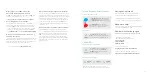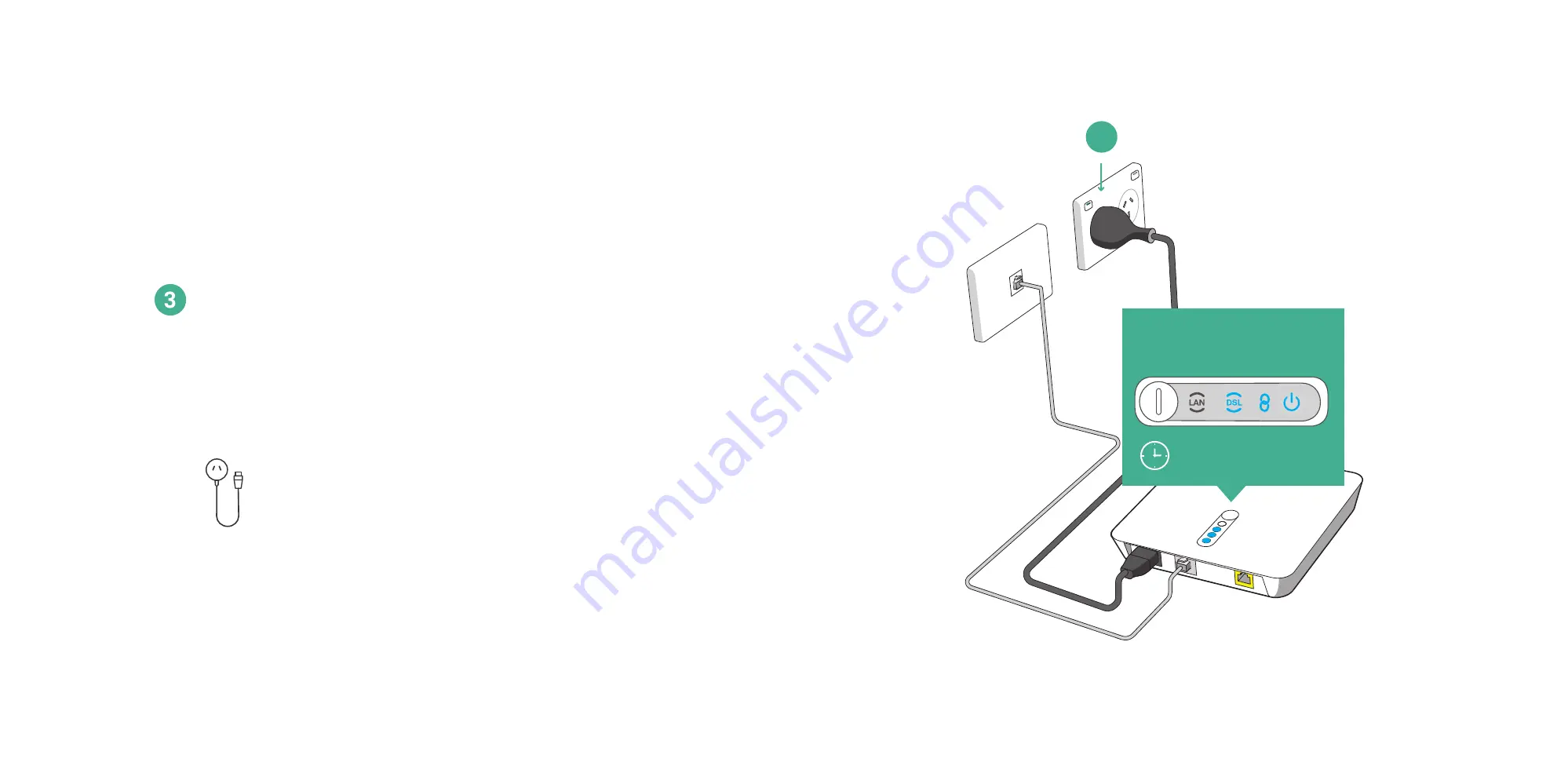
15
Switch on power to
nbn
™
Connection Device
Only proceed to the next step if all LED lights are solid blue.
It is important to wait up to 15 minutes for all LED lights to turn
solid blue, otherwise you won’t be able to connect to the internet.
nbn
™
Connection
Device power cord
If the Connection light does not turn solid blue after 15 minutes,
please refer to Troubleshooting at the back of the booklet or call us.
DSL, Connection
and
Power
lights will show solid blue
Can take up to 15 mins
3