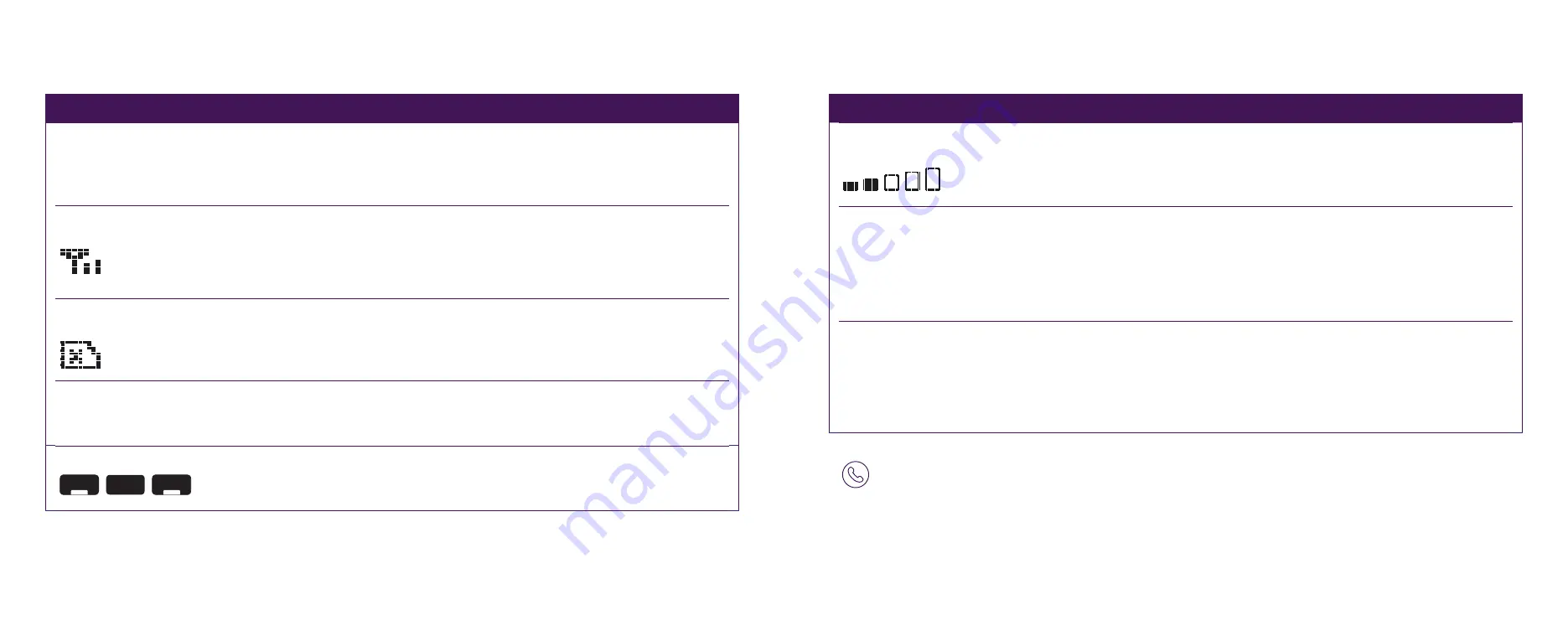
15
14
Issue
What to check
If this works, then…
Ringer tone volume
is too low
Scroll through Menu options to Settings.
Select Ringer Volume. Use Up arrow to
increase volume.
Volume should increase.
Phone is beeping
intermittently and display
shows ‘Battery Low’
(i.e. no power to the unit
and the internal battery
pack is running low)
The phone is using its internal batteries.
Ensure the phone is connected to a 240V
power point and that it is switched on.
Beeping should stop and
display should clear once
mains power is restored.
Display is showing
‘Line Fault Call 132200’
This appears when the phone is not
connected to a working phone socket and is
operating in mobile mode. You can press the
Hide button to clear this temporarily, however
we recommend that you contact Telstra if you
suspect there is a line fault.
Display will clear and
return back to the home
screen.
Issue
What to check
If this works, then…
A blank display
Make sure the power adapter is plugged
into a 240V powerpoint and the other end
is plugged into the base of phone.
Make sure the power point is switched on.
The screen will display.
Low Signal Strength
(3G or 4G)
Check the antenna is screwed correctly
onto the phone. Ensure the antenna is in the
upright position. Move the phone to another
area in your premises and/or closer to a
window until more signal bars appear.
Signal Strength bar should
increase.
Screen displaying SIM card
with X
Check the SIM card has not been removed
from the device. Reset the SIM card and
ensure it is placed the correct way up.
3G or 4G icon should now
be seen in place of SIM
card (with cross) icon.
No dial tone
Place the phone back on the hook and pick it
up again. Check that the cable between the
Handset and main unit is connected.
Dial tone should be
restored.
Call volume is too low
Ensure the ringer is set to an adequate
volume level by increasing the volume using
the (- Vol +) button.
Volume should increase.
Troubleshooting
Need Support?
If you’re still having technical issues, please call Telstra on 13 22 00.
Handsfree
–
VOL
+
Mute



























