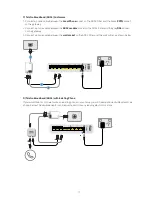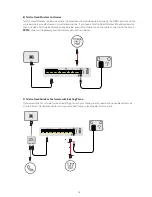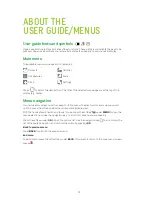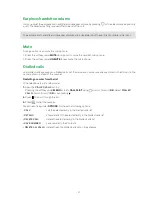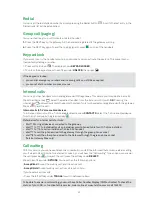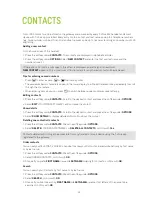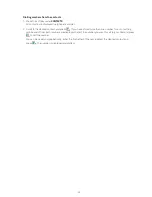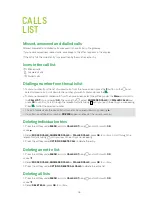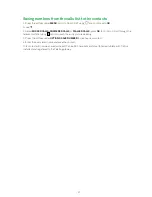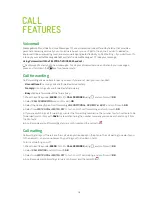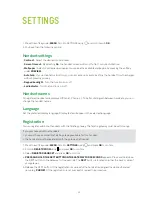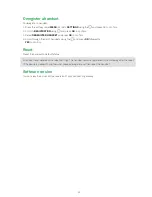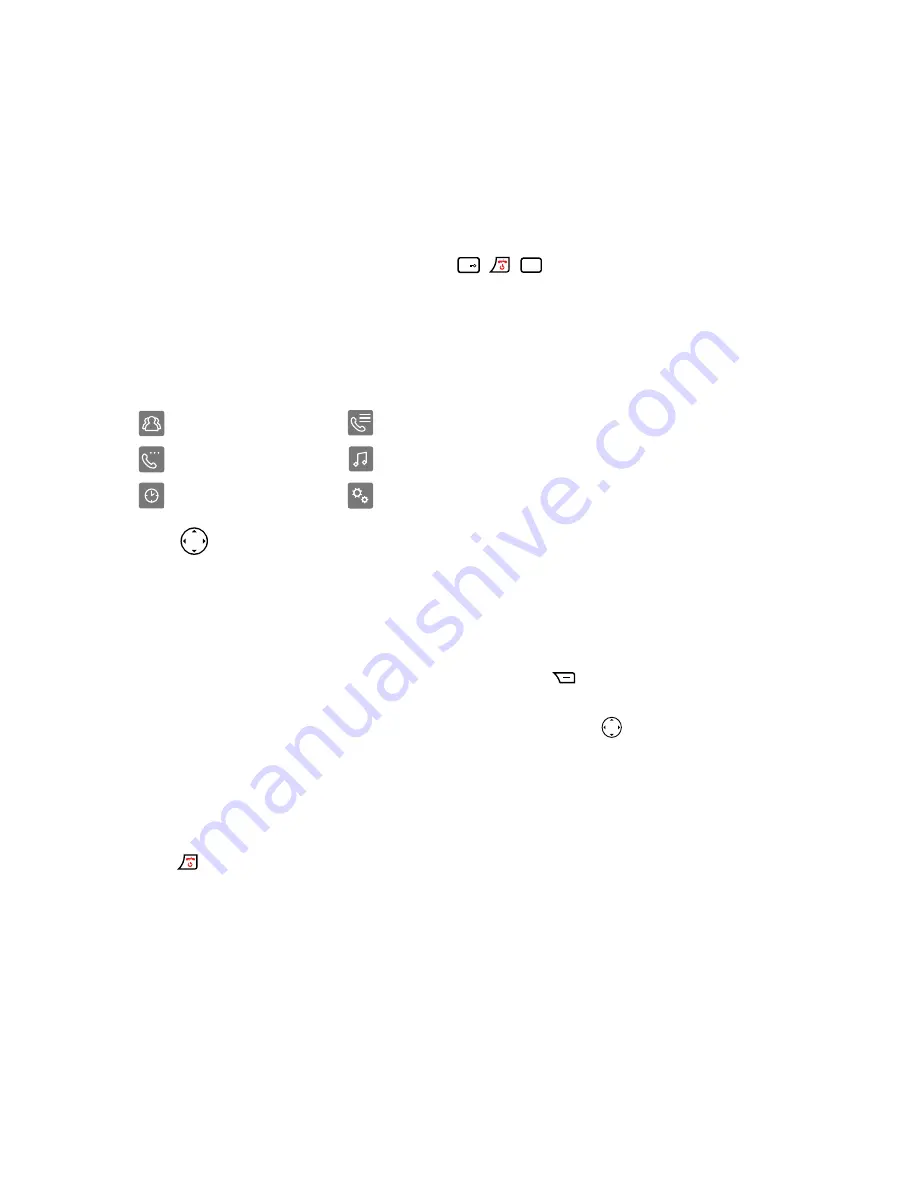
19
ABOUT THE
USER GUIDE/MENUS
User guide fonts and symbols
Uppercase bold characters indicate softkey functions. These pictograms indicate the keys to be
pressed. Uppercase bold italic characters indicate texts appearing on your handset display.
Main menu
The available menu icons appear on the display:
Contacts
Calls list
Call Features
Audio
Clock
Settings
Press
to select the desired icon. The title of the selected menu appears at the top of the
display (e.g. Audio).
Menu navigation
Your handset provides you with an easy-to-follow menu. To select main menu, sub-menu and
options, press the softkey below the corresponding display text.
With the handset switched on and ready for use, press the softkey
1
2
abc
3
def
5
jkl
4
ghi
6
mno
8
tuv
7
pqrs
9
wxyz
0
Aa
*
#
Redial
Internal
under
MENU
to open the
menu selection and use the navigation key to scroll to the menu you are seeking.
Press the softkey under
OK
to open the options list, use the navigation key
to scroll down the
list to the preferred option, and confirm the option by pressing
OK
.
Back to previous menu
Press
BACK
to return to the previous menu.
End menu
To exit a menu, press the left softkey under
BACK
. If you want to return to the main menu screen,
press
.
Redial
#