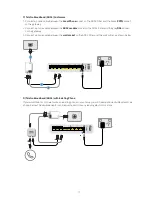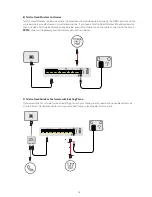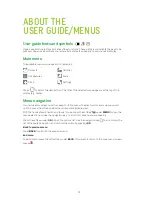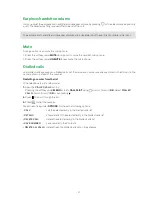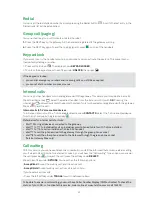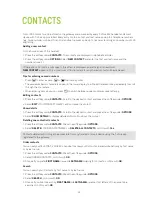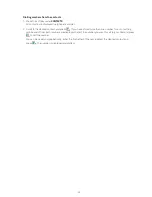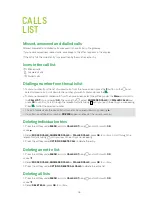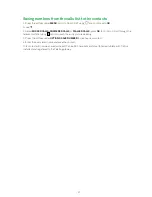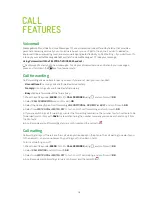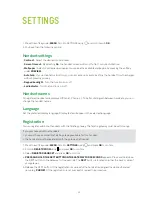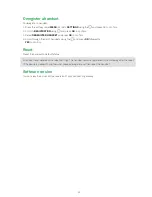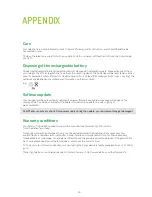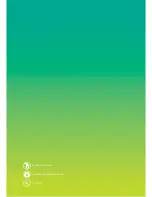24
CONTACTS
Up to 1000 contacts can be stored on the gateway and accessed by every T-Voice 502 handset and smart
device with T-Voice app installed. Every entry contains a first and last name and up to 3 telephone numbers
(e.g. home number, mobile, office). First and last names can be up to 16 characters long and numbers up to 25
digits long.
Adding a new contact
On the home screen of the handset:
1. Press the softkey under
CONTACTS
. The contacts are displayed in alphabetical order.
2. Press the softkey under
OPTIONS
. Select
NEW CONTACT
and enter the first and last name and the
numbers (max. 3).
If there are no Contacts, a message to this effect is displayed, an alert signal is heard and
NEW CONTACT
appears. Only a maximum of 16 characters for any shared contact will be displayed.
Tips for entering names/numbers
• Press
1
2
abc
3
def
5
jkl
4
ghi
6
mno
8
tuv
7
pqrs
9
wxyz
0
Aa
*
#
Redial
Internal
to enter a space,
1
2
abc
3
def
5
jkl
4
ghi
6
mno
8
tuv
7
pqrs
9
wxyz
0
Aa
*
#
Redial
Internal
or
1
2
abc
3
def
5
jkl
4
ghi
6
mno
8
tuv
7
pqrs
9
wxyz
0
Aa
*
#
Redial
Internal
to enter a symbol
• The available special characters appear in the lower display line. Press the relevant key repeatedly to scroll
through the characters.
• When entering names, you can press
1
2
abc
3
def
5
jkl
4
ghi
6
mno
8
tuv
7
pqrs
9
wxyz
0
Aa
*
#
Redial
Internal
to switch between upper and lower case lettering.
Editing contacts
1. Press the softkey under
CONTACTS
. Scroll to the desired contact and press the softkey under
OPTIONS
.
2. Select
EDIT
<YOUR CONTACT NAME>, edit and save the contact.
Show details
1. Press the softkey under
CONTACTS
. Scroll to the desired contact and press the softkey under
OPTIONS
.
2. Select
SHOW DETAILS
to display detailed information about the contact.
Deleting one contact/all contacts
1. Press the softkey under
CONTACTS
. Press the softkey under
OPTIONS
.
2. Select
DELETE
<YOUR CONTACT NAME> or
DELETE ALL CONTACTS
, confirm with
Yes
.
Contacts deleted will no longer be accessible from any handset or smart device using the T-Voice app
registered to the gateway.
Order contacts
You can set your TELSTRA T-VOICE 502 handset to show your Contacts ordered alphabetically by first name
or by last name.
1. Press the softkey under
CONTACTS
. Press the softkey under
OPTIONS
.
2. Select ORDER CONTACTS, confirm with
OK
.
3. Choose if you prefer
FIRST NAME
name or
LAST NAME
ordering for contacts, confirm with
OK
.
Search
You can search your Contacts by first name or by last name.
1. Press the softkey under
CONTACTS
. Press the softkey under
OPTIONS
.
2. Select
SEARCH
, confirm with
OK
.
3. Choose if you like to search by
FIRST NAME
or
LAST NAME
and enter first letters of the name to be
searched, confirm with
OK
.