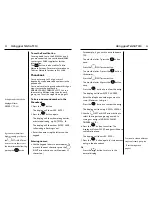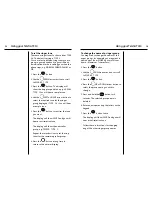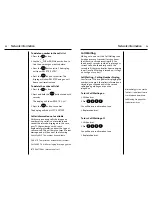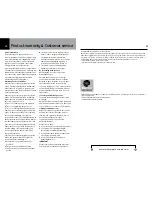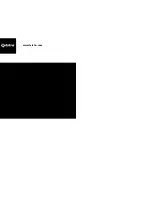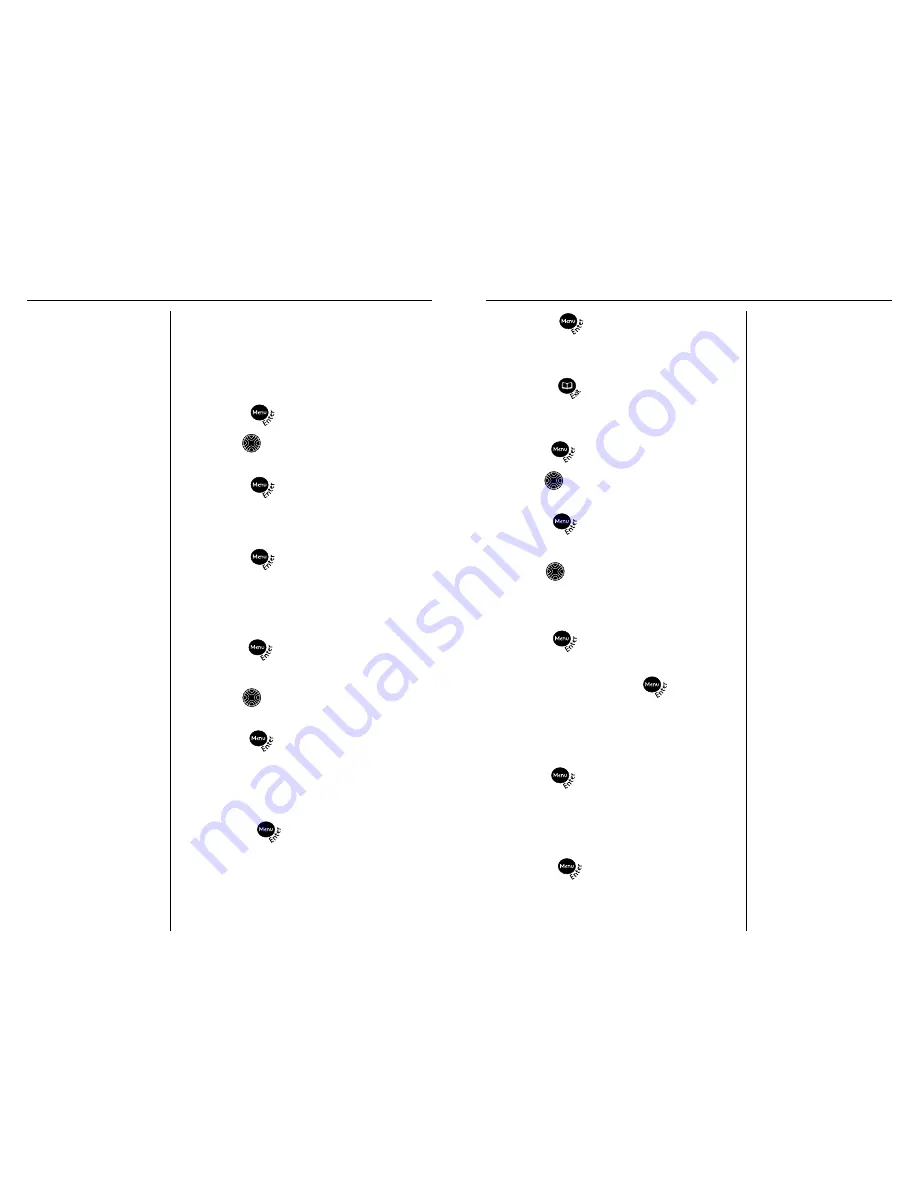
Using your Telstra T310
18
If the alarm setting is
currently ON,the alarm time
set will be displayed and
ON
will flash.
13. Press the
button to confirm. The
display will show
SAVED
and you will hear
a confirmation tone.
14. Press the
button to return to the
normal display.
To set the alarm
1. Press the
button.
2. Use the
DOWN arrow button to scroll to
SET ALARM
3. Press the
button. The display will
show
ALARM ON OFF
4. Use the
LEFT or RIGHT arrow button to
select either
ON or OFF
If you select OFF, the display will flash
OFF
5. Press the
button to confirm. The
display will show
SAVED
6. If you select ON, press the
button.
ENTER HOUR
will be displayed and the
hour digits will flash.
7. Enter the hour (12 hour clock).
8. Press the
button to confirm the entry.
ENTER MINUTE
will be displayed and the
minute digits will flash.
9. Enter the minutes.
10. Press the
button to confirm entry.
The display will flash
AM or PM
Using your Telstra T310
17
If you have subscribed to a
Calling Number Display
Service,the first call you
receive will automatically
update the time and date.
Alarm clock
You can use your Telstra T310 telephone as
an alarm clock. You must set the date and
time before the alarm will work.
To set the date and time
1. Press the
button.
2. Use the
DOWN arrow button to scroll
to
SET DATE TIME
3. Press the
button.
ENTER HOUR
will
be displayed and the hour digits will flash.
4. Enter the hour (12 hour clock).
5. Press the
button to confirm the
entry.
ENTER MINUTE
will be displayed
and the minute digits will flash.
6. Enter the minutes.
7. Press the
button to confirm the entry.
The display will flash
AM or PM
8. Use the
LEFT or RIGHT arrow button to
select either AM or PM.
9. Press the
button to confirm the entry.
ENTER DAY
will be displayed and the day
digits will flash.
10. Enter the day, e.g. 20 for the 20th.
11. Press the
button to confirm the
entry.
ENTER MONTH
will be displayed
and the month digits will flash.
12. Enter the month, e.g.
12
for December.
Summary of Contents for T310
Page 17: ...www telstra com ...