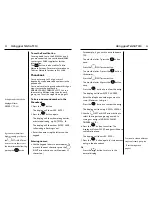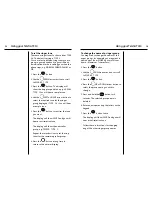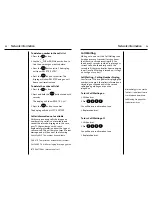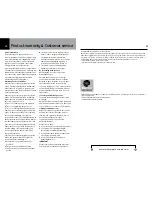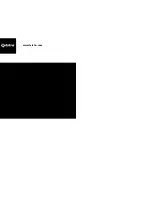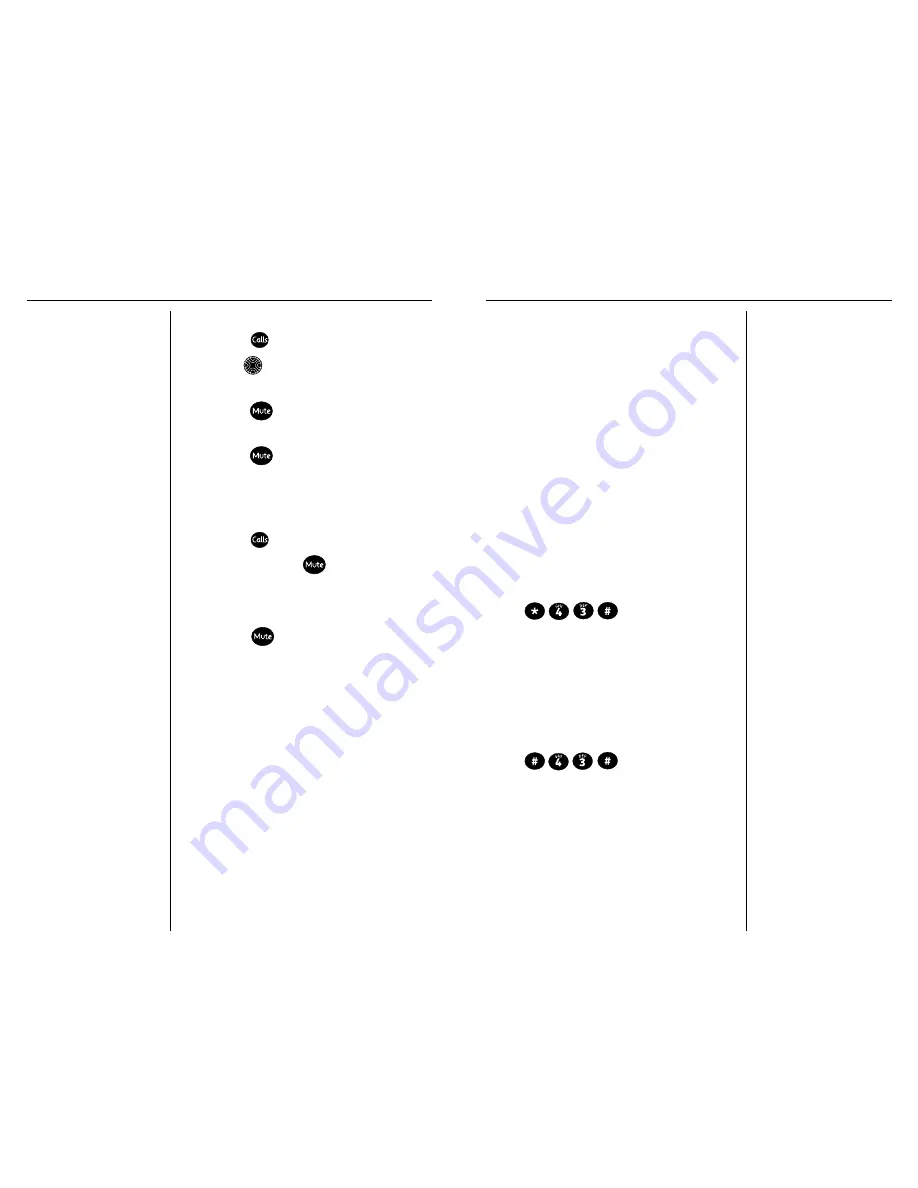
Network information
24
Alternatively you can use the
Telstra Voice Assistant Service
to activate and de-activate
Call Waiting.See page 26 for
further instructions
Call Waiting
While you’re on a call, the Call Waiting tone
(two beeps every 5 seconds) lets you know
that there is a second incoming call. You
then have 45 seconds in which to place your
current call on hold and respond to the
second call (the second caller hears a ringing
tone). Once Call Waiting is turned on, it stays
on until you turn it off.
Call Waiting – Calling Number Display
Your Telstra T310 is capable of displaying the
number (or name if the callers information is
stored in your Phonebook) of the second
calling party while you are on the
telephone.
To turn Call Waiting on
1. Lift handset
2. Dial
You will hear a confirmation tone
3. Replace handset
To turn Call Waiting off
1. Lift handset
2. Dial
You will hear a confirmation tone
3. Replace handset
Network information
23
To delete a number in the calls list
1. Press the
button.
2. Use the
UP or DOWN arrow button to
find the number you want to delete.
3. Press the
button twice. The display
will show
DELETE ENTRY?
4. Press the
button to confirm. The
display will show
DELETED
and you will
hear a confirmation tone.
To delete the entire calls list
1. Press the
button.
2. Press and hold the
button for about 6
seconds.
The display will show
DELETE ALL?
3. Press the
button to confirm.
The display will show
LIST EMPTIED
Caller information not available
With some incoming calls the telephone
number of the caller is not available and
cannot therefore be displayed. In this case,
your T310 provides you with some
explanatory information about the type of
call received. This will be in the form of a text
message and will be one of the following.
UNAVAILABLE
The number is unavailable.
PRIVATE
The caller has withheld their number.
PAYPHONE
The caller is ringing from a payphone.
INTERNATIONAL
International call.
Summary of Contents for T310
Page 17: ...www telstra com ...