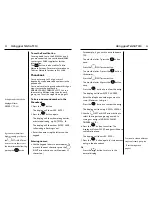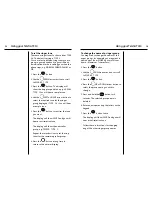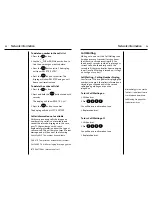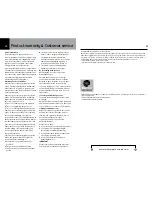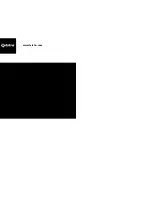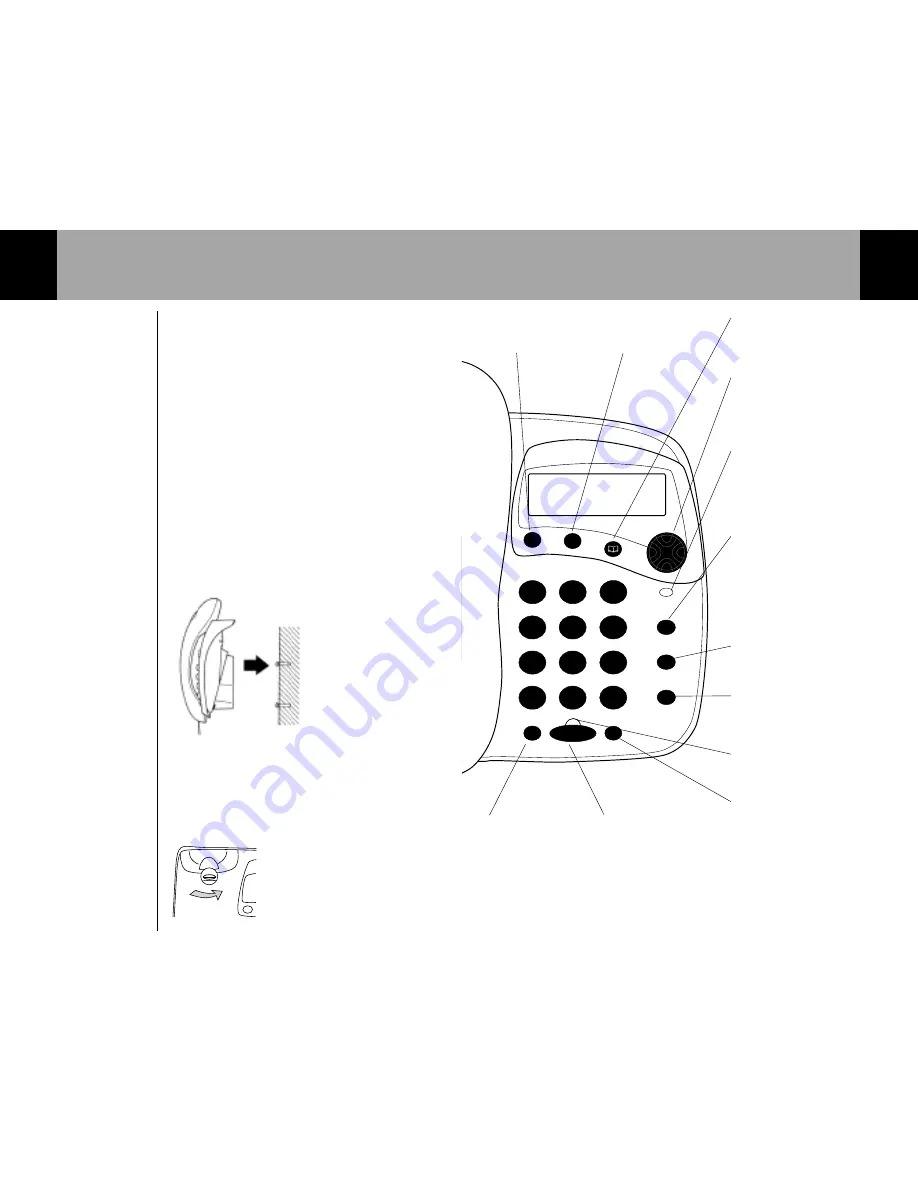
Getting to know your Telstra T310
6
ABC
DEF
JKL
GHI
MNO
TUV
PQRS
WXYZ
En
te
r
Ex
it
Mute
Call Waiting
Dial
Redial
Vol
Handsfree
1
2
3
4
5
6
7
8
9
*
0
#
Menu
Calls
Telstra T310
Recall
Call Waiting
Phonebook/Exit button
Use to view the names and
numbers in the phonebook. Also
used to exit the menu.
Arrow buttons
Use to move through the menu
options. Also used when entering
or editing names and
numbers.
Call indicator light
Lights up to indicate an incoming
call and flashes to indicate
messages waiting on your
message service
i.e. HomeMessages 101.
Dial/Call Waiting button
Press to automatically dial a
number stored in the calls list or
directory. Also used when
preparatory dialling.
Also operates Call Waiting while on
a call (see Network Features
section of user guide on page 24).
Recall button
For use with a switchboard/PABX
and Telstra Network Services.
Redial button
Redials the last number called.
Also, used to enter a pause in a
stored number.
Handsfree indicator light
Lights up to indicate that
handsfree is in use.
Mute button
Press to mute the call so your
caller cannot hear you. When
Music On Hold is enabled in the
menu, when pressed, music will be
played to both you and your
caller. Also used as a clear button
to delete digits or characters when
entering or editing names and
numbers.
Menu/Enter button
Press to enter and select
the menu options.
Calls button
Press to enter the
Calls list.
Volume button
Use to adjust the
volume during
handsfree operation.
Handsfree button
Allows you to hold a
conversation over the
loudspeaker without
lifting the handset.
Wall mounting your Telstra T310
5
Ensure that you do not
drill into any hidden
wiring or pipes.
For mounting on a wall
plate,you may wish to
purchase a short line cord.
Your TelstraT310 can be wall mounted by
screwing directly onto a wall or can be fitted to
a standard telephone wall mount plate.
Screwing onto a wall
1. Using the template on page 30, drill 2 holes
25mm deep using a 3mm drill.
2. Insert the wall plugs and insert a screw into
each hole. Leave 2-3mm between the head of
the screw and the wall.
3. Position the product onto the screws.
4. Slide down to secure.
Mounting onto a standard telephone
wall plate
1. With the wall bracket installed, position the
product onto the mounting studs on the wall
plate.
2. Slide down to secure.
Handset Hook
This hook keeps the handset in when the T310
is wall mounted.
Revolve the handset catch on the base unit.
The handset will now be able to rest on the
hook when wall mounted.
Summary of Contents for T310
Page 17: ...www telstra com ...