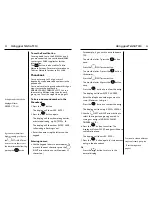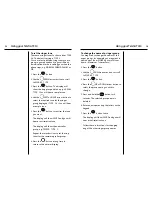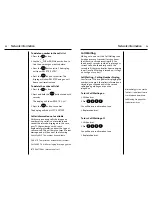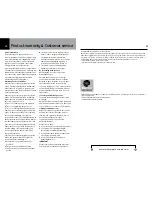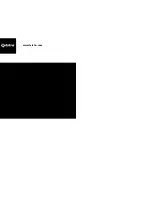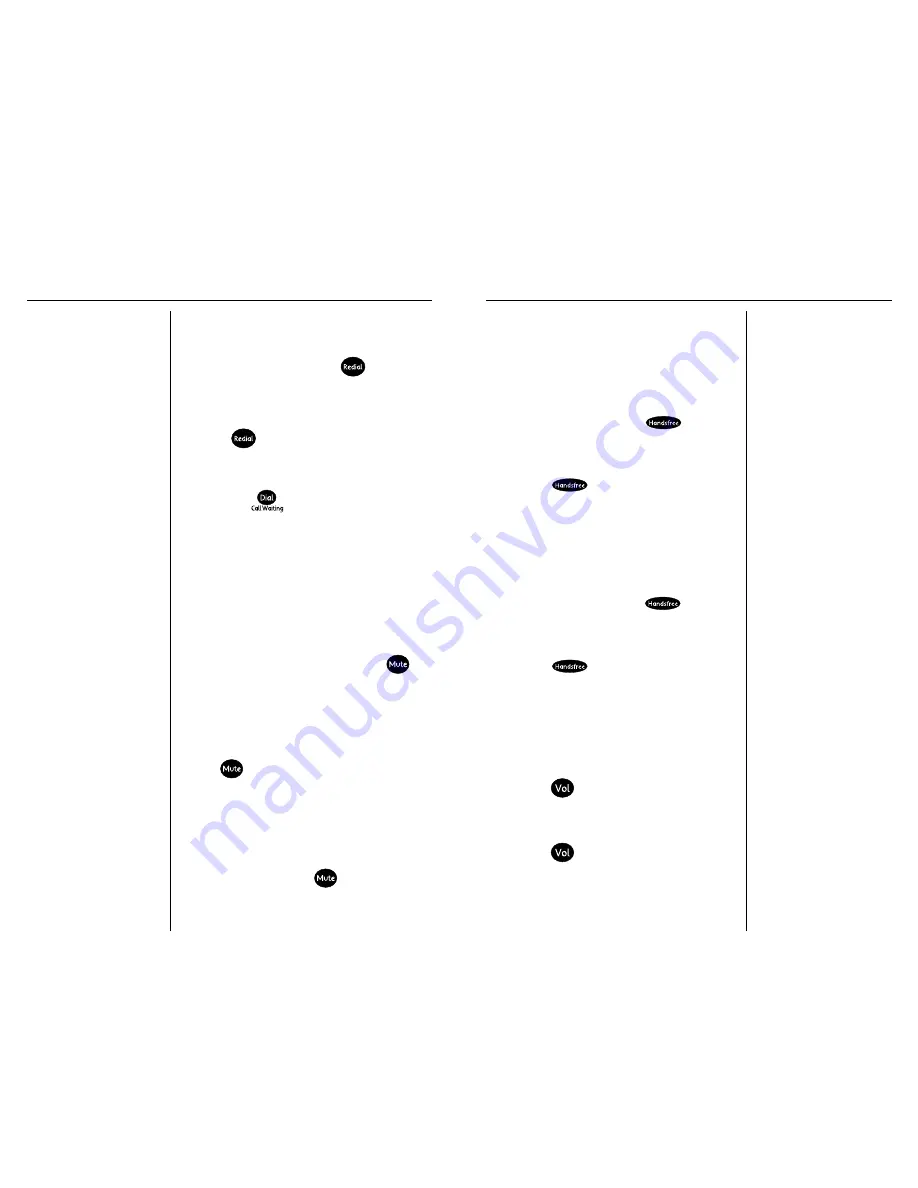
Using your Telstra T310
9
If there is no number stored in
the redial memory,the
display will show
NO REDIAL
.
A redial number can be no
longer than 32 digits.
Redial
To redial the last number called
1. Lift the handset. Press the
button.
The last number called is dialled
automatically.
If the
button is pressed when the
handset is down, the display will show the
number and
REDIAL
.
Press the
button and the number
will be dialed automatically using
handsfree.
Mute
When on a call you can talk to someone in
the same room, without your caller hearing.
To switch mute on and off
1. During a call press and release the
button. The call indicator light will flash to
show that mute is on.
Your caller will be put on hold and both
you and the caller will hear music until
the
button is pressed again. You can
now talk to someone in the room without
your caller hearing you.
The display will flash
MUTE
to indicate
that mute is on.
2. Press and release the
button again to
return to your caller.
Using your Telstra T310
10
You can pick up the handset
at any time if you wish to
speak to your caller privately.
There are 5 levels to choose
from.The display will show
the volume level as you
adjust it.The selected volume
level will remain until
changed.
Handsfree Operation
The handsfree feature allows you to use the
phone without picking up the handset,
giving you more freedom when you are
speaking on the phone. You can hear the
caller’s voice through the in-built speaker.
You can also switch to handsfree mode
during a call by pressing the
button
and replacing the handset.
To make a handsfree call
1. Press the
button.
The handsfree light will come on and
HANDSFREE
will be displayed for 5
seconds. You will hear the dial tone.
2. Dial the telephone number.
3. To end your call, press the
button.
To receive a call using handsfree
1. Press the
button when the phone
rings.
To change the volume when using
handsfree
You can adjust the speaker volume when
you are on a handsfree call.
1. Press the
button. The volume level
will be shown on the display
VOLUME
HANDSFREE
.
2. Press the
button to move up and
down each level.
Summary of Contents for T310
Page 17: ...www telstra com ...