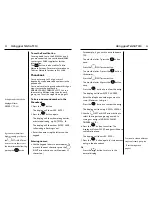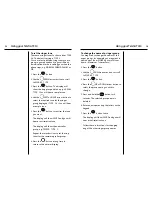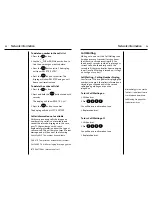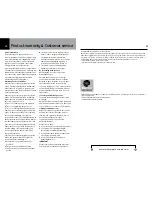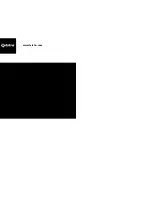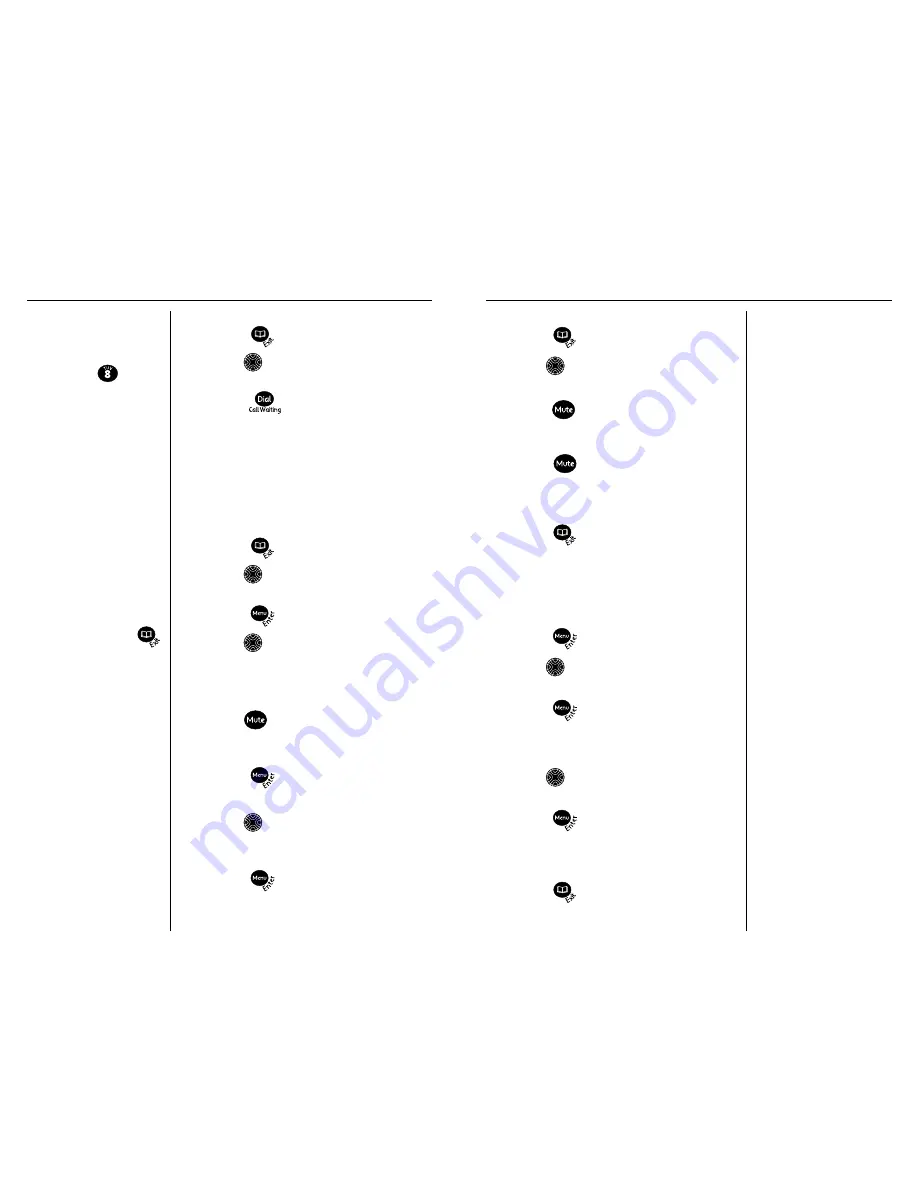
Using your Telstra T310
14
If the ringer is set to
OFF
the
display will show
RINGER
OFF
.
The call indicator light will
still flash to indicate someone
is calling you.
To delete an entry from the phonebook
1. Press the
button.
2. Use the
UP or DOWN arrow button to
find the entry you want to delete.
3. Press the
button twice.
The display will show
DELETE ENTRY?
4. Press the
button again to confirm.
The display will show
DELETED
and you
will hear a confirmation tone.
5. Press the
button to return to the
normal display.
To adjust the ringer volume
There are 3 volume levels to choose from:
HIGH, LOW or OFF. The default setting is
HIGH.
1. Press the
button.
2. Use the
DOWN arrow button to scroll
to
RINGER LEVEL
3. Press the
button. The display will
show
HIGH, LOW, OFF
and the current
setting will flash.
4. Use the
LEFT or RIGHT arrow button to
select the required level.
5. Press the
button to confirm.
The display will show
SAVED
and you will
hear a confirmation tone.
6. Press the
button to return to the
normal display.
Using your Telstra T310
13
To search alphabetically,
press the relevant keypad
number,for example to find
TOM
,press the
button
once and scroll through the
entries under
T
.
The display will show
END OF LIST
if you reach
the end of the phonebook.
You can exit the phonebook
and return to the normal
display by pressing the
button at any time.
To dial a number from the phonebook
1. Press the
button.
2. Use the
UP or DOWN arrow button to
find the entry you want to dial.
3. Press the
button to dial the number.
The number will be dialed automatically
using handsfree.
You can pick up the handset at anytime if
you wish to speak to your caller privately.
To edit phonebook names and numbers
1. Press the
button.
2. Use the
UP or DOWN arrow button to
find the entry you want to edit.
3. Press the
button to confirm.
4. Use the
UP, DOWN, LEFT or RIGHT
arrow buttons to move to the digits or
letters you want to edit. The selected digit
or character will flash.
5. Use the
button to delete numbers or
letters and enter new ones using the
numbers/letters on the keypad.
6. Press the
button to store the new
entry.
7. Use the
LEFT or RIGHT arrow button to
select the ringer tone group, e.g. NORMAL,
FAMILY, FRIENDS or VIP.
8. Press the
button.
The display will show
SAVED
and you will
hear a confirmation tone.
Summary of Contents for T310
Page 17: ...www telstra com ...