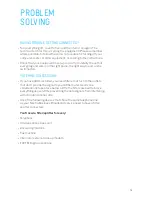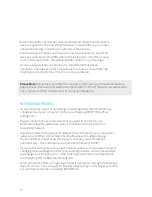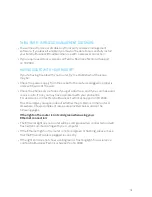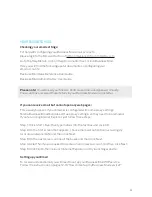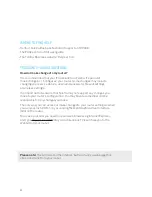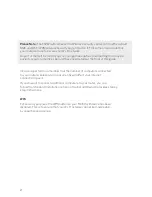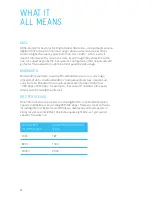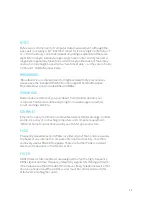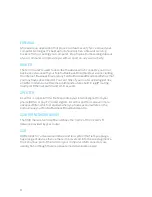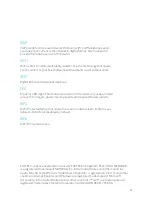If all of the above fails, you can restore your router to the factory default setting
by following the below “Reset” steps. Remember that resetting your router will
mean that your existing WAN, Mobile Broadband, LAN and Wi-Fi settings will be
lost. Before you begin, make sure you have your Install CD and Telstra Business
Mail Welcome Letter. If you’re using a Next G
®
Mobile Broadband for backup, you
may also need your PIN:
First, Turn your router on then insert a pointed object (like a straightened paperclip)
into the hole at the back of the router labelled ‘reset’. Do not touch any of the other
buttons or ports on the back of the router.
Next, press and hold the reset button for at least 10 seconds, then release the
button. The router will follow the boot-up sequence and the Status/Eco Power light
will flash red and green for up to 60 seconds. Wait until it turns solid red again. Your
router is now reset to its factory defaults.
Once you have factory reset your router, please run the Install CD selecting
Installation Type; “I want to set up Business Broadband for the first time”. You will
only need to run the Install CD on one computer. All other computers you have run
the Install CD on will continue to work after the router is configured. Sometimes our
services do ‘go down’ or experience difficulties - but it’s a rare event. You should
only suspect a service failure if your service has worked in the past (ie it’s not a
new connection).
19 20