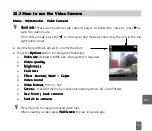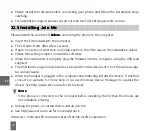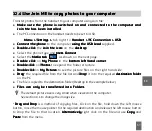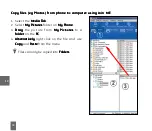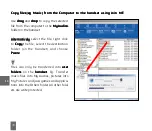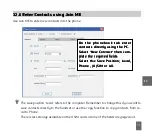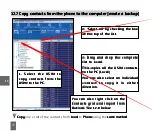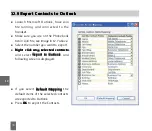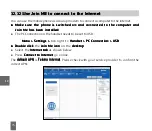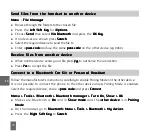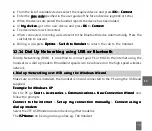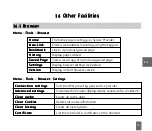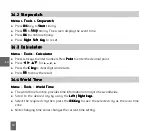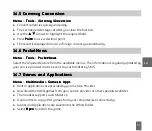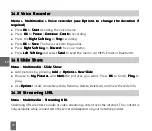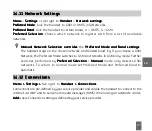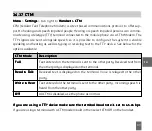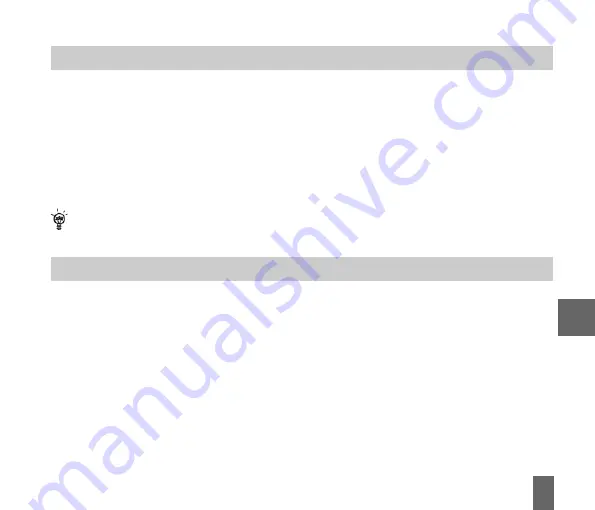
75
12.10
12.10
12.10
12.10
12.10 Use Join ME to send an SMS
Use Join ME to send an SMS
Use Join ME to send an SMS
Use Join ME to send an SMS
Use Join ME to send an SMS
z
Select the Message
Message
Message
Message
Message tab.
z
Click the New Message
New Message
New Message
New Message
New Message button to draft an SMS.
z
The new message window appears.
z
Click the magnifying glass
magnifying glass
magnifying glass
magnifying glass
magnifying glass to select a contact from Local
Local
Local
Local
Local, Phone
Phone
Phone
Phone
Phone or (U)SIM
(U)SIM
(U)SIM
(U)SIM
(U)SIM card.
z
Tick the box for the chosen Contact, press the right arrow to choose.
z
Multiple contacts can be chosen. Click OK to continue.
z
Type your message in the text entry field and press Send when complete.
SMS Messages sent from Join ME are stored on your computer in the Local folder of the
Message tab.
12.11
12.11
12.11
12.11
12.11 Import Calendar events from Microsoft Outlook
Import Calendar events from Microsoft Outlook
Import Calendar events from Microsoft Outlook
Import Calendar events from Microsoft Outlook
Import Calendar events from Microsoft Outlook
z
Launch Microsoft Outlook, have Join Me running and connected to the handset.
z
Note, at the end of the import process Outlook can shut down. Please save any informa-
tion beforehand.
z
Make sure you are on the Calendar tab in Join Me.
z
Right click anywhere on the Calendar grid and select Import Calendar From Outlook
Import Calendar From Outlook
Import Calendar From Outlook
Import Calendar From Outlook
Import Calendar From Outlook.
z
All calendar entries are copied into Join Me.
z
Select the required entries, or select All.
z
Copy the imported entries from Local to phone.
1 2