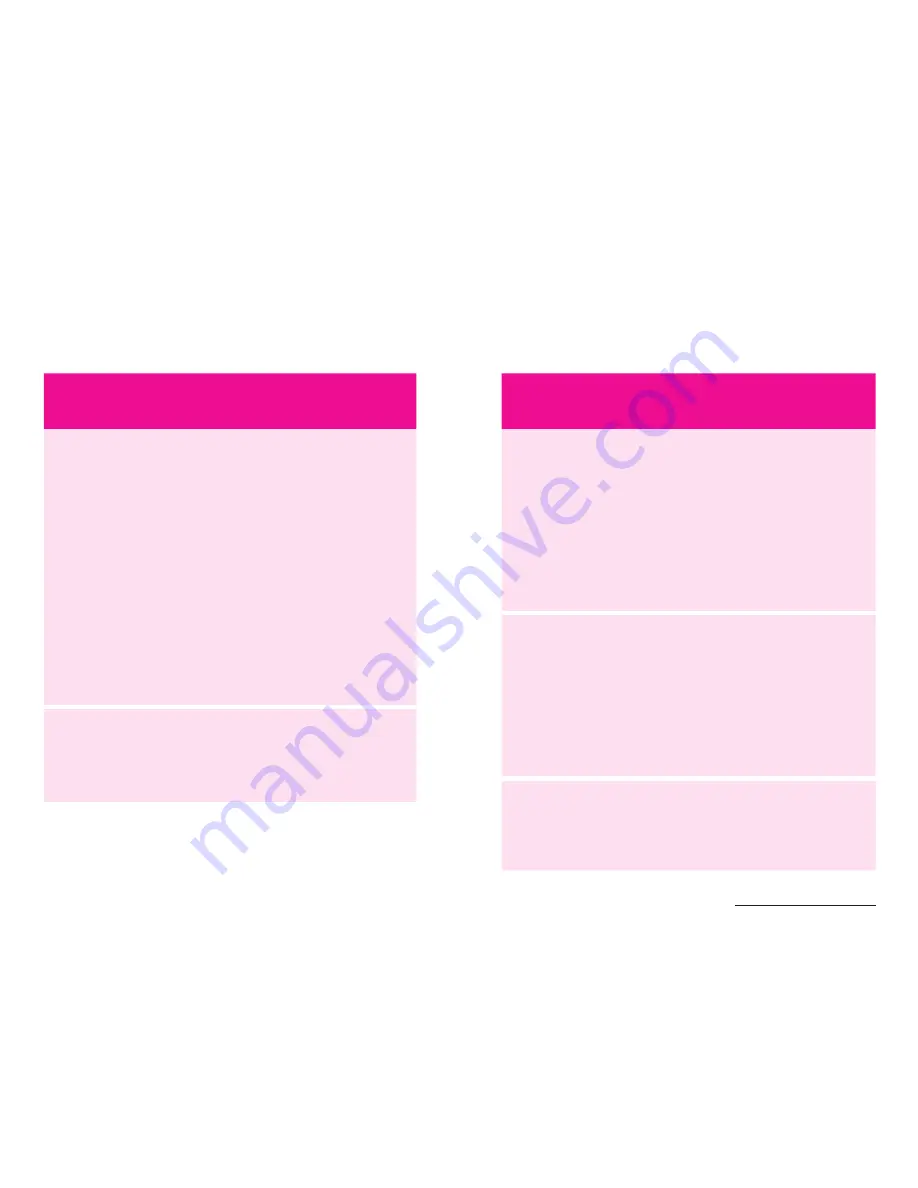
Symptoms
Possible Problems/
Solutions
I cannot access
the internet at all
Check the LCD display
status. Make sure you have
network coverage in your
area. Check that your SIM
card is active and enabled
with data services. Please
wait 1–2 minutes for the
device to initialise. Confirm
there is available credit
and that no other internet
connections are active. Also
try switching your device off
and on and restarting your
PC or Wi-Fi device.
The download
or upload speeds
are very slow
The speed is dependent
on signal strength. Check
your signal strength and
network type.
PRObLEm
SOLVING
Symptoms
Possible Problems/
Solutions
I secured my
device and
have lost my
password(s)
Reset your device to factory
defaults to erase all stored
passwords and encryption
settings. From the powered
up state: To reset your device
hold down the reset button for
12 seconds located under the
back cover. This will restore
default settings.
My battery has
not charged
while in use and
connected to
the charger
In low coverage or high data
transfer modes the internal
temperature of the device
can rise above 45°C. In these
conditions the battery
cannot be charged due to
safety limits with Li-ion
battery technology.
The signal
indicator
is always low
This indicates poor reception.
Try moving the device to
another location near
the window.
For more help topics chat to us at livechat.telstra.com
27
28



































