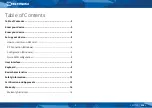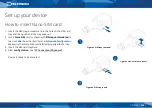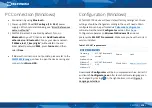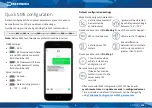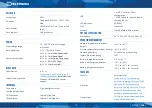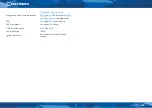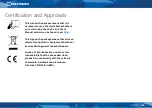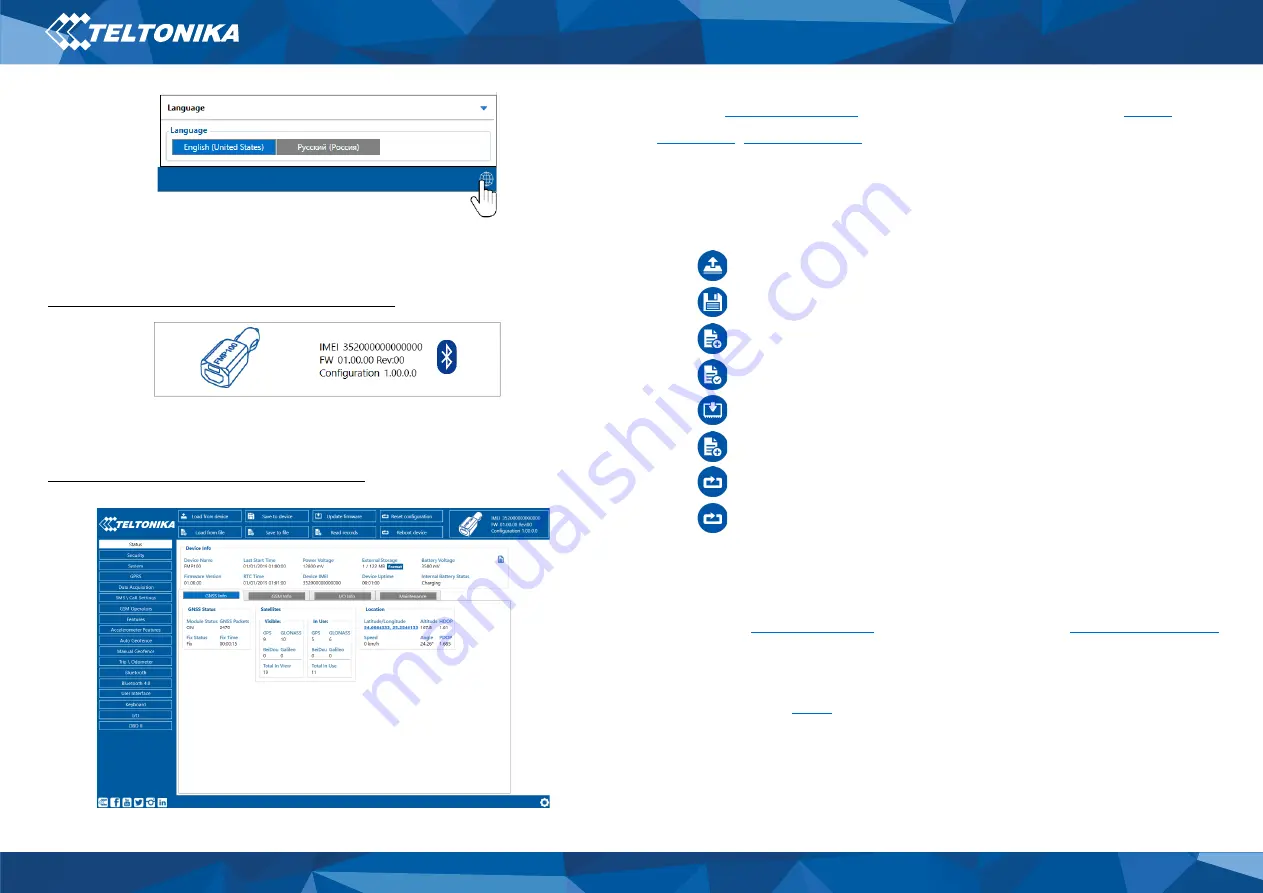
7
Configuration process begins by pressing on connected device
(
Figure 6 Device connected via Bluetooth
).
After connection to Configurator
Status window
will be displayed
Figure 7 Configurator Status window
).
Various
tabs display information about
and etc. FMP100 has one user editable
modification of configuration the changes need to be saved to
device using
Save to device
button. Main buttons offer following
functionality:
1.
Load from device
–
loads configuration from device.
2.
Save to device
–
saves configuration to device.
3.
Load from file
–
loads configuration from file.
4.
Save to file
–
saves configuration to file.
5.
Update firmware
–
updates firmware on device.
6.
Read records
–
reads records from the device.
7.
Reboot device
–
restarts device.
8.
Reset configuration
–
sets device configuration to
default.
Most important configurator section is
GPRS
–
where all your
server and
–
where
data acquiring parameters can be configured.
More details about FMP100 configuration using Configurator can
be found in our
Figure 5 Language selection
Figure 6 Device connected via Bluetooth
Figure 7 Configurator Status window