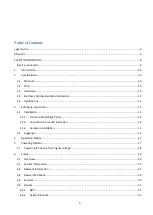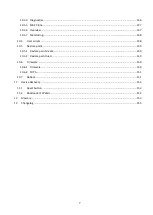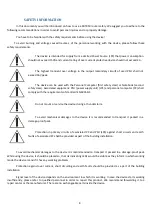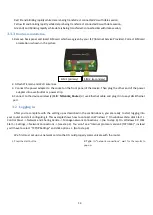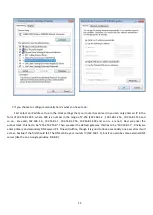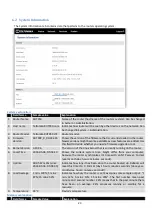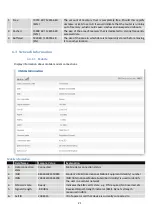14
3.
Click “View network connections”
4.
Then right click on your wireless device that you use to
connect to other access points (It is the one with the name
“Wireless Network Connection” and has signal bars on its
icon).
5.
Select Internet Protocol Version 4 (TCP/IPv4) and then click
Properties
6.
By default the router is going to have DHCP enabled,
which means that if you select “Obtain an IP address
automatically” and “Obtain DNS server address
automatically”, the router should lease you an IP and you
should be ready to login.