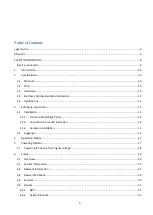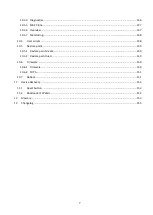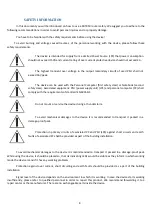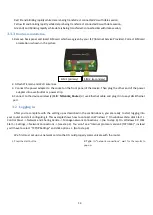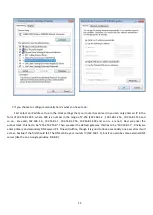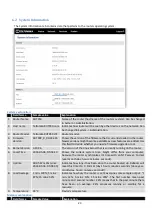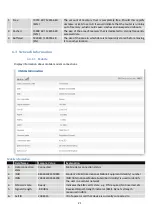12
3
Setting up your router
3.1
Installation
After you unpack the box, follow the steps, documented below, in order to properly connect the device. For
better Wi-Fi performance, put the device in clearly visible spot, as obstacles such as walls and door hinder the signal.
1.
First assemble your router by attaching the necessary antennas and inserting the SIM card.
2.
To power up your router, please use the power adapter included in the box. (IMPORTANT: Using a different
power adapter can damage and void the warranty for this product.).
3.
If you have a wired broadband connection you will also have to connect it to the WAN port of the router.
3.1.1
Front Panel and Back Panel
1,2,3
LAN Ethernet ports
1
LTE auxiliary antenna connector
4
WAN Ethernet port
2
LTE main antenna connector
5,6,7
LAN LEDs
3,5
Wi-Fi antenna connectors
8
WAN LED
4
Reset button
9
Power socket
10
Power LED
11
Connection status LED
12
Signal strength indication LEDs
3.1.2
Connection status LED indication
Constant blinking (~ 2Hz) – router is turning on.
LED turned off – it has no 4G data connection
LED turned on – it has 4G data connection.
Explanation of connection status LED indication:
1.
Green and red blinking alternatively ever 500 ms: no SIM or bad PIN;
2.
Green, red and yellow blinking alternatively every 500 ms: connecting to GSM;
3.
Red blinking every 1 sec: connected 2G, but no data session established;
4.
Yellow blinking every 1 sec: connected 3G, no data session established;
5.
Green blinking every 1 sec: connected 4G, no data session established;