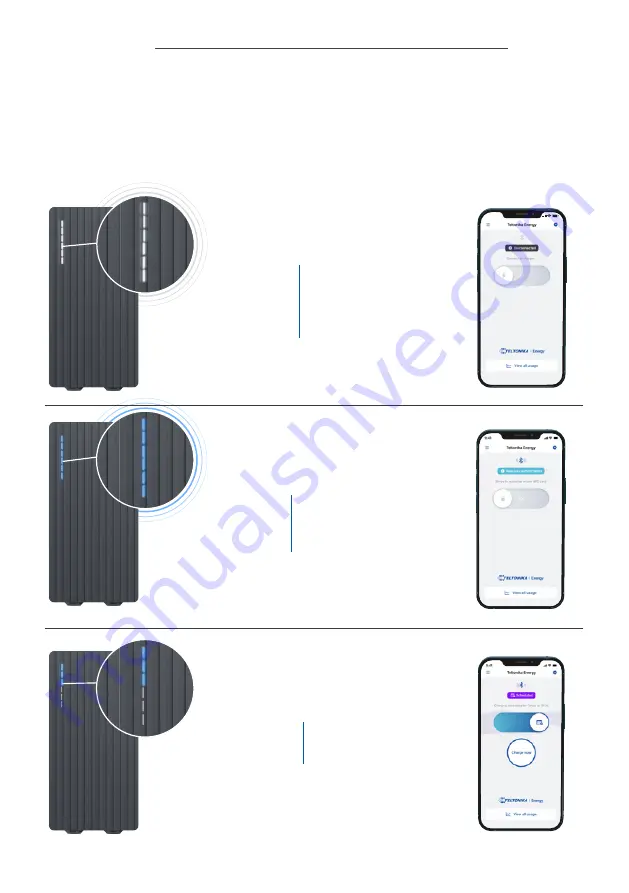
9:41
3.
In case authorization is enabled, your EV
will start charging only when authorization
is complete.
1. Connect the TeltoCharge device to your
EV.
2. To begin charging, open the Teltonika
Energy app and:
Swipe from left to right to start charging;
Or touch a paired NFC card/tag to the
side of your charger.
The blue color LEDs will pulse.
When your TeltoCharge device is powered on, you can quickly and easily check the status
of your device by referring to the LED lights display and/or Teltonika Energy App:
7. Understanding the TeltoCharge status colors
Quick User Guide
TeltoCharge
7
Blue - LEDs
pulsing
Waiting for
authorization
(Authorization is
enabled)
White - LEDs
pulsing
The TeltoCharge device
is successfully installed
and configured. The
charger is ready to be
used
Blue - LEDs
light up from
top to bottom
Charging is scheduled.
A schedule has been
set by the user
Summary of Contents for TeltoCharge
Page 1: ...Quick User Guide ...



































