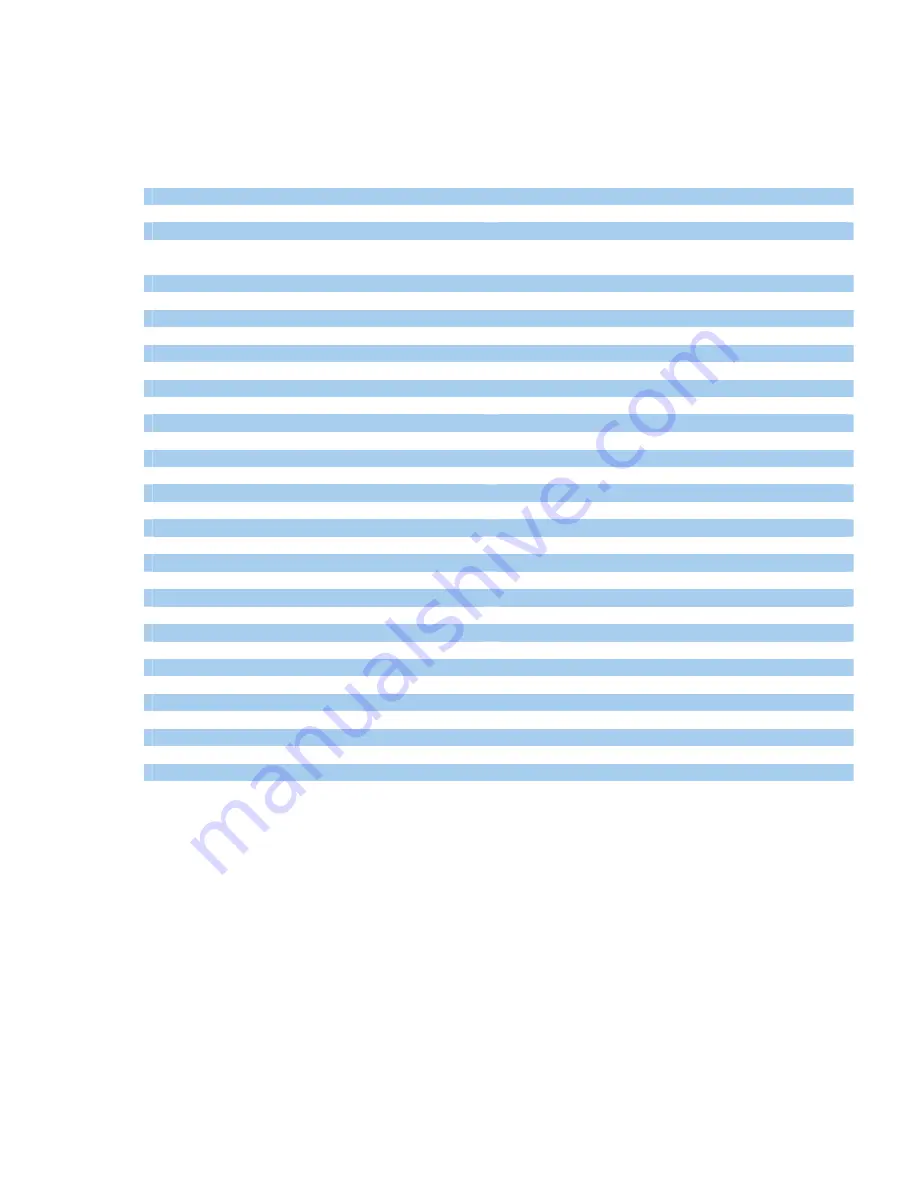
6.7
Table of Parameters
##1111# 1# 1# 0#
Activate
Extension
mode
##1111# 1# 2# 0#
Activate
Trunk
mode
##1111# 2# <Country code>#
Coutry selection
##1111# 3# 1# 0#
USB connection in Data mode
##1111# 3# 2# 0#
USB connection in FAX mode
##1111# 4# (2...6) # 0#
Number dial interval
##1111# 5# <New 4 digit menu password> #
Service menu
password changing
##1111# 6# 1# 0#
Manual PIN code entering
##1111# 6# 2# 0#
Automatic PIN code entering
##1111# 6# 3# <New 4 digits PIN code># 0#
PIN code entering to memory
##1111# 7# 1# 0#
Caller ID type disable
##1111# 7# 2# 0#
FSK format
##1111# 7# 3# 0#
DTMF format
##1111# 8# 1# 0#
Number prefix blocking enable
##1111# 8# 2# 0#
Number prefix blocking disable
##1111# 8# 3# <Prefix># 0#
Prefix blocking entering
##1111# 9# 1#
Polarity reverse enable
##1111# 9# 2#
Polarity reverse disable
##1111# 10# 1# 0#
Minute notification on (1min.)
##1111# 10# 2# 0#
Minute notification off
##1111# 11# <Level value>#
DTMF sensitivity in
Extension
mode
##1111# 12# 1# 0#
Prefix blocking enable
##1111# 12# 2# 0#
Prefix blocking disable
##1111# 12# 3# (0 ... 9) # <Prefix> # 0#
Prefix adding
##1111# 12# 4# (0 ... 9) # 0#
Prefix deleting
##1111# 13# 1# 0#
Number blocking enabled
##1111# 13# 2# 0#
Number blocking disabled
##1111# 13# 3# (0 ... 9) # <Number> # 0#
Number adding to the list
##1111# 13# 4# (0 ... 9) # 0#
Number deleting from the list
##1111# 14# 1# 0#
Allow numbers list enable
##1111# 14# 2# 0#
Allow numbers list disable
##1111# 14# 3# (0…9) # Number # 0#
Add allowed numbers to the list
##1111# 14# 4# (0…9) # 0#
Delete allowed numbers from the list
##1111# 99#
Restore default settings


































