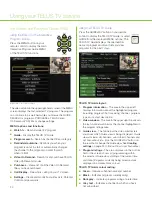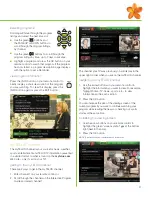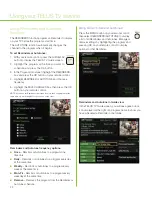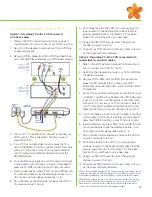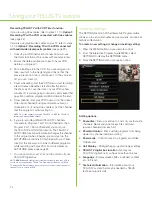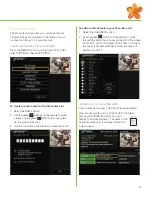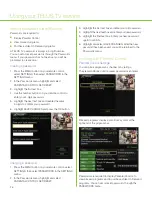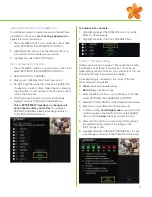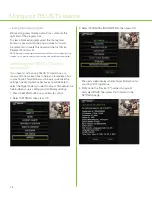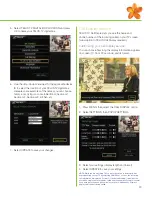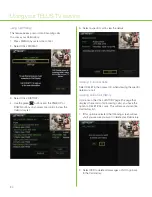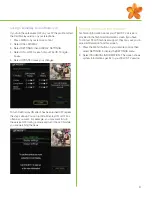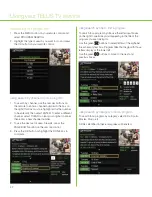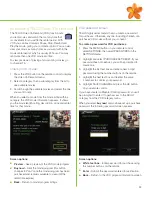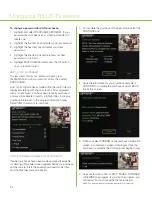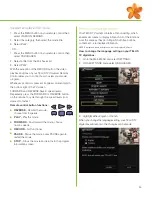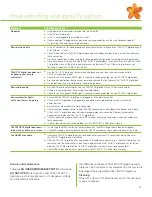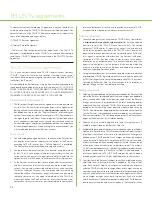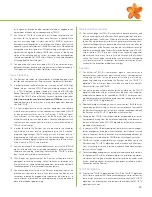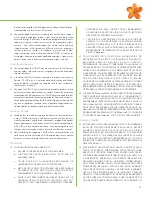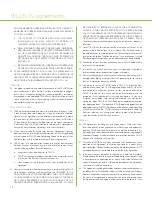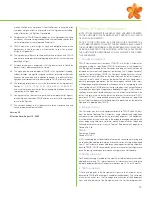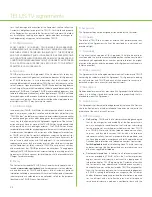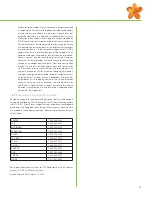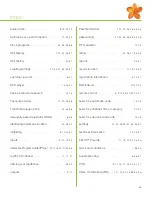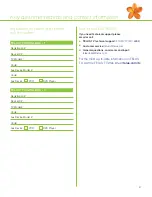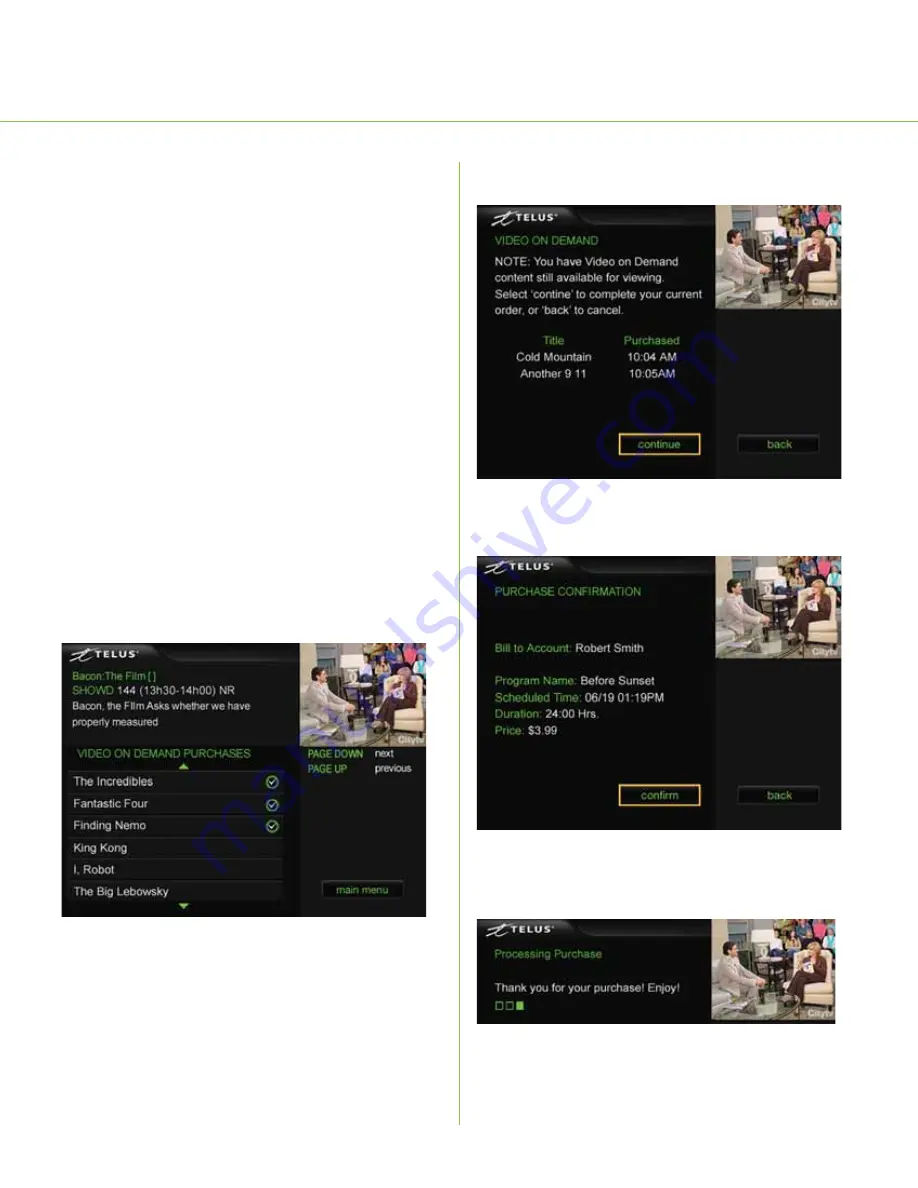
Using your TELUS TV service
34
To change a password for VOD purchases:
1. Highlight and select PURCHASE SET/RESET. If your
password has not been set, you will be prompted to
create one.
2. Highlight the first text box and enter your old password.
3. Highlight the next text box and enter your new
password.
4. Highlight the final text box and re-enter your new
password to confirm it.
5. Highlight SAVE CHANGES and press the OK button
on your remote control.
listing VOD purchases
To view a list of all of your rental purchases press
the MENU button on your remote control, then select
PURCHASES.
A list of all VOD purchases made within the last 30 days is
displayed, starting with the most recent. Titles displayed
with a “check mark” icon have been recently purchased
and are still available to watch. Highlight titles to display
purchase information in the program information area.
Select titles to watch or re-purchase.
VOD purchase reminder and confirmation
If earlier purchases have been made and are still available
for viewing, a Reminder screen appears before you purchase
another movie. It lists the already purchased movie titles
and the time they were purchased.
1. To complete the purchase of the new movie, select the
CONTINUE box.
2. Verify the information for your purchase and select
CONFIRM to complete the purchase or select BACK
to exit this screen.
3.
When you select CONFIRM on the purchase confirmation
screen, a confirmation screen is displayed. Once the
purchase is complete, the VOD program begins to play.
4.
Use your remote control to STOP, PAUSE, FORWARD
or REWIND the program. If you stop the program, you
can restart it at any time within the rental period.
NOTE: The program starts at the beginning after STOP is pressed.
Summary of Contents for IP 1000
Page 1: ...TELUS TV IP1000 Instruction Manual...
Page 2: ...Welcome to TELUS TV...
Page 46: ......
Page 48: ...2006 TELUS 09 06 Printed in Canada NFQ3TTVMANUAL1E...