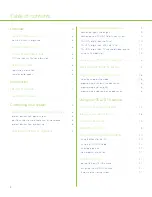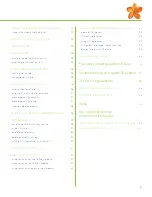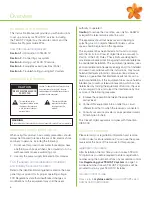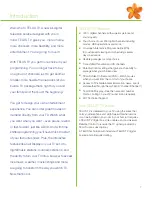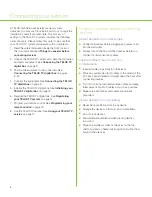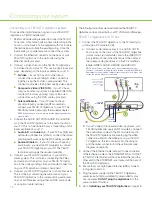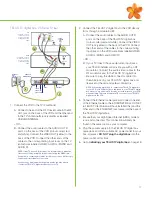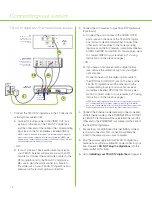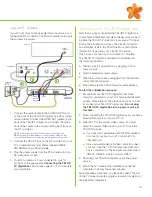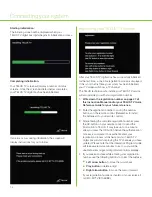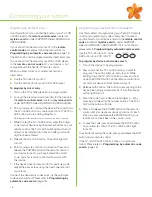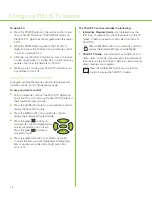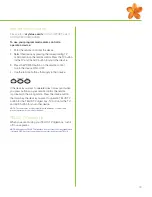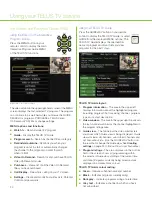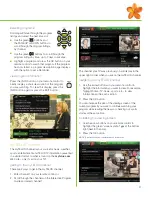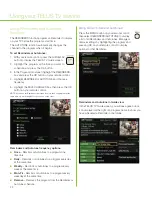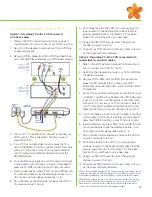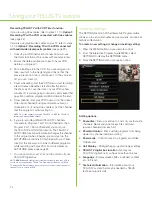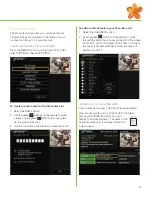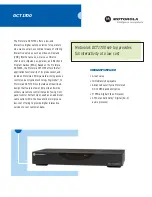The following instructions demonstrate how the TELUS TV
digital box can be connected to your TV, VCR and A/V Receiver.
TELUS TV digital box and TV set
1. Connect the TELUS TV digital box to the TV directly (A)
or through a RF modulator (B):
A. Connect audio/video cables to the AUDIO OUT R
and L jacks on the back of the TELUS TV digital box
(colour coded, red and white), and to the VIDEO OUT
jack (yellow). Connect the other ends of the cables to
the corresponding input jacks on the TV (sometimes
labelled VIDEO, AUDIO L/MONO and AUDIO R).
NOTE
:
If your TV has an S-Video input, we recommend you make
the video connections by using this jack instead of using the VIDEO jack.
Remember to connect audio cables for this connection, as S-Video only
carries the picture signal, not the sound.
1A
2
4
TV
THE BACK OF YOUR
TV MAY NOT LOOK
EXACTLY LIKE THE
DIAGRAM SHOWN
HERE
CABLE/
ANTENNA
IN
OUT
S-VIDEO
VIDEO
AUDIO
R
L/MONO
POWER
AUDIO RIGHT
AUDIO LEFT
VIDEO
ETHERNET
TELUS TV
DIGITAL BOX
ETHERNET
WALL
OUTLET
Connecting your system
10
connecting your TELUS TV digital box system
To receive the digital television signal on your TELUS TV
digital box, a TELUS installer will:
1. Perform all inside wiring required to connect the TELUS
TV
service. A technician will run new cable wiring in the
home, or if you have a home prewired with Cat 5 cable
the technician will utilize the existing wiring. Once the
inside wiring is complete we will connect the system.
2. Connect the Ethernet connector on the back of your
TELUS TV digital box to the wall outlet using the
Ethernet cable provided.
3. Connect a Video Output on the TELUS TV digital box
to a Video Input on your TV. This can be done in several
ways, depending on the inputs available on your TV:
■
S-Video
– If your TV has an S-Video input,
connect the corresponding S-Video connectors
together using the S-Video cable provided. This
connection provides the highest quality video signal.
■
Composite Video (VIDEO IN)
– If your TV has a
composite video input (may be labelled VIDEO IN),
connect the corresponding composite video
connectors using the RCA cables provided.
■
Antenna/Cable In
– If your TV does not have
any video inputs, you need an RF modulator to
connect your TELUS TV digital box to your TV. The
TELUS technician will supply the required adapter.
NOTE
:
When you have a choice, always use the highest quality video
signal, S-Video.
4. Connect the AUDIO OUTPUTS (AUDIO R and AUDIO
L) on the TELUS TV digital box to the Audio Inputs on
your TV. This can be done in 2 ways, depending on the
inputs available on your TV:
■
Audio In R
and
Audio In L
– If your TV has Right and
Left Audio In Connectors (R and L), connect the corres-
ponding audio jacks using the RCA cables provided
■
Antenna/Cable In
– If your TV does not have any
audio inputs, you need an RF modulator to connect
your TELUS TV digital box to your TV. The TELUS
technician will supply the required adapter
5. Connect your TELUS TV digital box to your VCR or
stereo system. This is done by connecting the Video
and Audio Out Connectors on your TELUS TV digital
box to the corresponding Video and Audio Connectors
on your VCR, amplifier or stereo component.
6. Connect your TELUS TV digital box to an A/V Receiver.
This is done by connecting the audio jacks on your
TELUS TV digital box to the corresponding audio jacks
on your A/V Receiver using either an RCA audio cable
or an optical cable (optional).
– OR –
B. If your TV doesn’t have audio/video input jacks, your
TELUS installer will supply an RF modulator. Connect
the audio/video cables to the RF modulator and to
the TELUS TV digital box. Be sure to plug the white
connector cable into the white jack on your TELUS
TV digital box, the red connector into the red jack,
and the yellow con nector into the yellow jack (see
diagram on page 13).
2. Connect the Ethernet cable (yellow). Connect one end
of the Ethernet cable to the ETHERNET WALL OUTLET
(a TELUS TV technician will have installed this) and the
other end to the ETHERNET jack located at the back of
the TELUS TV digital box.
3. Ensure that your High Speed Internet (ADSL) modem
is plugged in and on.
4. Plug the power supply into the TELUS TV digital box
power jack and find a suitable AC power outlet for your
box. However,
DO NOT plug the digital box
into the
power outlet at this time.
5. Go
to
Initializing your TELUS TV digital box
on page 13.
Summary of Contents for IP 1000
Page 1: ...TELUS TV IP1000 Instruction Manual...
Page 2: ...Welcome to TELUS TV...
Page 46: ......
Page 48: ...2006 TELUS 09 06 Printed in Canada NFQ3TTVMANUAL1E...