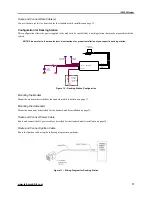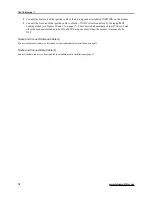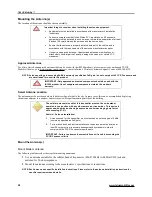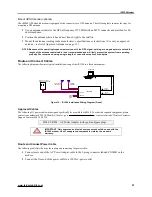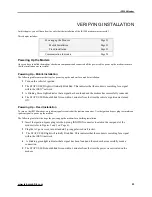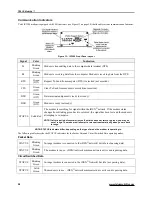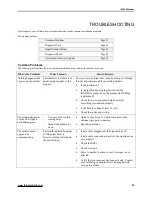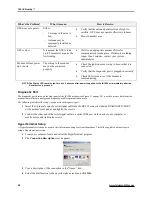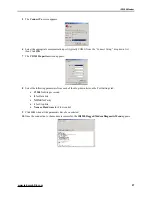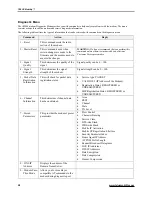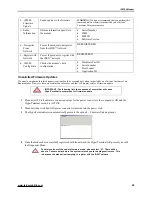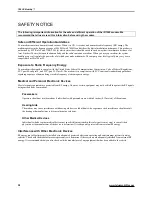iR1200 Modem
www.telusmobility.com
31
INDEX
3
3dB .................................................................
13
,
21
A
antenna manufacturer......................................
13
,
21
B
Bits .......................................................................
28
building installation ................................................
20
C
Channel Information ..............................................
29
chassis ground ......................................................
15
Circuit data
............................................................
6
coaxial cable ...................................................
14
,
22
COM1
...................................................................
28
Config Data ...........................................................
30
Coverage ................................................................
3
CTS ......................................................................
25
Customer Care ............................................
4
,
29
,
30
D
Data Account Activation...........................................
4
Data bits................................................................
28
Deregister .............................................................
30
desktop installation ................................................
20
diagnostic..............................................................
29
Diagnostic Menu....................................................
29
diagnostic port.......................................................
27
dimensions............................................................
10
DNS IP Address ....................................................
29
DSR ......................................................................
25
DTR ......................................................................
25
E
Electronic Devices .................................................
31
F
FCC ................................................................
13
,
21
Firmware Update...................................................
30
Flow control...........................................................
28
G
GPS............................................................
6
,
14
,
22
H
Hearing Aids .........................................................
31
Heat
.......................................................................
9
human body.....................................................
13
,
21
HyperTerminal ......................................................
27
I
iDEN
.....................................................................
6
ignition signal ........................................................
24
M
Master Reset ........................................................
29
MCX ................................................................
14
,
22
Mini UHF .........................................................
14
,
21
Modem Pass-Thru Mode .......................................
29
modem’s dimensions.............................................
10
P
Pacemakers..........................................................
31
Packet Data
.....................................................
6
,
29
Parity....................................................................
28
R
Radio Frequency...................................................
31
Radio Information..................................................
30
Register ................................................................
30
Reset....................................................................
29
RF exposure ....................................................
13
,
21
RTS......................................................................
25
Rx ........................................................................
25
S
Signal Quality........................................................
29
Signal Strength .....................................................
29
STATUS LED........................................................
24
Stop bits ...............................................................
28
Stored Parameters ................................................
29
T
Tools ....................................................................
11
Tx.........................................................................
25
Summary of Contents for iR1200
Page 1: ...iR1200 Rugged Modem iR1200 GPS Enabled Modem INSTALLATION GUIDE ...
Page 2: ......
Page 6: ......