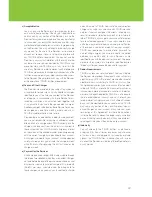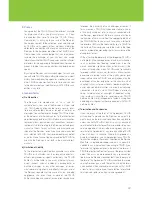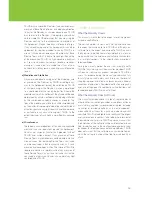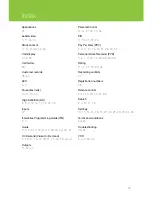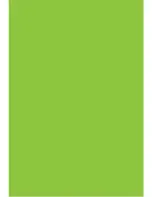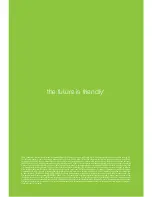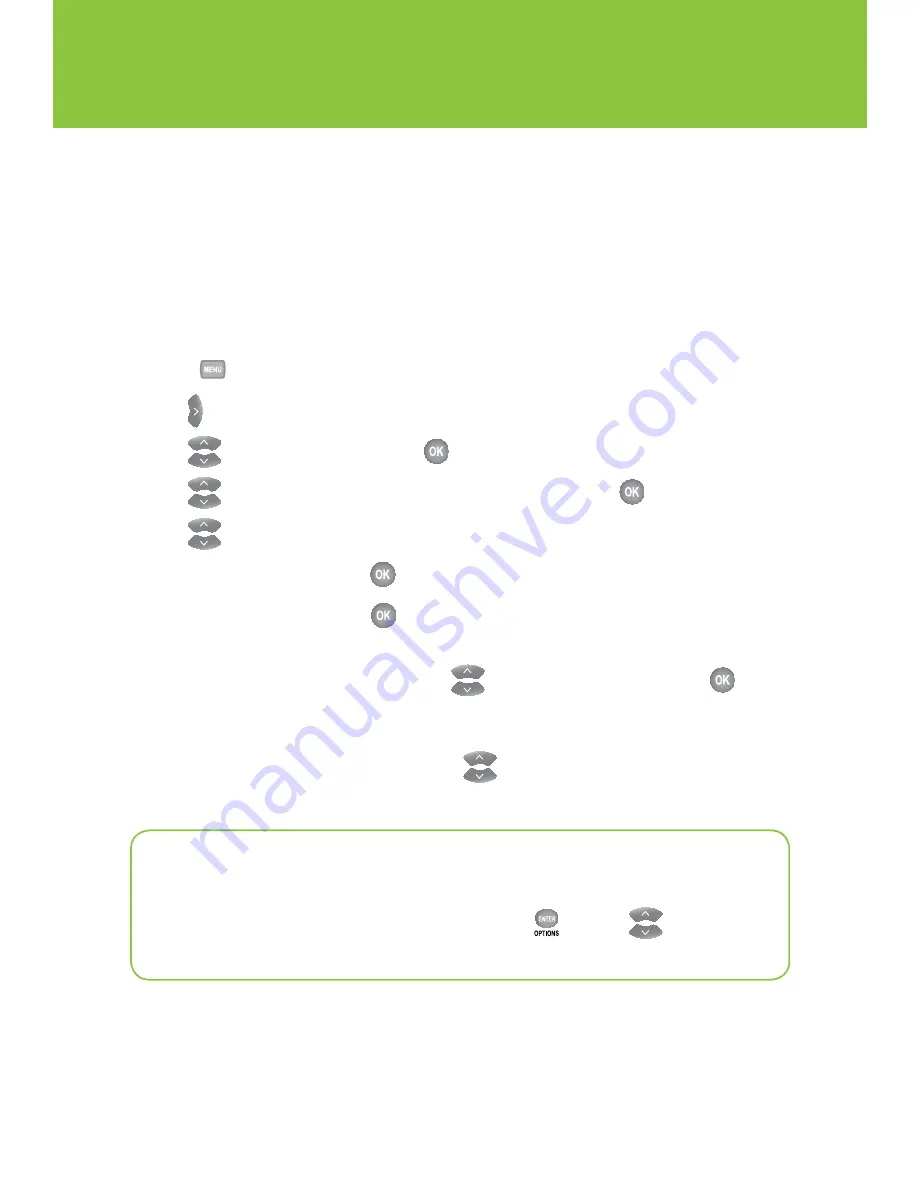
32
Settings
Screen aspect resolution
Using your TV’s user guide as a reference, you can adjust your screen settings by choosing the most
suitable resolution from this list and then following steps 1 to 8:
n
4:3 standard definition
n
Widescreen standard definition
n
720p High Definition
n
1080i High Definition
1
Press
.
2
Use
to highlight
Settings
.
3
Use
to select
Television
and press
.
4
Use
to select
Screen aspect ratio and High Definition
and press
.
5
Use
to select the setting that is appropriate for your TV .
6
Navigate to
Continue
and press
.
7
Navigate to
Start test
and press
. The system will verify whether your TV can display
the selected setting .
8
If you can see the video on your screen, use
to select
Keep setting
and press
to save .
Or if you see a black screen, your TV may not be able to display the selected setting or it may not
be properly connected to your digital box . Use
to choose another setting or check your
cables to ensure proper connection between your TV and digital box .
Quick tip
To remove the black bars that appear on both sides of the screen when you watch
standard definition programming on an HDTV, press
and use
to select the
optimum setting for your TV.
Summary of Contents for Optik TV
Page 48: ......