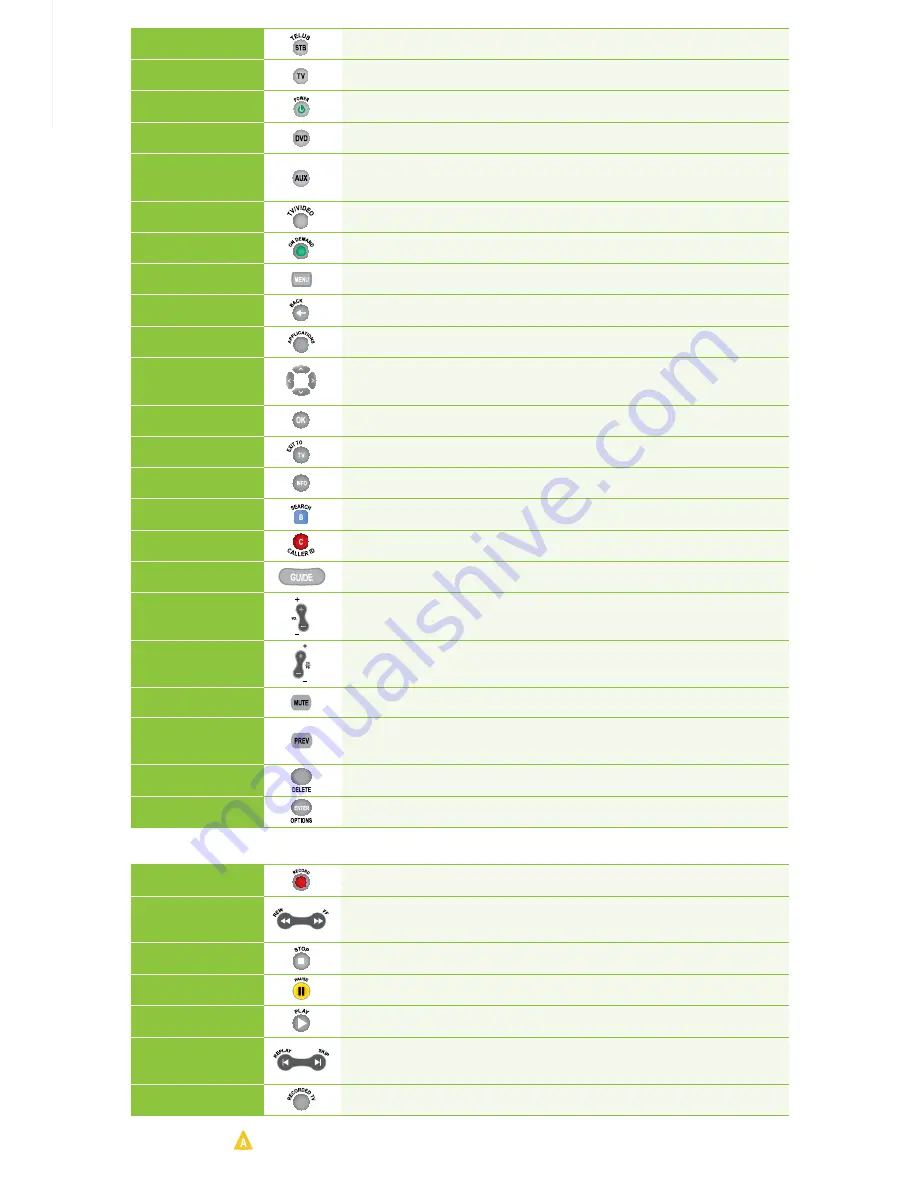
7
TELUS STB
Allows you to control your digital box
TV
Allows you to control your TV
POWER
Turns the device you are controlling on and off
DVD
Allows you to control your DVD player
AUX
Allows you to control an auxiliary device such as a VCR, DVD player
or A/V receiver
TV/VIDEO
Scrolls through available TV or video input sources
ON DEMAND
Displays the On Demand menu
MENU
Displays the main menu
BACK
Returns to the previous menu screen
APPLICATIONS
Quick access to Optik TV applications
MOVE
Moves selection up, down, left or right
SELECTION
OK
Selects the highlighted item
EXIT TO TV
Exits all menu screens and returns to live TV
INFO
Displays a description of the selected program
SEARCH (B)
Displays the search menu
CALLER ID (C)
Displays the Call Display menu
GUIDE
Displays the Interactive Programming Guide
VOL +
Increases volume
VOL –
Decreases volume
CH/PG +
Scrolls through the program listings and menus one page at a time
CH/PG -
MUTE
Turns all sound on and off
PREV
Returns to the previous channel and shows picture-in-picture of
the last 5 channels you viewed
DELETE
Deletes letters or numbers entered
OPTIONS
Displays the current screen's shortcuts
RECORD
Records live TV
REW/FF
Reverses or fast-forwards your On Demand movie, VCR/DVD, live TV or
recorded program. Repeatedly press the button to choose from 3 speeds.
STOP
Stops your On Demand movie, VCR/DVD, or recorded program
PAUSE
Pauses your On Demand movie, VCR/DVD, live TV or recorded program
PLAY
Plays your On Demand movie, VCR/DVD, paused live TV or recorded program
REPLAY/SKIP
Reverses in 7-second intervals or fast-forwards in 30-second intervals for
On Demand movie, live TV and recorded programs
RECORDED TV
Displays recorded programs and scheduled recordings
The following buttons also allow you to access additional functions if you have a PVR:
Please note that
is not currently enabled .
Summary of Contents for Optik TV
Page 48: ......










































