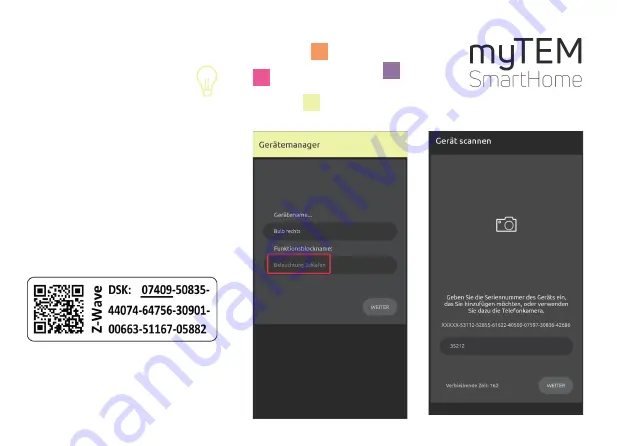
myTEM SmartHome
Quick Guide Starter Set Light
In the next step the display jumps back to the
device list. The procedure can be repeated for
the third device.
For certain devices the first part of the serial
number is required. It can be scanned via the
mobile phone camera with the help of a QR
code.
You will find the QR code on the device or on
an enclosed label in the starter set.
Press «WEITER».


















