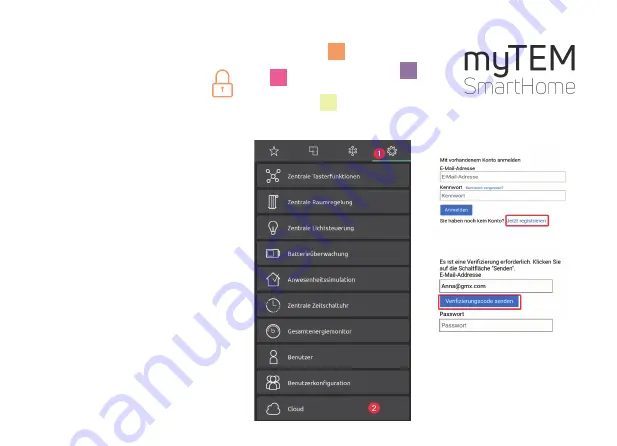
Your system is now available in the local LAN.
If you want access from outside your LAN, you
can activate the cloud solution. You will need the
license key for this. The key is located on the back
of the radio server (adhesive).
Click on:
1.
Settings
2.
Cloud
The settings for remote access can be found un-
der cloud (2). You need a valid email address and
a cloud password. If you have not yet registered
the server, click on «jetzt registrieren».
Then enter your e-mail address and click on
«Verifizierungscode senden». You will now
receive a code by e-mail. You need this code to
complete the registration. Follow the instructions
on the display.
myTEM SmartHome
Quick Guide Starter Set Security

























