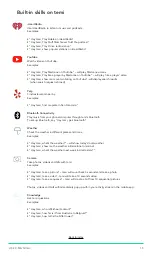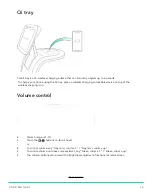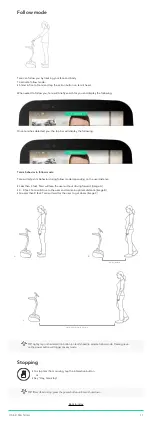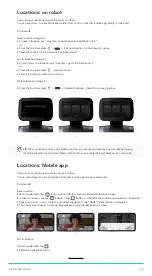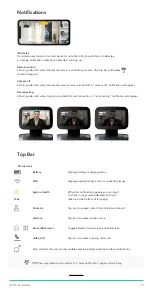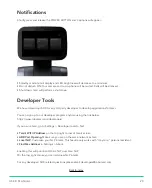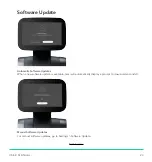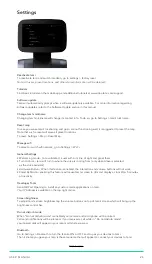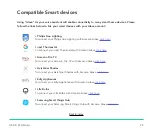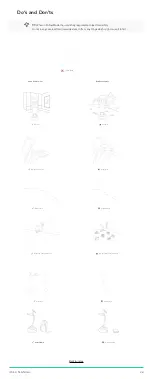U S E R M A N U A L
1 4
The temi Alexa Skill
Not sure if you have the latest app version?
1. If you are a current temi app user, go to Settings, tap the username at the top of the page, tap Edit
and enter the email address. This is must be the address associated with your Amazon account.
2. After tapping “Complete”, a notification email will be sent to verify and complete
app registration – please finish the process as prompted.
3. Go to the “Contacts” tab and verify you are the owner of only one temi. Currently if you are paired
with multiple temis, Alexa won’t know which one is addressed and temi will not act on command.
B. Alexa Mobile app
1. On the Alexa Mobile App tap the menu icon at the upper left corner, then “Settings > Device
Settings” and verify temi appears only once – if it appears as more than one device please delete
all “temi” devices
[In case you do not have the Alexa app on your mobile device please download it from the
or
store]
2. tap Menu >
Skills & Games
> Search
3. Type and select “temi”
4. Tap “Enable to use” > This will take you to the “Link Account” where you will be prompted to enter
your Amazon account information – make sure you are linking the skill to the same Amazon account
(email Address) you inputted in the temi mobile app registration.
5. After tapping “Sign-In” on the “Link Account” page, your skill should be enabled and linked with
your Amazon account and the following message should display:
6. Once your account is linked, click “Done” on the top left corner.
C. On your robot
1. Go to Settings > Personal Assistant
2. If your “Alexa” account is already paired with temi you’ll first need to disconnect it prior
to reconnecting.
3. To Connect - Tap “Alexa” and a code will appear on temi’s screen.
4. On a web browser (Phone or desktop) go to https://Amazon.com/code
5. You will be requested to login to your Amazon account, followed by a Code entry screen –
Enter the code displayed on your temi and momentarily temi’s screen should change.
On Alexa mobile app, try these commands:
“tell my temi to come
to the living room
”
“tell my temi
to take a picture
”
“tell my temi
to go to the home base
”
“tell my temi
to call mom
”
Video call view
9:41
CO M P L E T E
Profile Info
Please provide your name,
email & optional profile photo
Gustavo Kuerten
EMAIL CANNOT BE EMPTY
9:41
Confirm your email
Confirming your email helps us provide
another layer of security to your account.
Is this the email you would like to use ?
a@a.com
Edit email address
N E X T
Or
How to control temi functions using Alexa
Enabling the temi skill for Alexa will allow you to use Alexa voice commands on any Alexa enabled
device to send or summon temi, call contacts, take photos and have it follow.
For the skill to work, please ensure the following terms are met:
A
.
Your temi mobile app is updated to the latest version, activated and registered with the same email
address that is associated with your Alexa/Amazon account
B. Alexa Mobile app – Download the temi skill and enable it
C. On your robot, delink and then relink your Alexa account
Now try these commands on temi, your Alexa mobile app or any Alexa device:
[Note: When using the mobile app with the “wake” button there is no need to say “Alexa”]
“Alexa,
tell my temi to
come to the sofa
” [Location name must be preset in temi]
“Alexa,
tell my temi to
call Mom
” [Contact name must be available on temi]
“Alexa,
tell my temi to
take a picture
”
“Alexa,
tell my temi to
follow me
”
“Alexa,
tell my temi to
set this location as "Kitchen
”
“Alexa,
tell my temi to
go to Home Base
”
Step by step - making the temi Alexa skill work
A. temi mobile app
With your temi app installed and on the latest version:
1. Go to Settings > Profile [Area with your name and photo] > Edit
2. In the Profile Info section, enter your email address - This must be the same as the email address
associated with the Amazon Alexa account.
3. Tap Update to receive a verification message. An email will be sent to the associated address.
4. Check your email and finalize your app activation in the verification email sent from temi.
Hey, temi
Alexa
Choose the Personal Assistant
10:30
Alexa account
Disconnect
By disconnecting, “Hey temi” assistant will be chosen.
Next time you will choose “Alexa” you will need to go
through activation process.
(Recommended)