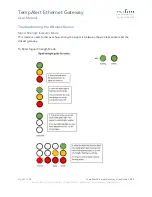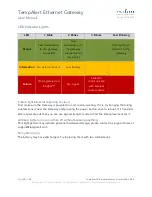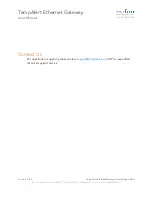TempAlert Ethernet Gateway
User Manual
www.tempalert.com
Tel: (866) 524-3540
Page
11
of
22
TempAlert Ethernet Gateway User Guide v 4.22
186 Lincoln Street, 8
th
Floor, Boston MA 02111 | p: (866) 524-3540 | f: (866) 415-9884 | www.tempalert.com | info@tempalert.com
Troubleshooting Network Issues.
1. Connect the Ethernet Gateway to power using the power adapter and cable included in the
product box. You will see a blue light flashing as the device boots up. Connect the Ethernet
Gateway from its PC port to a computer’s Ethernet port using an Ethernet cable (not included).
2. Open a web browser on your computer and go to 10.99.99.1. Once the page loads, enter
the login credentials. Username is admin and the password is provided on the device’s label
found on the side opposite to the LEDs.
3. Click on the “network diagnostics” link found on the upper right of the page. You can sent
this log to your IT team and network administrator help find a resolution to your problem.
Restoring Factory Defaults
Performing a factory reset will restore the Gateway to its initial factory settings with DHCP
configuration. This will remove any changes made.
A factory reset should only be used if all
other attempts to access the Gateway’s web GUI have failed.
Steps to Factory Reset Ethernet Gateway:
1.
Plug the Ethernet Gateway into a power source using the provided AC adapter.
2.
Locate the pinhole on the underside of the Gateway. You'll need a pin or paper clip
in order to access the reset button.
3.
Press and hold the reset button for 20 seconds then release.
There will be no visual
indication of a reset.
4.
Wait 90 seconds to allow the device to reboot before connecting to a PC if you are
looking to use Static IP configuration.
5.
If you are using Static IP configuration, go to the web GUI 10.99.99.1 and you will
notice all factory settings have been restored to the factory defaults.
Unit Does Not Power On
Check to make sure the unit is connected to wall power with the included power adapter or the
unit is connected to a Passive PoE connection with a power injector.
Active PoE via powered
hub or switch is not supported. You must use a power injector if you choose to utilize PoE.