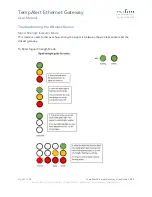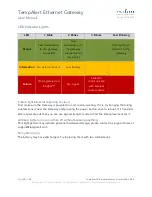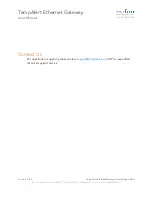TempAlert Ethernet Gateway
User Manual
www.tempalert.com
Tel: (866) 524-3540
Page
13
of
22
TempAlert Ethernet Gateway User Guide v 4.22
186 Lincoln Street, 8
th
Floor, Boston MA 02111 | p: (866) 524-3540 | f: (866) 415-9884 | www.tempalert.com | info@tempalert.com
Cannot Receive Email from Insights™
Verify that the test and alert messages are not being automatically sorted into your junk or
SPAM folder. You may need to whitelist the messages in your email client to prevent them
from being sent to your junk or SPAM folder. Please see your email client's documentation for
more details.
If you are using a distribution group, check if the group allows emails from outside your
company.
No Readings
Ensure the Gateway has Started Up
It is recommended that sensor probes are plugged in before powering the Ethernet Gateway
on. After you connect the power you'll need to wait about one minute for the Gateway to fully
startup. During this time, you may not see the web based admin site or you may not see any
readings on Insights
TM
. After one minute, refresh the page and the sensor readings should start
appearing in your monitoring dashboard.
Check Sensor Connections
Ensure there is at least one sensor connected to the sensor ports on the side of the unit or at
least one wireless sensor is powered on. The unit does not have any built-in internal sensors.
Contact support if you are unable to view a reading with a sensor cable connected or unable to
view readings from a wireless sensor.