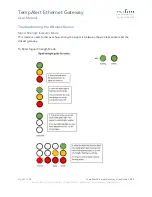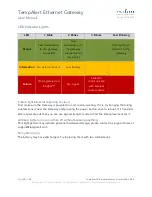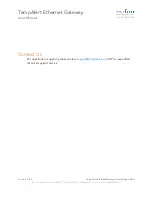TempAlert Ethernet Gateway
User Manual
www.tempalert.com
Tel: (866) 524-3540
Page
15
of
22
TempAlert Ethernet Gateway User Guide v 4.22
186 Lincoln Street, 8
th
Floor, Boston MA 02111 | p: (866) 524-3540 | f: (866) 415-9884 | www.tempalert.com | info@tempalert.com
Using Wireless Sensors
When using wireless sensors, please refer to below:
Setting Up the Hardware
Ensure the Ethernet Gateway is powered on. Once the gateway is powered on, it will attempt
to connect to Insights™. After a successful connection is made, the Ethernet Gateway will be
accessible wirelessly to the battery-powered Wireless Sensors.
To use a battery-powered wireless sensor, simply press and release the power button to turn
on the unit. The wireless sensor will turn on and begin searching for a gateway within its range
and transmit a reading to the cloud. The unit is operating correctly if you do NOT see the red
failure light blink.
Your Wireless Sensor node transmits sensor readings via 2.4GHz radio waves to the Ethernet
Gateway. In order for the unit to operate
, it must be within range of a gateway
(up to 300ft
with obstructions and up to 1000ft line of sight).
Turning on the Wireless Sensor
To use a battery-powered wireless sensor, simply press and release the power button to turn
on the unit. All lights will briefly light up and the unit will be turned on.
Turning off the Wireless Sensor
Wireless sensors are shipped in the Off mode. To power off the wireless sensor manually,
PRESS AND HOLD the power button for 5 seconds. During power down, you will see all lights
turn on and the status light will flash. When the lights start going off in order one by one, you
can release the power button. The unit is now powered off. While fully powered off, the unit
will not send or record any temperature readings at any time. All indicator lights will be off.
Pausing your Insights™ account does not power off the Wireless Sensor.
Battery Life
Wireless Sensors will run up to 5 years on the two included Energizer Advanced Lithium AA
batteries. The units can transmit as frequently as every 5 minutes and be in ambient
temperatures down to -20°C without shortening the battery life. There are several situations
that will shorten the battery life:
•
Sensor configurations that require the sensor to constantly remain powered, such as
rainfall and wind speed, will reduce the battery life. Standard sensors such as
temperature, humidity, and dry contact
will not
reduce the battery life.