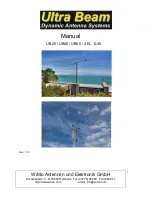Summary of Contents for OYSTER V PREMIUM
Page 1: ...INSTRUCTIONS FOR USE www ten haaft com OYSTER V ...
Page 50: ...50 NOTES ...
Page 51: ...51 NOTES ...
Page 1: ...INSTRUCTIONS FOR USE www ten haaft com OYSTER V ...
Page 50: ...50 NOTES ...
Page 51: ...51 NOTES ...