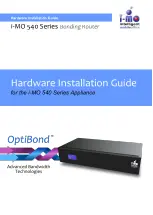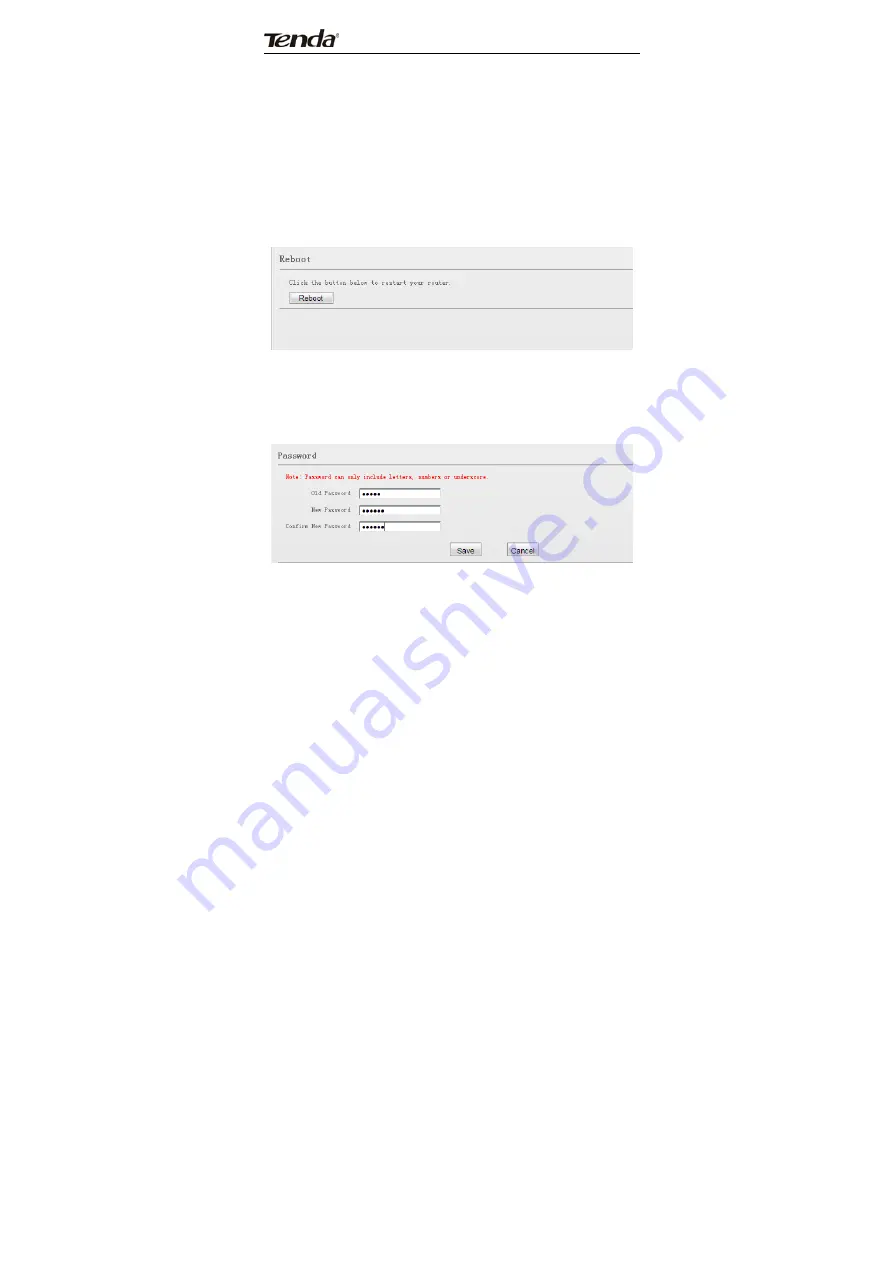
69
automatically
when
update
completes.
NOTE:
Do
not
disconnect
the
device
from
the
management
PC
(the
PC
you
use
to
configure
the
device)
or
power
supply
during
update;
otherwise,
it
may
be
permanently
damaged.
14.6
Reboot
This
section
allows
you
to
reboot
the
device.
New
settings
will
be
activated
after
reboot.
And
WAN
connection
will
be
disconnected
during
reboot.
Reboot:
Click
to
restart
the
device.
14.7
Change
Password
This
section
allows
you
to
change
login
password
for
accessing
device’s
Web
‐
based
interface.
Old
Password:
Enter
the
old
password.