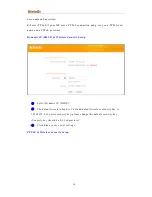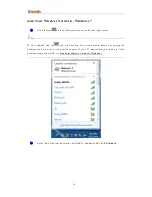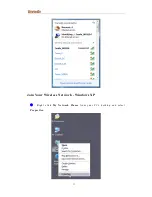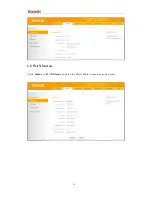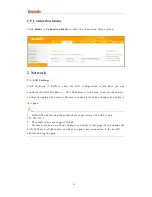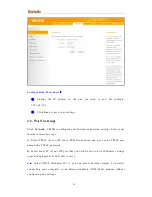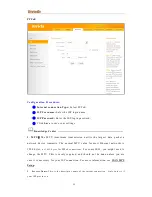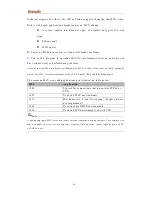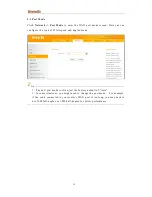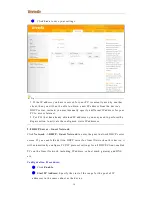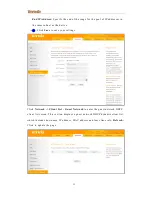Reviews:
No comments
Related manuals for FH1202

DSL-2750U
Brand: D-Link Pages: 3

DIR-868L
Brand: D-Link Pages: 59

COVR-C1200
Brand: D-Link Pages: 24

E30-900M30S
Brand: Ebyte Pages: 11

TEW-656BRG
Brand: TRENDnet Pages: 44

WSR 2.0
Brand: Andersson Pages: 47

DM984-100B
Brand: Datacom Pages: 105

inPods 13
Brand: Koma Pages: 2

NUCLIAS CONNECT DAP-2680
Brand: D-Link Pages: 48

DWL-7620AP
Brand: D-Link Pages: 24

DWL-8630AP
Brand: D-Link Pages: 24

DWL-8620AP
Brand: D-Link Pages: 24

DWL-8710AP
Brand: D-Link Pages: 25

DWL-8620APE
Brand: D-Link Pages: 26

nuclias connect DAP-2662
Brand: D-Link Pages: 12

Nuclias Connect DAP-2622
Brand: D-Link Pages: 86

DWL-8720AP
Brand: D-Link Pages: 18

Nuclias Connect DAP-2622
Brand: D-Link Pages: 8