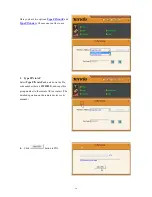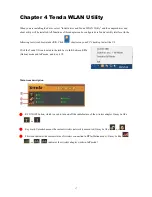2
Chapter 1 Product Introduction
1.1 Overview
The Wireless USB Adapter of W311M series adopts 11n technology, which makes the wireless transmission speed
up to 150Mbps. It supports soft AP function. That means you can use it as an AP. Installing this product with a
desktop PC or a notebook establishes a cost-effective wireless network swiftly and conveniently. The compactness
design makes you take it everywhere.
W311M W311Ma W311MI
1.2
Features
Up to 150Mbps wireless speed
Complies with IEEE 802.11b, IEEE 802.11g, and IEEE 802.11n standards
Supports soft AP feature
USB2.0 port
Detects wireless network and adjusts transmitting rate automatically
Provides two working modes: Infrastructure and Ad-Hoc
Complies with Windows XP/ Windows 2000/ Windows 7/ Windows 8/ Windows Vista
1.3
LED
(W311M and W311Ma are equipped with a LED indicator, but W311MI is not.)
Solid
: Indicates the wireless adapter works properly.
Blinking
: Indicates the wireless adapter is transmitting data.
Off
: Indicates the wireless adapter works improperly.
Summary of Contents for W311M
Page 1: ......