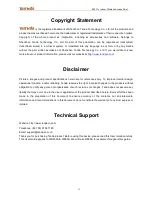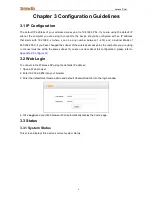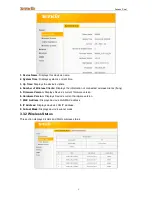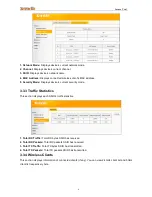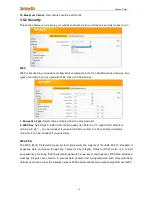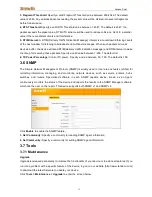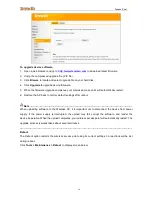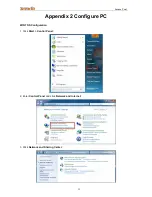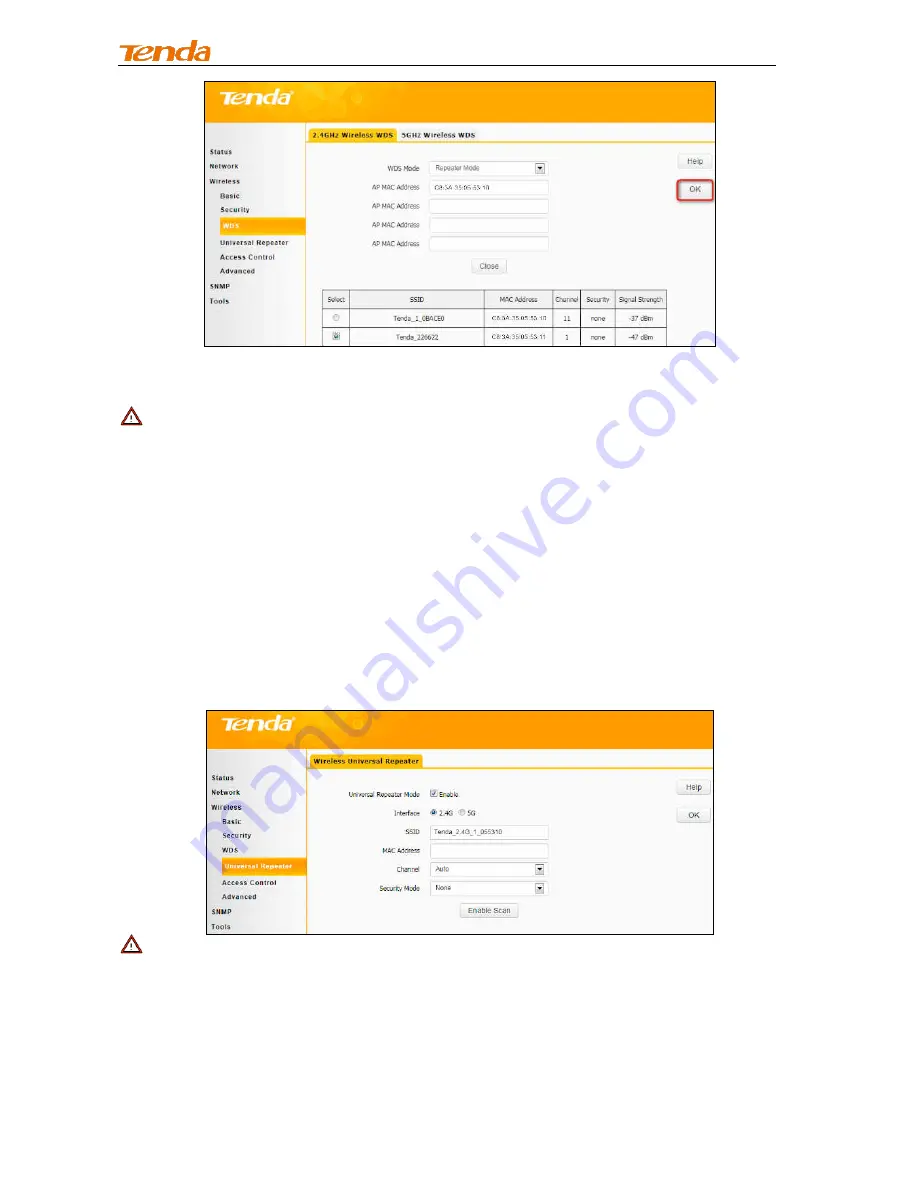
Access Point
13
Then follow the steps mentioned above to configure the Access Point 2. After the two APs have added
each other, they can be bridged successfully.
Note
-----------------------------------------------------------------------------------------------------------------------------
1. In WDS mode, the two APs should support WDS and you should keep their SSIDs, channels, security
modes and keys the same. As for IP address, they should not be the same but on the same network
segment;
2. Once the security mode has been changed, please reboot the device.
3. If one of the APs is in Bridge Mode, the remote one must be in Repeater Mode.
4. In Bridge mode, clients won’t be able to access the device’s primary SSID.
-----------------------------------------------------------------------------------------------------------------------------------------
3.5.4 Universal Repeater
Select Universal Repeater and enable scan to automatically populate SSID and channel of the AP to
connect or manually enter the AP's SSID, channel and security key.
Note
-----------------------------------------------------------------------------------------------------------------------------
1. Enabling scan does not populate the security key, so you must still manually enter it.
2. Make sure your (local) AP, PCs connected and the remote AP to connect are on the same subnet with
different IP addresses.
3. If ping requests sent from PCs connected to your local AP are properly replied by the targeted remote
AP, Universal Repeater is successfully operating; if not, check your settings again.
-----------------------------------------------------------------------------------------------------------------------------------------