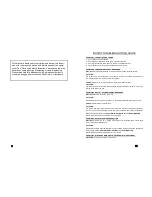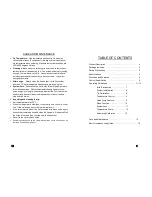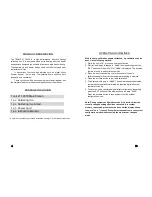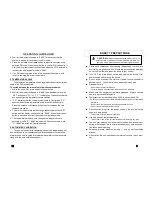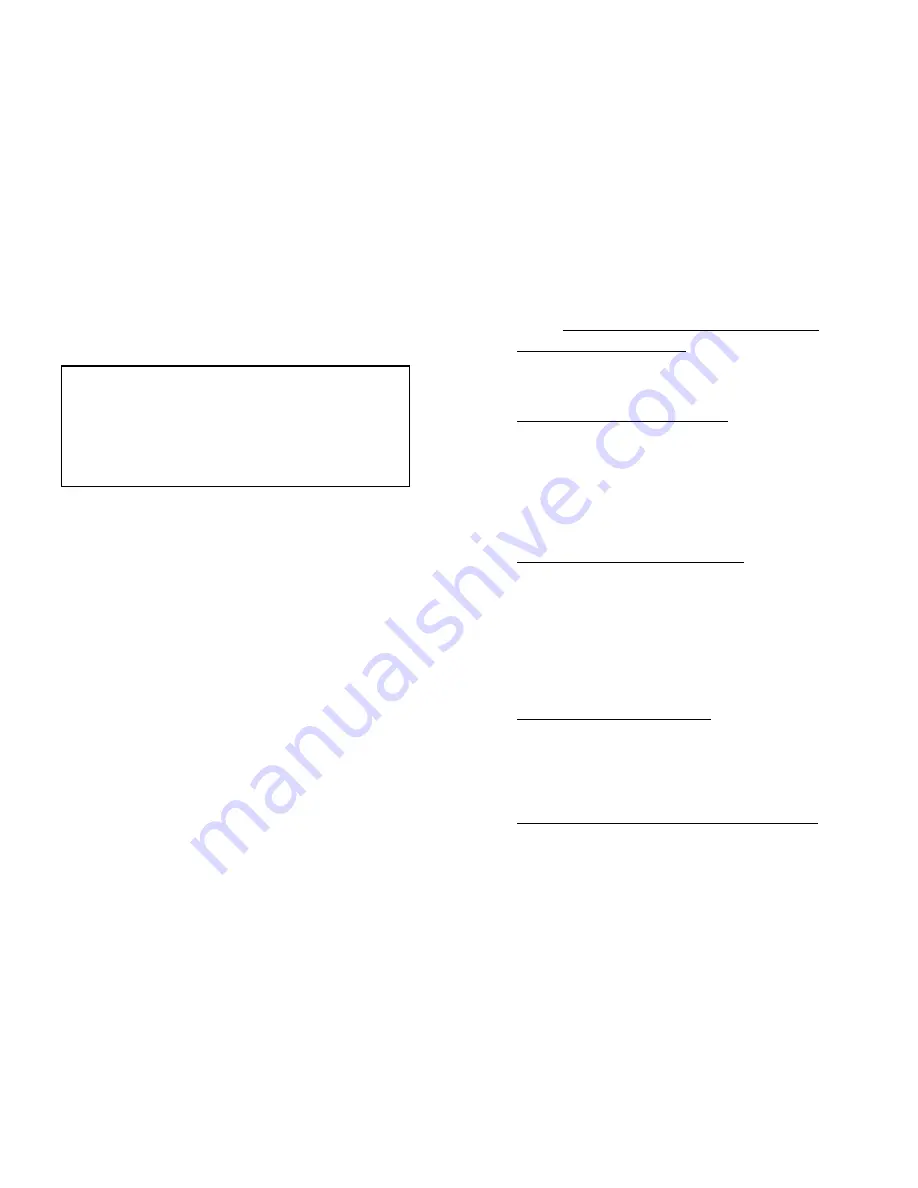
2
This manual is designed to familiarize and instruct the techni-
cian with the proper operation and maintenance of the equip-
ment. The “Care and Safety Precautions” section explains the
hazards of using any type of soldering or reworking device.
Please read carefully and observe the guidelines in order to
maximize usage and minimize the risk of injury or accidents .
15
BASIC TROUBLESHOOTING GUIDE
PROBLEM 1: THE UNIT HAS NO POWER
1. Check if the unit is switched ON.
2. Check the fuse. Replace with the same type if fuse is blown.
3. Check the power cord and make sure there are no disconnections.
4. Verify that the unit is properly connected to the power source.
PROBLEM 2: TEMPERATURE IS NOT INCREASING
Description:
Tip temperature does not increase, display shows the word “PLUG”
SOLUTION:
The solder Iron is not connected or its connection is loosely connected to the main sta-
tion. Plug the solder iron firmly and lock into position.
CASE 2:
Solder Iron is properly connected, display still shows “PLUG”
SOLUTION:
The heating element may have been damaged. Replace heating element. Or check the
wirings of the solder iron pen.
PROBLEM 3: DISPLAY SHOWS WARNING MESSAGES
Description:
Display shows the word “ TiP”
SOLUTION:
This indicates that the tip is not inserted or is not properly attached to the soldering iron.
CASE 2:
Display shows the word “ OFF”
SOLUTION:
The system has gone into protection mode. It may be that the system has detected an
over heat in the tip temperature due to improper calibration and system initialization.
Repeat the steps in page 8 under
SYSTEM INITIALIZATION
and
TIP CALIBRATION
.
Ensure that the maximum temperature is only at 450C.
PROBLEM 4: SOLDER IRON IS OVERHEATING
Description:
Solder iron tip is getting too hot while the displayed actual temperature
stays is dropping or displays OFF.
SOLUTION:
Digital offset settings might be adjusted too high causing overheat protection. Repeat the
steps in page 8 under
SYSTEM INITIALIZATION
and
TIP CALIBRATION
.
Ensure that the maximum temperature is only at 450C.
PROBLEM 5: OTHER PROBLEMS NOT MENTIONED IN THIS DOCUMENT
SOLUTION:
Contact authorized service station.