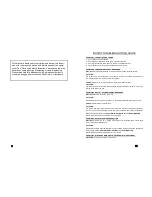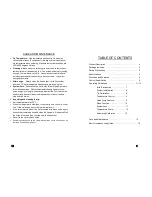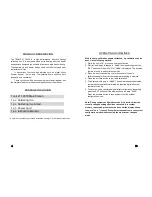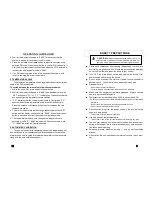6
SPECIFICATION
Voltage Input :
100V to 240V
Power Supply :
Switch mode
Station Dimensions:
110(w) x98 (h) x 155 (d) mm
Weight:
0.8Kg
Power Consumption:
70W
Temperature Range:
200°C - 450°C
Heating Element
Induction heater
Output voltage:
50V
CONTROL PANEL GUIDE
FUNCTIONS and FEATURES
Microprocessor-controlled ESD safe Soldering station.
Induction heater with removable tip design.
Switch mode supply.
Compatible with Lead free applications.
High power heating element for fast heat recovery.
Auto sleep and wake up function.
Programmable sleep timer.
System-lock out feature.
Quick jump to favorite settings.
Switch between Centigrade and Fahrenheit scale.
Automated calibration.
1
2
3
4
5
Main
Display
Increase/ decrease
buttons
Set Button
Main power
switch
Solder iron
connector
SOLDERING
STATION
21-19650
11
OPERATING GUIDELINES
4
. To save the settings, repeatedly press the SET button until the
display shows the word “SAVE”. Press the increase button to save
and exit from the system configuration mode.
D. SYSTEM LOCK
The System lock feature disables adjustment to both temperature
and system configuration. The display will show “ Pin” when system
lock feature is enabled. A PIN code is required to regain access to the
system’s settings and temperature adjustment. This PIN code is user
defined and this feature can be disabled.
To activate the system lock feature and select desired PIN code:
1. With the unit turned On, press and hold the SET button.
2. Wait for the display to change to “A###”, then repeatedly press the
“SET” button until a number with prefix “E” or “E0FF” is displayed.
This denotes that we are now configuring the system lock setting.
3. “E0FF” indicates that the system lock function is currently disabled.
To select a system lock PIN code press the increase or decrease
button. Select a number between 1 and 998.
4. To save and activate the system lock settings, repeatedly press the
SET button until the display shows the word “SAVE”. Press the
increase button to save and exit from the system configuration
mode.
5. The display would show the word “ Pin”, indicating system lock is
enabled.
When the system lock feature is enabled changing of temperature
and system settings are blocked. The system lock PIN must be en-
tered to re-enable access to the system.
To de-activate the system lock enter the system lock PIN code
thru the following method:
1. With the unit turned On, press and hold the SET button.