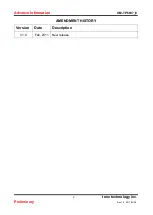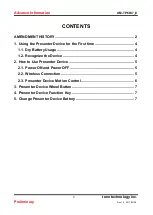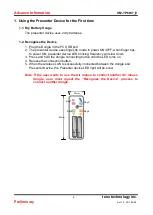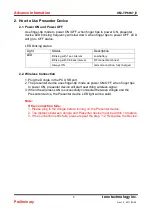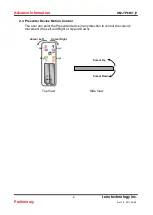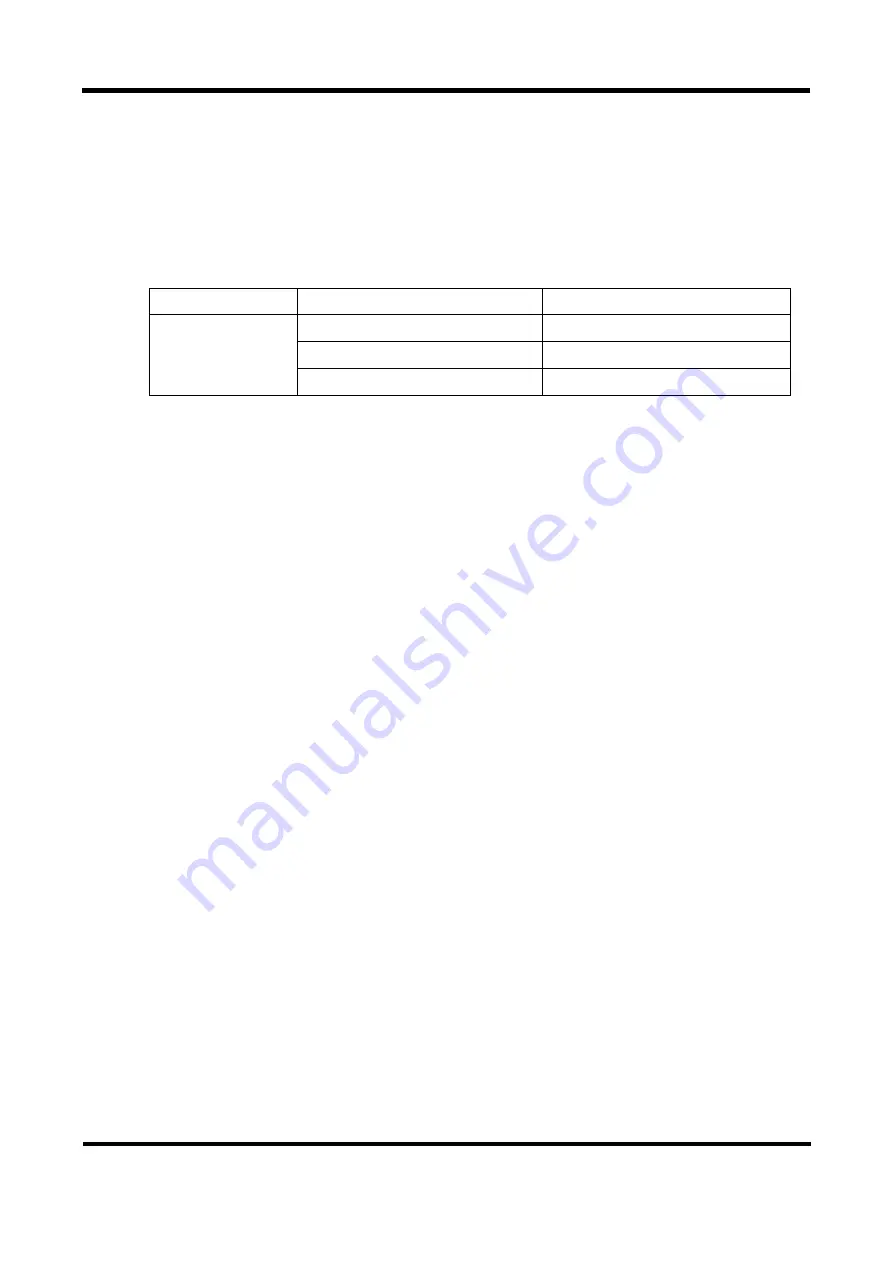
Advance Information
UM-TP6837_E
5
tenx technology inc.
Preliminary
Rev.1.0, 2011/03/08
2. How to Use Presenter Device
2.1. Power ON and Power OFF
Use finger-tip mode to power ON/OFF, when finger tips to power ON, presenter
device LED blinking frequency will slow down, when finger tips to power OFF, LED
will go to OFF status.
LED blinking status:
Light
Status
Description
LED
Blinking with 1 sec interval
Low battery
Blinking with 0.64 sec interval
RF connect/reconnect
Always ON
normal connection, fully charged
2.2. Wireless Connection
1. Plug the Dongle in the PC USB port.
2. The presenter device uses finger-tip mode as power ON/OFF, when finger tips
to power ON, presenter device will start searching wireless signal.
3. When the wireless LAN is successfully connected between dongle and the
Presenter device, the Presenter device LED light will be solid.
Note:
If the connection fails:
1. Please plug in the dongle before turning on the Presenter device.
2. The distance between dongle and Presenter device must be within 10 meters.
3. If the connection stills fails, please repeat the step
“1.2 Recognize the Device”.