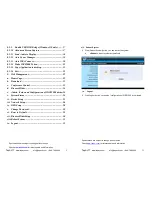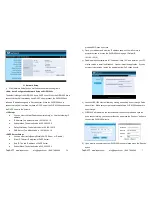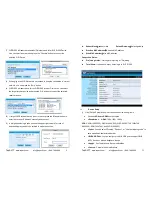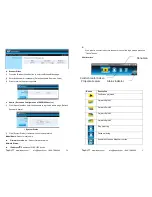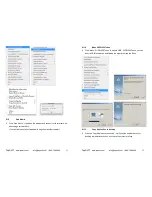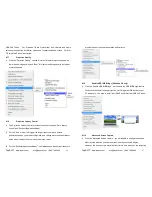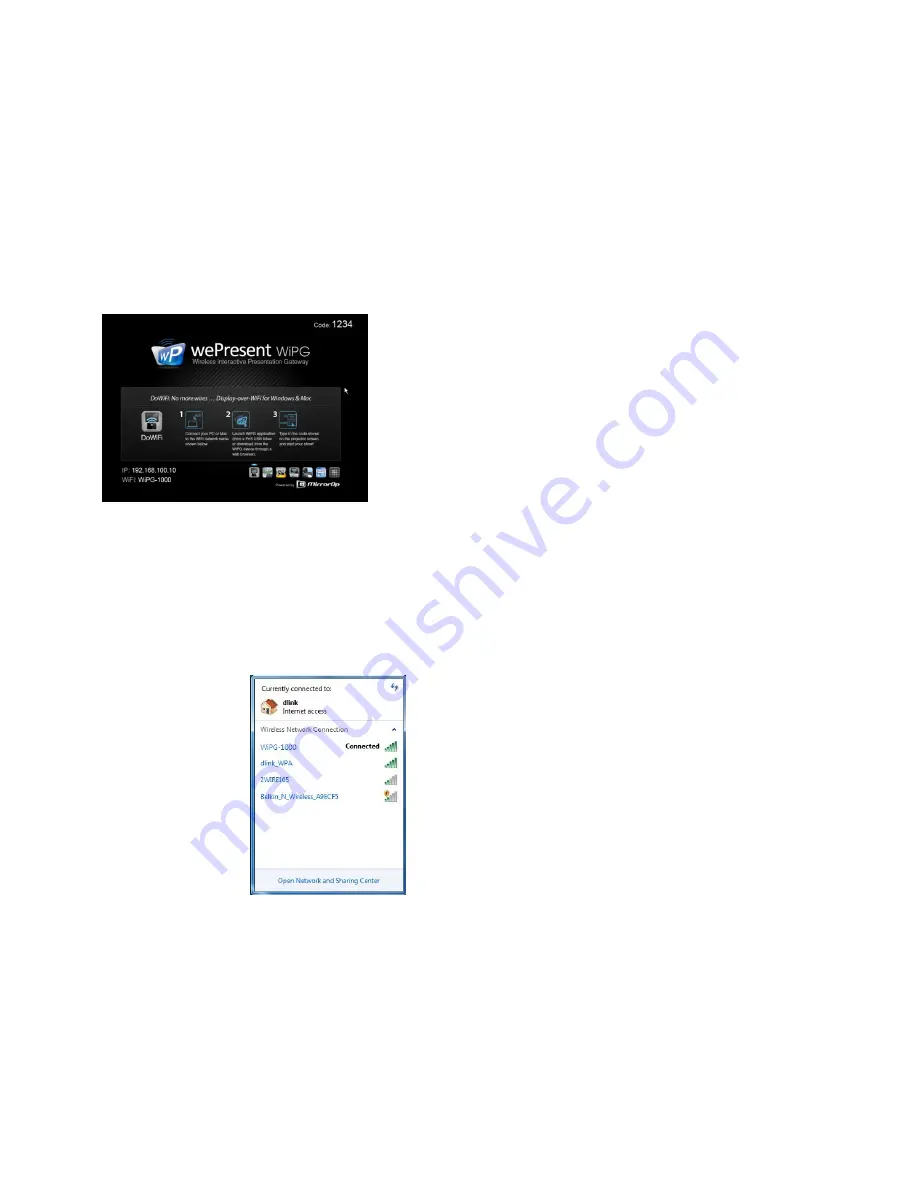
Teq AVIT
www.teqavit.com
info@teqavit.com 1-949-709-4040
6
turn on WiPS1000 device. It will show the default standby screen as below on
projector when system is ready.
3) Attach the speaker cable to WiPS1000 audio output jack to amplifier or speaker.
4) Attach USB mouse and keyboard to WiPS1000 front USB port for OSD control
and remote desktop control
5) Attach the USB IWB cable to WiPS1000 rear USB port for IWB control
6) It will show the Quick Guide, WiFi Network Name, IP Address and Code on
standby screen. If you need more advance information, please click the
“Advance” icon, you can find the FW version, resolution and WiFi security
information. Or one can change the Quick Guide Language (EN/SC/TC/JP/KO)
here.
7) System will enter the Screen Saver
mode if none is connected, it will restore
to
standby status immediately when there
is
any sender connected.
5. DoWiFi for Windows / Mac OS
Install the application
1) Make sure your PC or Mac Client
computer’s WiFi is enabled already, and
connect your PC/Mac to WiPS1000 or
Teq AVIT
www.teqavit.com
info@teqavit.com 1-949-709-4040
27
Default Gateway: The default value is 192.168.100.10
DNS Server: The default value is 192.168.100.10
< Wireless Setup>
Wireless LAN: The default value is “Enable”
Region: default value is “Worldwide”.
SSID: SSID string, max. Length is 32 bytes.
SSID Broadcast: The default value is “Enable”
Channel: to set fixed channel or Auto. The “Auto” means after power on
WiPS1000, it will scan all of wireless channel and select clear one
channel automatically.
Encryption: you can select “Disable” or one of WEP/WPA/WPA2 64bit or
128bit in ASCII or HEX string.
Key: If Encryption is enabled, you have to set key value according to the
encryption mode you selected.
< AP Client> for non-controller based WiFi AP
Connect to Existing AP: Input the SSID of WiFi AP you want to connect.
Encryption: you can select “Disable” or one of WEP/WPA/WPA2 64bit or
128bit in ASCII or HEX string.
Key: If Encryption is enabled, you have to set key value according to the
encryption mode you selected.
Press Apply button, and follow the reboot instruction to make it work.
< Gatekeeper>
Gatekeeper is designed for ensuring network security through WiPS1000 box
All Block can block Guest Users(through wireless) to access all office
network(LAN),
All Allow can pass any Users( access all network resources
Internet Only can block Guest Users (through wireless) from office
network (LAN) but still reserve internet connection capability.
<Apply >:
press button to select this mode.
<Cancel>:
press button to abort action.