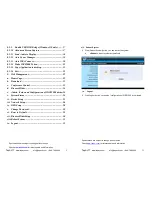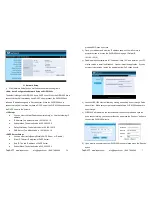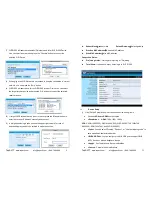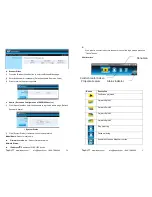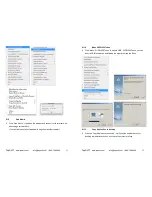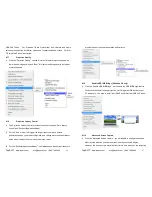Teq AVIT
www.teqavit.com
info@teqavit.com 1-949-709-4040
8
7) WiPS1000 will search available WiFi Network and list all WiPS1000 Device.
One can select a network and press the “Connect” button to connect the
selected WiFi Device.
8) If changing e the WiFi Network is not needed to keep the connection to current
network, one can press the “Skip” button.
9) WiPS1000 will search and list the WiPS1000 receiver Device. You can select
the target receiver device and press the “OK” button to connect the selected
receiver device.
10) If target WiPS receiver device is not in the list, press the “Manual” button to
enter the receiver IP address manually and connect.
11) A 4-digit session login code seen on the upper right corner of screen of
attached display needs to be entered to make connection.
Teq AVIT
www.teqavit.com
info@teqavit.com 1-949-709-4040
25
Subnet Mask
:
subnet mask
Default Gateway
:
default gateway
Wireless MAC address
:
wireless MAC address
Wire MAC address
:
wire MAC address
Connection Status:
Projecting status:
“Waiting for projecting” or “Projecting”
Total Users:
It shows how many users login to WiPS1000.
ii.
Device Setup
1) Click [Device Setup] button, it will show the device setting items,
Choose
<VGA> or <HDMI>
output option
<Resolution>
:
HDMI
: 720p, 1080i, 1080p
VGA
: UXGA(1600*1200), WXGA+(1440*900), WXGA(1360*768, 1280x768,
1280x800) ,XGA(1024*768), and SVGA(800*600).
<Code>
: You can select “Disable”, “Random”, or “Use the following code” to
set a specified 4-characters Number.
<IWB USB Port>
: You can configure the IWB USB port to support “IWB
(HID)” device or “Mouse/Keyboard” device
<Apply>
:
Confirmation and Save modifications
<Cancel>:
Cancel all the modifications