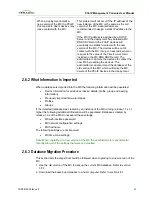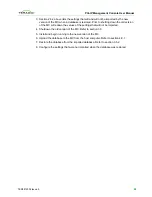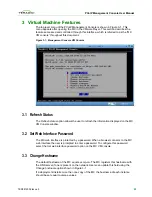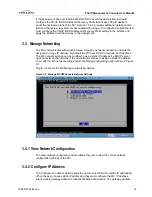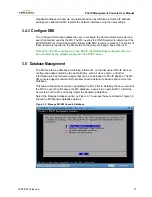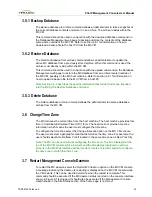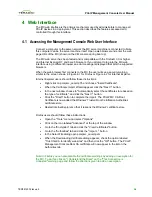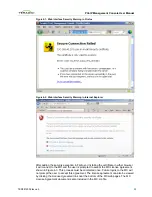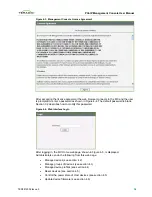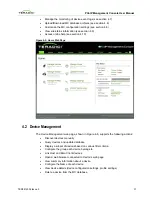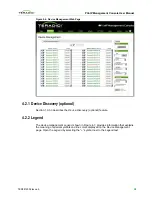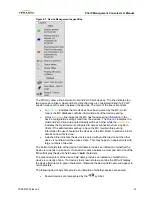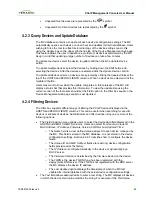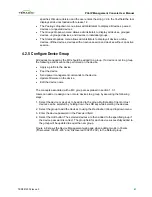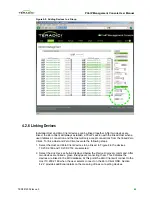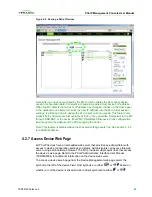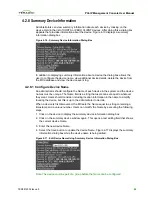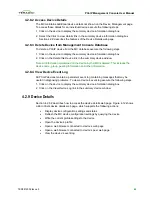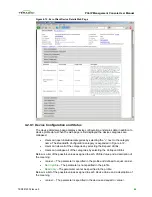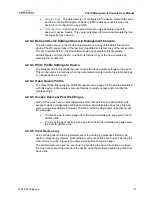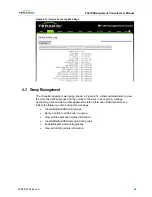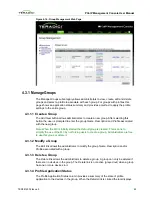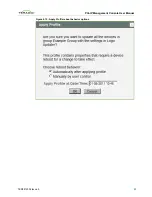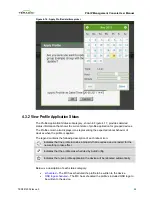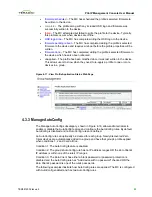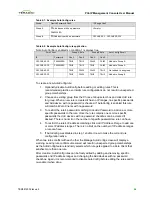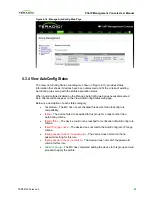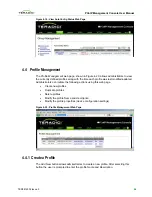PCoIP Management Console User Manual
specifies
Firmware Version
and the user enters the string
1.9
in the
Text
field the tool
displays all devices loaded with release 1.9.
•
The
Peerings
dropdown menu allows administrators to display all devices, peered
devices or unpeered devices.
•
The
Groups
dropdown menu allows administrators to display all devices, grouped
devices, ungrouped devices, and devices in individual groups.
•
The
Status
dropdown menu allows administrators to display all devices, online
devices, offline devices, devices with an active session and devices without an active
session.
4.2.5
Configure Device Group
All devices managed by the MC should be added to a group. If a device is not in a group
the following actions cannot be performed on the device.
•
Apply a profile to the device
•
Peer the device
•
Send power management commands to the device
•
Update firmware on the device
•
Edit the device name
The concepts associated with a MC group are explained in section 1.3.1.
Users can add or reassign one or more devices to a group by executing the following
steps.
1. Select the device or devices to be added to the group. Multiple Zero Client or Host
devices can be selected by holding down the shift key while selecting the devices.
2. Select the group to add the devices to using the
Destination Group
dropdown menu.
3. Enter the device password in the
Password
field.
4. Select the
Add
button. The selected devices are then added to the specified group if
the device password is correct. The group field for each device successfully added to
the group will be updated to equal the new group.
Figure 4-8 shows the Device Management web page when adding two Zero Clients
(“Discovered 100201-235” and “Discovered 100201-236”) to the Default group.
TER0812002 Issue 5
41