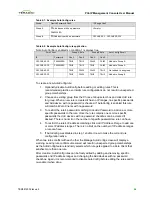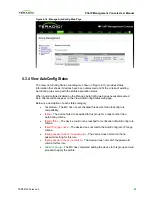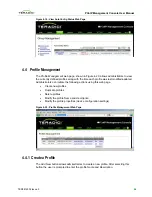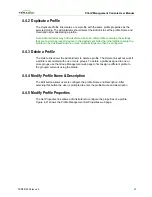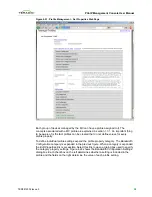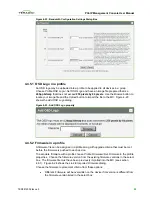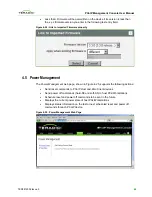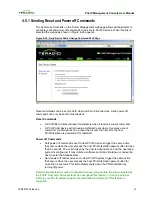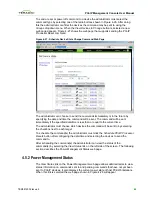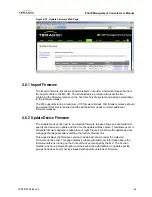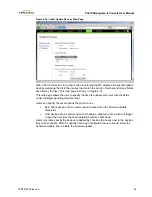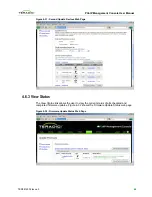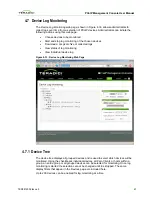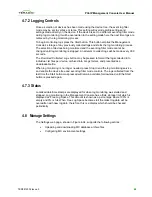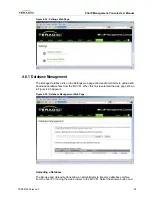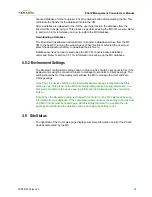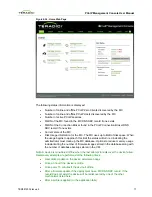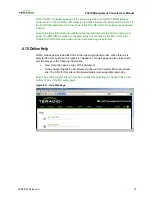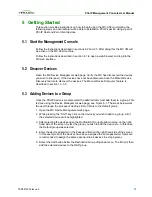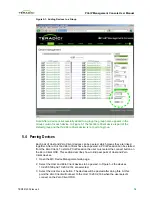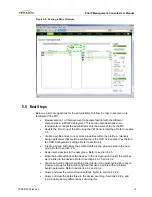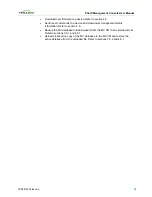PCoIP Management Console User Manual
4.7.2
Logging Controls
Once a selection of devices has been made using the device tree, the event log filter
mode may be set to verbose or terse. This setting will override profile settings and
settings made directly on the device. If the device is set to a different event log filter mode
during log monitoring, it will be overwritten to the setting made here the next time logs are
retrieved by the log monitoring process.
To begin monitoring logs press the
Start
button. This button empties the Management
Console’s storage of any previously collected logs and starts the log monitoring process.
The selection of devices being monitored and the event log filter mode cannot be
changed until log monitoring is stopped. An attempt to collect logs will be made every 300
seconds.
The
Download Collected Logs
button may be pressed to format the logs collected into
individual .txt files per device, archived into .tar.gz format, and presented as a
downloadable file.
When log monitoring is no longer needed, press
Stop
to end the log monitoring service
and enable the device tree and event log filter mode controls. The logs collected from the
last time the Start button was pressed will remain available for download until the Start
button is pressed again.
4.7.3
Status
Localized date/time stamps are displayed for when log monitoring was started and
stopped. Log monitoring in the Management Console has a finite storage limit which is
displayed as Free Log Space. This amount is shown as a percentage where 100% is
empty and 0% is full. When Free Log Space becomes full the oldest log data will be
overwritten with new log data; therefore, this is a display which should be checked
periodically.
4.8
Manage Settings
The
Settings
web page, shown in Figure 4-34, supports the following actions:
•
Uploading and downloading MC database archive files
•
Configuring MC environment settings
TER0812002 Issue 5
68