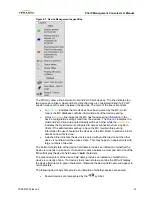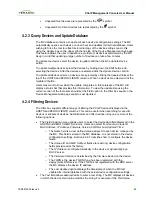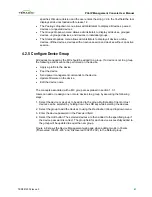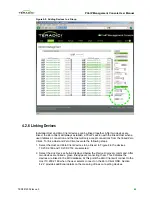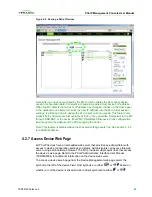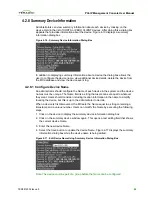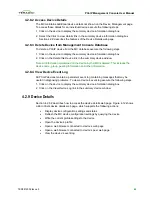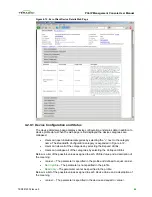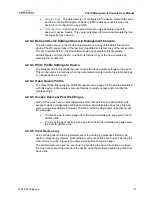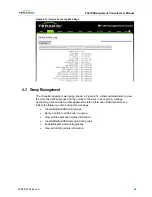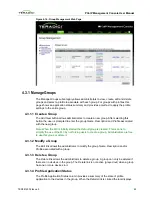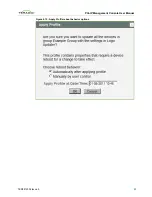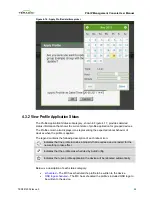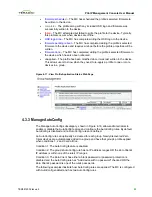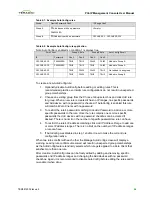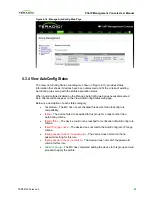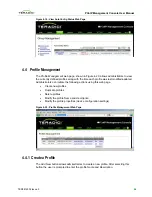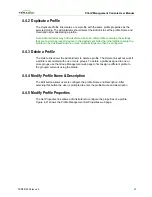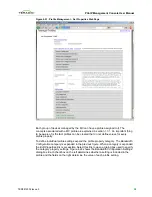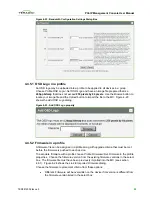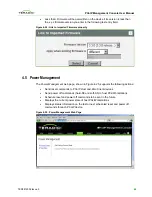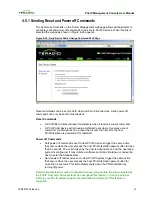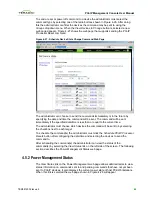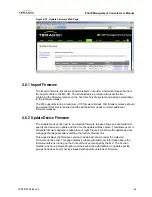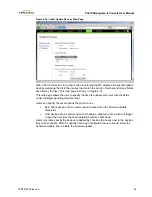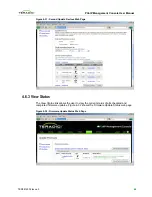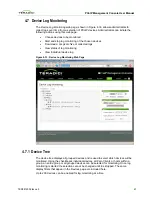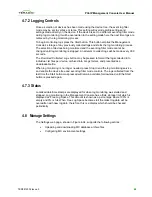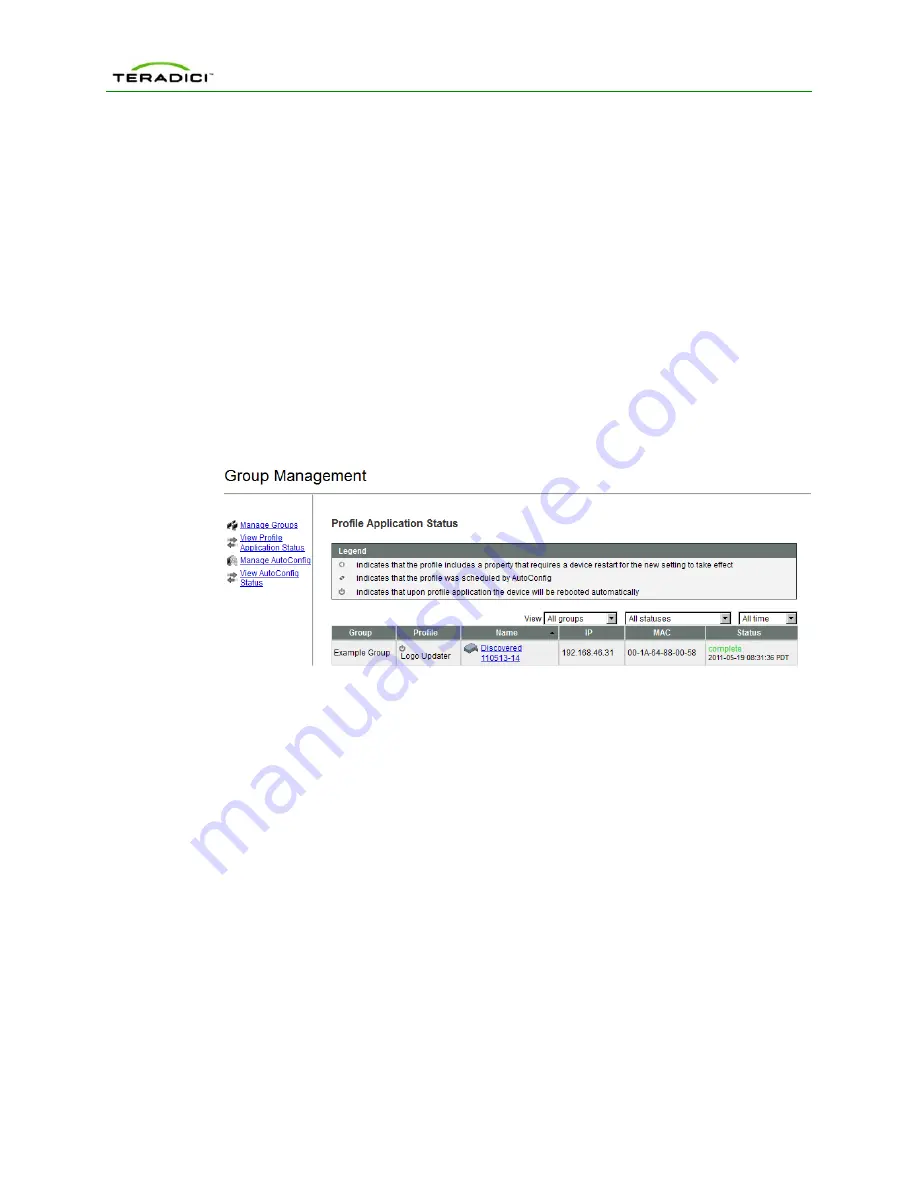
PCoIP Management Console User Manual
•
firmware scheduled
– The MC has scheduled the profile’s selected firmware to
be written to the device.
•
complete
– The profile along with any included OSD logo and firmware was
successfully written to the device.
•
failed
– The MC attempted but failed to write the profile to the device. Typically
this problem occurs when devices are offline.
•
OSD logo done
– The MC has complete writing the OSD logo to the device.
•
firmware pending reboot
– The MC has completed writing the profile’s selected
firmware to the device and requires a reboot before the profile properties will be
written.
•
firmware done
– The MC has completed writing the profile’s selected firmware to
the device which has also been rebooted.
•
unapplied – The profile has been modified since it was last written to the device.
This allows users to know when they need to re-apply a profile to one or more
devices in a group.
Figure 4-17: View Profile Application Status Web Page
4.3.3
Manage AutoConfig
The Manage AutoConfig subcategory, shown in Figure 4-18, allows administrators to
enable or disable the AutoConfig feature and configure the AutoConfig rules. By default,
AutoConfig is disabled and no AutoConfig rules are defined.
An AutoConfig rule can optionally be created for each group. Newly discovered Zero
Client devices are automatically added to a group and have that group's profile applied
when conditions 1, 2 and 3 are all true.
Condition 1: The AutoConfig feature is enabled.
Condition 2: The group's AutoConfig rule has no IP address ranges OR the Zero Client's
IP address is within one of the rule's IP ranges.
Condition 3: The Zero Client has either a blank password or password protection is
disabled and the AutoConfig rule has "Add device with no password" checked OR the
Zero Client's password is one of the rule's passwords.
The following examples illustrate how AutoConfig rules are applied. The MC is configured
with AutoConfig enabled and has two AutoConfig rules.
TER0812002 Issue 5
53