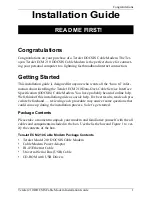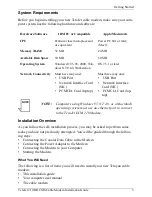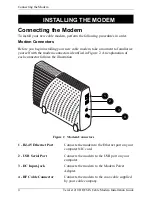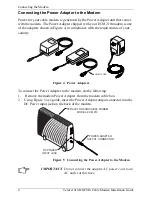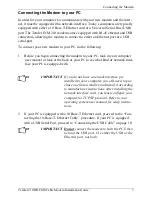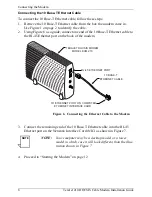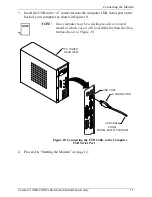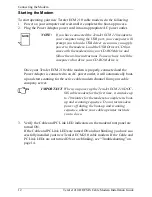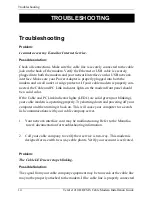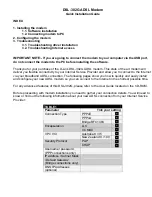Connecting the Modem
10
TeraJet 210 DOCSIS Cable Modem Installation Guide
Connecting the USB Cable
In order for your computer USB Interface to pass data back and forth to the Tera-
Jet ECM 210 Modem, you must connect a USB cable to the modem USB port and
the USB port on the back of the computer.
To connect the USB cable, follow these steps:
1.
Retrieve the USB cable from the box the modem came in.
Use Figure 1 on page 2 to identify the cable. Notice that the USB cable has
two types of connectors, an “A” type, and a “B” type. Figure 8 identifies the
connector types.
Figure 8
USB Cable Connectors
2.
Using Figure 9 as a guide, insert the USB cable “B” connector into the USB
Serial port on the back of the TeraJet ECM 210 modem.
Figure 9
Connecting the USB Cable
A CONNECTOR
B CONNECTOR
TERAJET DOCSIS MODEM
MODEL ECM 210
B CONNECTOR
USB CABLE
A CONNECTOR
USB SERIAL PORT
10B
ASE-T
DC IN
12V 1A
RF
USB
Summary of Contents for DOCSIS TeraJet ECM 210
Page 20: ......