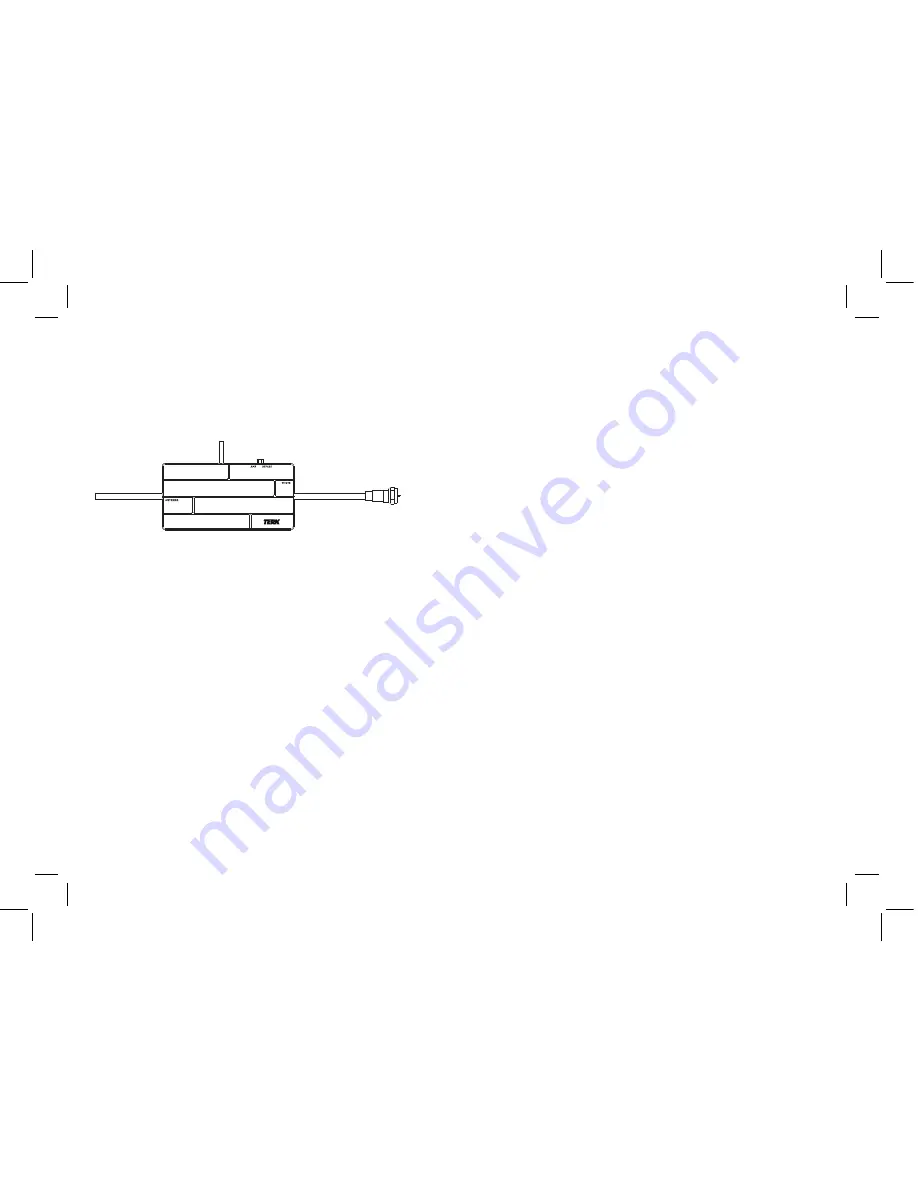
12
13
Amplifier
AMP / BYPASS
switch lets you turn the amplifier
for TV signals on (AMP) or off (BYPASS). Most
TV channels will perform better with this switch
left in the AMP position. However, if a channel is
not providing the performance you expect, try
watching it with this switch in the BYPASS position
to see if that makes a difference.
TOUR OF THE TRINITY XTEND
(continued)
POWER
indicator illuminates when the Trinity Xtend is
plugged in.
LINK
indicator illuminates when the Xtend is linked to
your home network.
ACTIVITY
indicator flashes to show that there is WiFi
activity.
RESET
button returns the Xtend to its factory default
settings, clearing all of your network information.
Reception elements
pick up local television broadcast
and WiFi signals.
Mounting keyholes
let you mount the Xtend to a wall
using the supplied mounting hardware.
SSID and password label
gives you the information
necessary to set up the Xtend with your WiFi network.
This label also has QR codes for quick access to the
XTEND App for Android or iOS devices.
Notice : The changes or modifications not expressly approved by the party responsible for compliance could void the user’s
authority to operate the equipment.
IMPORTANT NOTE: To comply with the FCC RF exposure compliance requirements, the antenna(s) used for this transmitter must
be installed to provide a separation distance of at least 20 cm from all persons and must not be co-located or operating in
conjunction with any other antenna or transmitter. No change to the antenna or the device is permitted. Any change to the antenna
or the device could result in the device exceeding the RF exposure requirements and void user’s authority to operate the device.
The equipment has been tested and found to comply with the limits for a Class B Digital Device, pursuant to part 15 of the FCC
Rules. These limits are designed to provide reasonable protection against harmful interference in a residential installation. This
equipment generates, uses and can radiate radio frequency energy and, if not installed and used in accordance with the
instruction, may cause harmful interference to radio communication. However, there is no grantee that interference will not occur in
a particular installation. If this equipment dose cause harmful interference to radio or television reception, which can be determined
by turning the equipment off and on , the user is encouraged to try to correct the interference by one or more of the following
measures:
--Reorient or relocate the receiving antenna.
--Increase the separation between the equipment and receiver.
--Connect the equipment into an outlet on a circuit different from that to which the
receiver is connected.
--Consult the dealer or an experienced radio/TV technician for help.

































