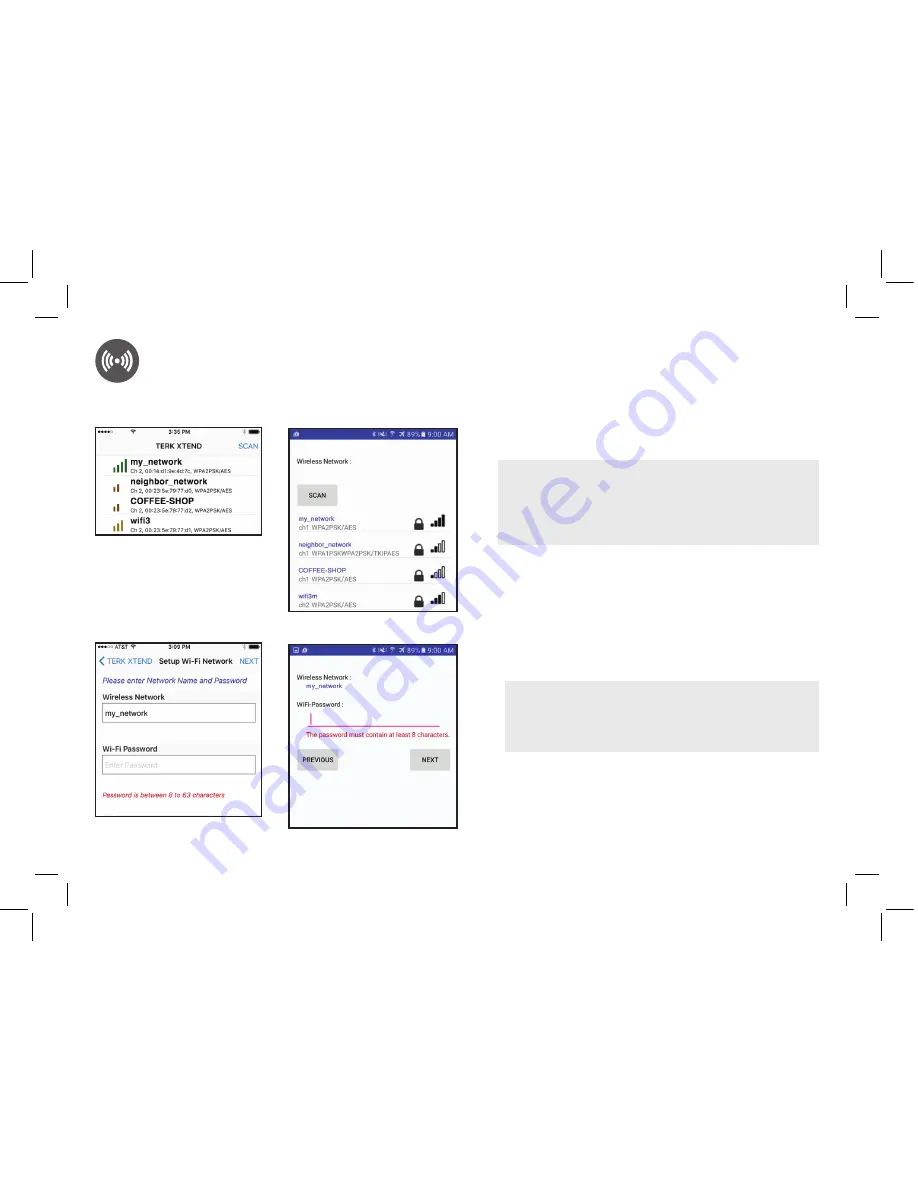
8
9
Connect the Terk Xtend to your network.
In the first screen of the TERK
XTEND App, press the Scan button
to start scanning for available
networks.
Find your WiFi network in the list and
select it.
TIP:
If your network does not broadcast its SSID,
it will show up in the list as
[Hidden]
. You can
enter the SSID manually by choosing the HIDDEN
option in the list and typing in the name on the
following screen.
Launch the TERK XTEND App on your phone.
WIFI EXTENDER SETUP
(continued)
Enter the password for your WiFi
network when prompted. Then press the
Next
button.
IMPORTANT:
If you chose
[Hidden]
from the list
of available networks, enter the name of your
WiFi network in the SSID field on this screen
before
you enter your password.
The TERK XTEND App tells you
when the Terk Xtend has successfully
connected to your network. The
LINK
indicator on the Terk Xtend illuminates.
iPhone screen
Android screen
iPhone screen
Android screen


































