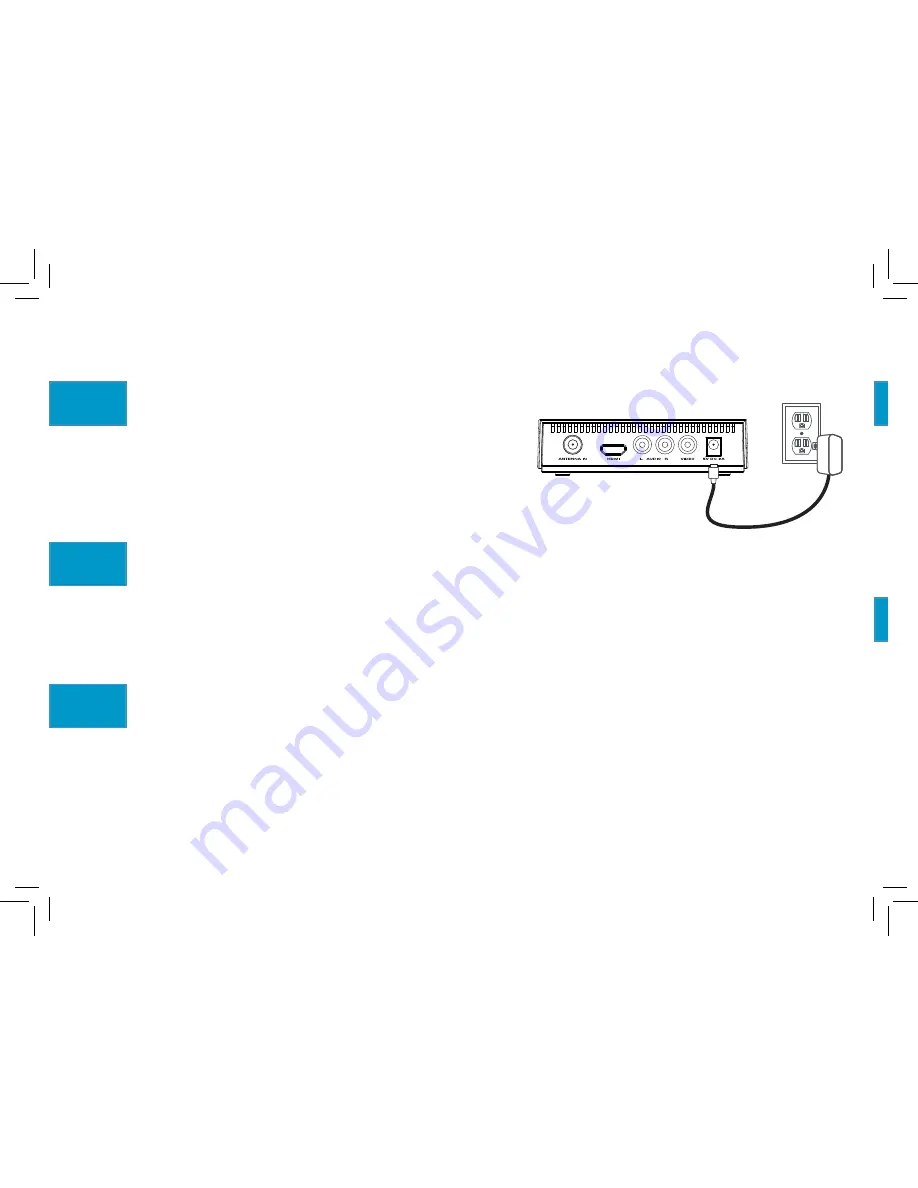
4
SETTING UP
(continued)
Plug in the HD Digital TV Tuner.
Plug one end of the included AC adapter into
the 5V DC 2A jack on the back of the HD
Digital TV Tuner. Plug the other end into a
working AC outlet or surge protector.
3
Turn on your TV and make sure it’s on the correct input.
Press the power button for your TV, monitor, or projector (either on the remote that
came with it or on the device itself). Then press the button that changes input on this
device or its remote until you see the input you used for the tuner. For example, if you
connected the HDMI cable to the HDMI1 input on your TV, monitor, or projector, select
the HDMI1 input on your device.
5
HD Digital TV Tuner Back Panel
Install batteries in the tuner’s remote.
Open the battery compartment on the back of the remote. Then insert 2 AAA batteries
(not included) in the battery compartment, matching the batteries to the (+) and (–)
marks on the inside of the compartment.
4
Summary of Contents for TUNVR1
Page 32: ...TUNVR1 IB 01...





































