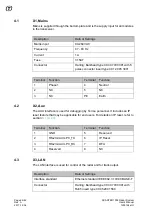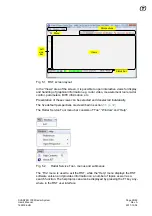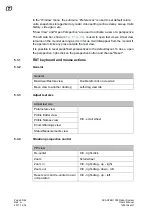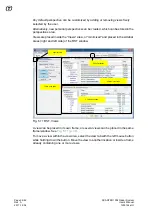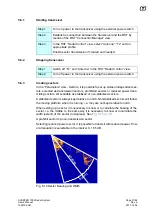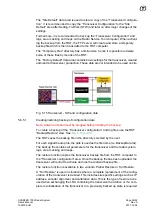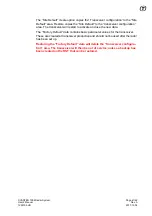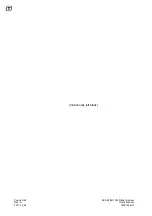Page 30/62
Rev. A
2017-12-04
SCANTER 1002 Radar System
User’s Manual
1255194-HO
In the “Window” menu, the submenu “Preferences” is used to set default colors,
units, snapshots storage directory, radar video setting such as decay, sweep, trails
history, video gain, etc.
“Show View” and “Open Perspective” are used to activate a view or a perspective.
The left side bar, shown in
Fig. 5.1 (p. 29)
, is used to open fast views. A fast view
remains on the monitor as long as it is in focus. It will disappear from the monitor if
the operator clicks any place outside the fast view.
It is possible to reset predefined perspectives to the default layout.To do so, open
the perspective, right-click on the perspective button and choose "Reset".
5.3.1
RST keyboard and mouse actions
5.3.2
General
5.3.3
Adjust text size
5.3.4
Situation perspective control
General
Maximize/Restore view
Double left-click on view tab
Move view to another docking
Left-drag view tab
Adjust text size
Parameters view
Ctrl - scroll wheel
Profile Editor view
Profile Names view
Errors/Warnings view
Status/Measurements view
PPI view
Re-center
Ctrl - right-click
Zoom
Scroll wheel
Zoom in
Ctrl - right-drag - up - right
Zoom out
Ctrl - right-drag - down - left
Reset zoom and re-center to own
unit position
Ctrl - right-drag - up - left